The ms-settings:personalization-touchkeyboard URI opens the Touch Keyboard settings customization page in Windows 10 und 11 Settings.
This page allows users to customize various aspects of the on-screen keyboard, including its appearance and behavior. The availability of this URI depends on the Windows version, and functionality may evolve over the course of different Windows versions. Here is a detailed description of the availability of this URI in Windows 10, Windows 11, and Windows 12, along with the relevant build numbers:
1. ms-settings:personalization-touchkeyboard
2. Availability under Windows
3. Other useful commands in the Windows settings
1. The Command ms-settings:personalization-touchkeyboard
1. Press Windows R to open the input field.2. Enter the command ms-settings:personalization-touchkeyboard to continue.
(Additionally, use the command for a desktop shortcut.)
3. Click OK or press [Enter] to complete the operation.
(... see Image-1 Point 1 to 3)
The settings described above are now accessible in your Windows 10, 11 or 12 operating system.
This provides solutions to the following questions and problems.
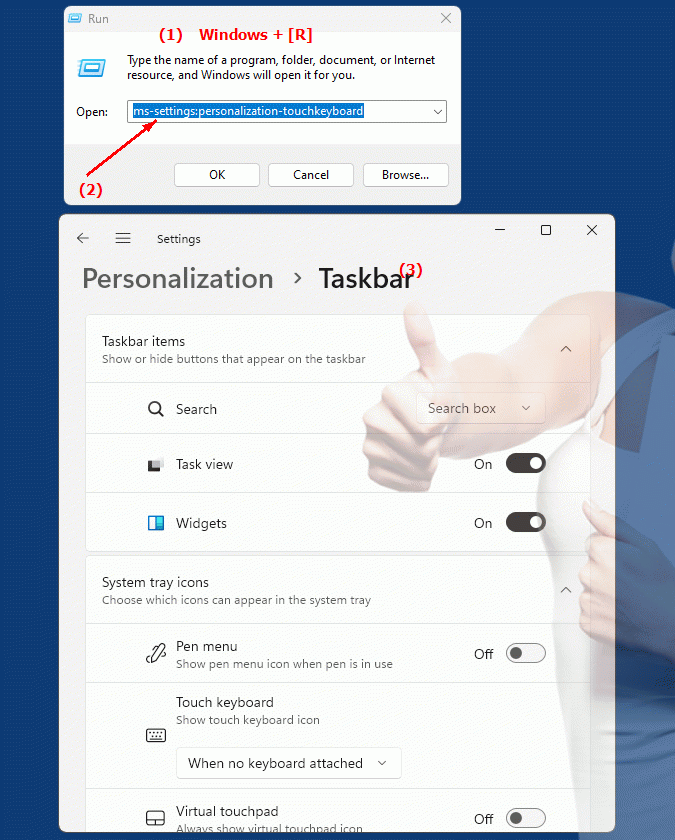
1b. This provides solutions to the following questions and problems.
How do I open the touch keyboard settings customization page in Windows?What options are available on the touch keyboard customization page?
Can you customize the appearance of the on-screen keyboard, and if so, which settings can be changed?
Are there differences in the availability of this URI between different versions of Windows?
What are the relevant build numbers for the availability of this URI in different Windows versions?
How do I change the behavior of the on-screen keyboard to suit my needs?
What special settings are possible when configuring the touch keyboard via the URI?
Can I also adjust the accessibility settings for the on-screen keyboard on this page?
What are the differences in the functionality of the touch keyboard settings between Windows and Windows ?
Is there a guide or manual that describes the steps to configure the on-screen keyboard via URI?
2. Availability in Windows 10, 11 and 12 versions and the correct build numbers.
Availability by Windows version
1. Windows 10:
- The URI "ms-settings:personalization-touchkeyboard" is available starting with Windows 10 version 1903 (Build 18362). This version brought enhancements and improvements to the customization of the touch keyboard settings. The URI leads to the settings that allow users to customize the look and behavior of the on-screen keyboard, e.g. the size of the keyboard, the background color, and other visual customizations.
2. Windows 11:
- In Windows 11 version 21H2 (build 22000) and later versions, the ms-settings:personalization-touchkeyboard URI is also available. Windows 11 has modernized the touch keyboard settings UI, providing an improved and more consistent customization experience. The URI leads to the dedicated page where users can further customize the on-screen keyboard, including new customization options and themes aligned with the Windows 11 design.
3. Windows 12:
- In Windows 12, expected to be released in 2024, the ms-settings:personalization-touchkeyboard URI is also expected to be available. The exact implementation and specific build number may vary depending on the latest developments. Windows 12 could offer additional customization options and improvements to the touch keyboard settings to give users even more control and flexibility in designing the on-screen keyboard.
Description of the function
The URI "ms-settings:personalization-touchkeyboard" opens the specific page in Windows Settings that deals with customizing the touch keyboard settings. The main features and options on this page include:
- Touch Keyboard Customization:
Users can customize various aspects of the on-screen keyboard, including its size, background color, and transparency. These customizations allow users to customize the touch keyboard according to their personal preferences.
- Design and themes:
In Windows 11 and later versions, users can choose from different design templates or themes to change the appearance of the touch keyboard. This helps to better match the on-screen keyboard with the overall design and aesthetics of the operating system.
- Touch keyboard behavior:
Users can also make settings that affect the behavior of the touch keyboard, such as the way the keyboard appears and disappears or how it responds to inputs.
- Advanced features:
In newer versions of Windows, additional features may be available for the touch keyboard, such as support for multiple languages ??or special keyboard shortcuts and input methods.
Application
By entering the URI "ms-settings:personalization-touchkeyboard" in the address bar of the Windows Start menu or by creating a shortcut, users can navigate directly to the touch keyboard settings. This is especially useful for users who want to regularly customize their on-screen keyboard to improve comfort and usability.
The direct link to the touch keyboard customization page allows for quick and easy customization of the on-screen keyboard without having to navigate through multiple menus. Users can ensure that their touch keyboard meets their specific needs and preferences, resulting in a better user experience when typing on touch devices.
