The "ms-settings:search" URI in Windows 10 und 11 leads to the system's search and indexing settings.
These settings allow users to configure how Windows Search works, including indexing of content, search history settings, and configuring search options in various areas of the operating system.
1. ms-settings:search
2. Availability under Windows
3. Other useful commands in the Windows settings
1. The Command ms-settings:search
1. Press Windows R on your keyboard.2. Simply execute the following command: ms-settings:search
(This command can also be used as a desktop shortcut.)
3. You can complete the operation by pressing OK or by pressing [Enter].
(... see Image-1 Point 1 to 3)
The settings described above are now available to you in your Windows 10, 11 or 12.
This can answer the following challenges and questions.
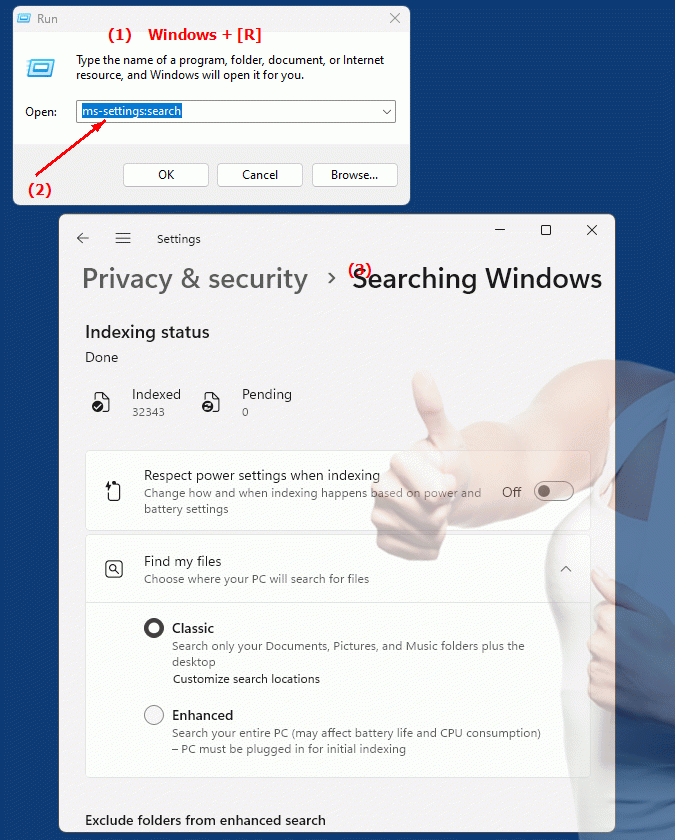
1b. This can answer the following challenges and questions.
How do Windows indexing settings change the performance of the system search function?How can a user customize their personal search results in Windows?
How does indexing configuration affect the operating system browsing experience?
How can a user manage search history and cookies in Windows Search Settings?
How does faulty indexing affect Windows Search performance?
What happens when a user customizes their search options for different areas in the system?
How can administrators ensure that indexing settings work optimally and do not cause problems?
How do I change indexing settings in Windows?
Can you tell me how I can customize the search for specific file types?
What steps are necessary to configure Windows Search?
How do I set search history settings in Windows?
Can you help me customize the search options for different areas in the system?
2. Windows 10, 11, 12 (including the build numbers) and support for this feature.
Availability in Windows versions
1.Windows10:
- Availability:
The "ms-settings:search" URI is available in Windows 10. This URI takes users to the search and indexing settings where they can find options such as indexing settings for files and folders, managing search history, and configuring Windows Search. Here users can also specify what content and file types to index.
- Build number:
The URI is available in Windows 10 starting with version 1809 (October 2018 Update). This version includes enhanced search and indexing features. The specific build number that supports this feature is build 17763 and later.
2.Windows11:
- Availability:
In Windows 11, the "ms-settings:search" URI is also available. Windows 11 offers an updated Search and Indexing settings interface that enables an improved search experience. Users can find more detailed options to manage search and content indexing here. Settings also includes new features introduced in Windows 11 to make search more efficient.
- Build number:
The URI is available starting with Windows 11 build 22000 and later. This build number includes the initial release of Windows 11 and all subsequent builds that support this privacy setting.
3.Windows12:
- Availability:
With Windows 12, expected to be released in 2024, the "ms-settings:search" URI is expected to continue to be available. Windows 12 is expected to retain existing search and indexing features and may offer additional options to improve the search experience.
- Build Number:
The exact build number for Windows 12 is not determined at the time of release, but the URI is expected to be supported starting with the first released build number of Windows 12.
Summary
The URI "ms-settings:search" provides direct access to the search and indexing settings in Windows. It is available in Windows 10 starting with version 1809 (build 17763 and higher) and in Windows 11 starting with build 22000 and higher. The feature is also expected to be available in Windows 12 once the first build number of Windows 12 is released.
