The ms-settings:startupapps URI opens the Startup Apps page in Windows 10 und 11 Settings, where users can manage which applications run automatically when Windows 10 und 11 starts.
This page allows users to enable or disable startup programs to optimize system performance and speed up the startup process.
1. ms-settings:startupapps
2. Availability under Windows
3. Other useful commands in the Windows settings
1. The Command ms-settings:startupapps
1. Open the Run window using Windows R.2. All you need to do is use the command: ms-settings:startupapps
(You can also use the command to create a desktop shortcut.)
3. You can confirm by pressing the OK button or [Enter].
(... see Image-1 Point 1 to 3)
The settings described in Windows 10, 11 or 12 are now available to you. You can now access the options explained above in your Windows 10, 11 or 12.
In this way, the following questions and challenges can be overcome.
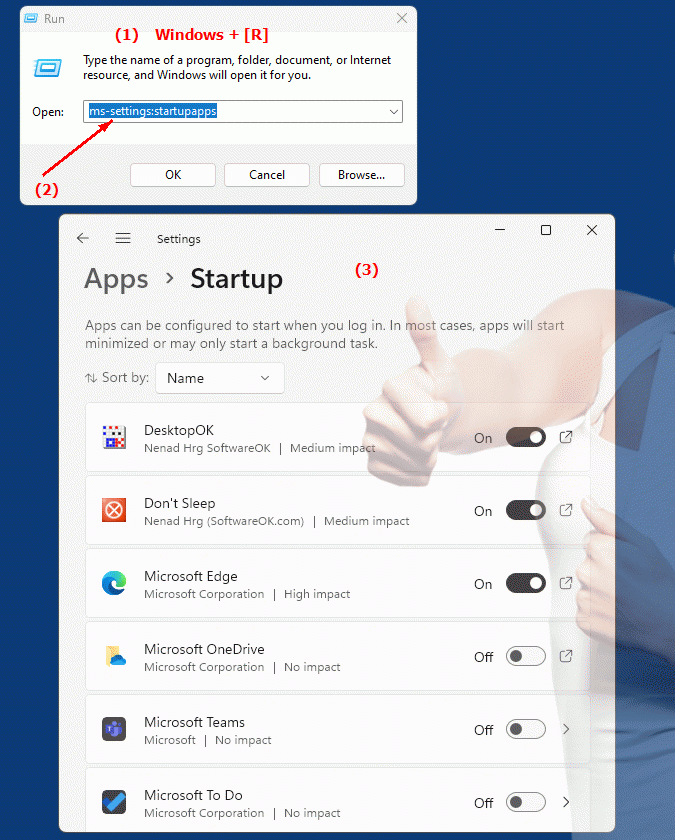
1b. In this way, the following questions and challenges can be overcome.
How to optimize Windows startup settings to speed up the system?Which page in Windows Settings do I need to go to manage startup programs?
What can you set under "Autostart apps" in the Windows settings?
How do I enable or disable specific applications so that they do not start automatically when the system starts?
What role do startup programs play in optimizing Windows performance?
How can I improve system performance by adjusting startup settings?
Where can I find the option to manage startup programs in the settings?
What are the benefits of optimized autostart behavior for the Windows system?
Can you provide instructions on how to configure startup settings in Windows settings?
2. Availability in Windows 10, 11 and 12 and the corresponding build numbers.
Here is a detailed description of the availability and capabilities of this URI in the different versions of Windows, including build numbers:
Availability by Windows version
1. Windows 10:
- Available from:
Windows 10 Version 1709 (Build 16299)
- Description:
In Windows 10 version 1709 and later versions, the URI "ms-settings:startupapps" leads to the Startup apps page in Settings. This page displays a list of all the programs that can start automatically at system startup and allows users to manage those programs.
- Features:
- List of autostart programs:
Displays all programs that are automatically run when the system starts.
- Enable/Disable:
Users can enable or disable individual programs to determine which ones load at startup.
- Startup Time:
Users can manage the startup time of individual programs to optimize system startup.
2. Windows 11:
- Available from:
Windows 11 Version 21H2 (Build 22000)
- Description:
In Windows 11, the URI "ms-settings:startupapps" also leads to the Startup apps page, but with a modernized interface and enhanced features. This page allows detailed management of the programs that load at system startup.
- Features:
- Extended list:
Clearer layout with additional information on the startup impact of programs.
- Optimization Tips:
User-friendly tips for optimizing startup programs, including recommendations for improving system performance.
- Startup time integration:
Allows better management of the start time for individual programs and their impact on system startup.
3. Windows 12:
- Available from:
Windows 12 is expected to be released in 2024.
- Description:
In Windows 12, the ms-settings:startupapps URI is expected to continue to be available, with further improvements and possible new features for managing startup programs.
- Expected improvements:
- Improved user interface:
Further user interface optimizations to better manage startup programs.
- Advanced features:
Possibly new features for more detailed analysis and control of the autostart programs.
- Optimization Tips:
Further recommendations for system optimization and performance improvement through the management of autostart programs.
Description of the function
The URI "ms-settings:startupapps" opens the page in Windows Settings where users can manage startup programs. This page provides the following main features:
- List of autostart programs:
- View programs:
A complete list of all the programs that can run automatically when Windows starts. This list shows both native and installed applications.
- Activate/deactivate programs:
- Enable/Disable buttons:
Users can enable or disable applications by flipping the corresponding switches next to the program names. This helps optimize the startup process and improve system performance.
- Impact on system startup:
The page may also show how much a program affects system startup to help users decide which programs should be disabled.
- Start time management:
- Startup time management:
Users can customize the startup times for specific programs to further optimize system startup. Some versions provide detailed information on how long a program takes to start.
- Optimization tips:
- Performance improvement:
In the newer versions of Windows, such as Windows 11 and possibly Windows 12, additional hints and recommendations may appear to optimize the startup programs. These hints may include tips to improve startup speed and overall system performance.
Application
To access the startup apps page, users can type the URI “ms-settings:startupapps” in the address bar of the Start menu or Run dialog. This will open the specific page in Windows Settings where users can manage the startup programs.
Managing startup programs is especially important for optimizing system performance and booting. By disabling unnecessary startup programs, users can reduce Windows startup time and improve the overall performance of their system. The available startup program management features contribute to the usability and efficiency of the system.
