The URI "ms-settings:privacy-pictures" in Windows 10 und 11 leads to the privacy settings for pictures.
This feature allows users to control which apps have access to their pictures and photos. Users can specify which apps can view, edit or save pictures, thus protecting the privacy and security of their image data.
1. ms-settings:privacy-pictures
2. Availability under Windows
3. Other useful commands in the Windows settings
1. The Command ms-settings:privacy-pictures
1. Press the Windows R keys at the same time.2. Use the command: ms-settings:privacy-pictures to continue.
(Alternatively, the command can also be used in a desktop shortcut.)
3. Confirm your selection by pressing the OK button or [Enter].
(... see Image-1 Point 1 to 3)
You can now access the settings explained above in your Windows 10, 11 or 12 operating system.
This leads to a solution to the following questions and problems.
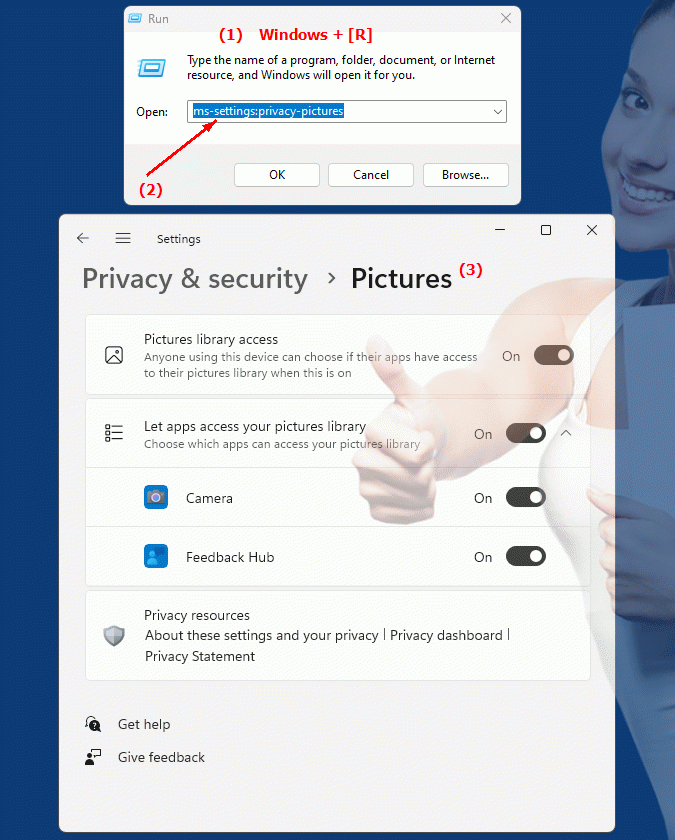
1b. This leads to a solution to the following questions and problems.
How to open picture privacy settings in Windows?What options does the user have to control apps’ access to their image data?
Can you give instructions on how to set permissions for apps that should work with images?
What can the user configure in the privacy settings for images?
How do you change the settings to ensure that only authorized apps can access image data?
What role does the permission matrix play in controlling access to images in Windows?
How secure is the system if the user only allows certain apps to access their images?
Can you change the settings for apps' access to image data at any time?
How does being able to set permissions for apps help users protect their privacy?
What impact does not configuring image privacy settings have on user experience and security?
2. It is available starting with the corresponding build numbers in Windows 10, 11 and 12!
Availability in Windows versions
1.Windows10:
- Availability:
The "ms-settings:privacy-pictures" URI is available in Windows 10. This version of Windows provides users with the ability to manage access to their pictures and photos by different apps. This includes allowing or denying access for specific applications.
- Build number:
The URI is available starting with Windows 10 version 1803 (April 2018 Update). This version introduced extensive privacy and security improvements, including managing app permissions for images. The specific build number that supports this feature is build 17134 and later.
2.Windows11:
- Availability:
In Windows 11, the "ms-settings:privacy-pictures" URI is also available. Windows 11 offers a revamped privacy settings UI and allows more granular management of how apps access pictures. Users can customize specific permissions for each app that wants to access their pictures.
- Build number:
The URI is available starting with Windows 11 build 22000 and later. This build number includes the initial release of Windows 11 and all subsequent builds that support this privacy setting.
3.Windows12:
- Availability:
With Windows 12, expected to be released in 2024, the "ms-settings:privacy-pictures" URI is expected to continue to be available. Windows 12 is expected to retain existing features for managing access to pictures and may offer additional options to improve privacy settings.
- Build Number:
The exact build number for Windows 12 is not determined at the time of release, but the URI is expected to be supported starting with the first released build number of Windows 12.
Summary
The URI "ms-settings:privacy-pictures" provides direct access to privacy settings for pictures. It is available in Windows 10 starting with version 1803 (build 17134 and above) and remains available in Windows 11 starting with build 22000 and above. The feature is also expected to be available in Windows 12 once the first build number of Windows 12 is released.
