The ms-settings:personalization URI leads directly to the page in Windows 10 und 11 Settings where users can personalize various aspects of their system's interface and design.
This page allows customizing the look and feel of the desktop, taskbar, and other visual elements. Here is a detailed description of the availability of this URI in Windows 10, Windows 11, and Windows 12, as well as the relevant build numbers:
1. ms-settings:personalization
2. Availability under Windows
3. Other useful commands in the Windows settings
1. The Command ms-settings:personalization
1. Start the dialog box using the Windows R key combination.2. Simply enter the command: ms-settings:personalization
(You have the option of using the command for a desktop shortcut.)
3. To continue, press the OK button or [Enter].
(... see Image-1 Point 1 to 3)
You now have access to the settings mentioned in Windows 10, 11 or 12.
This solves the following questions and problems.
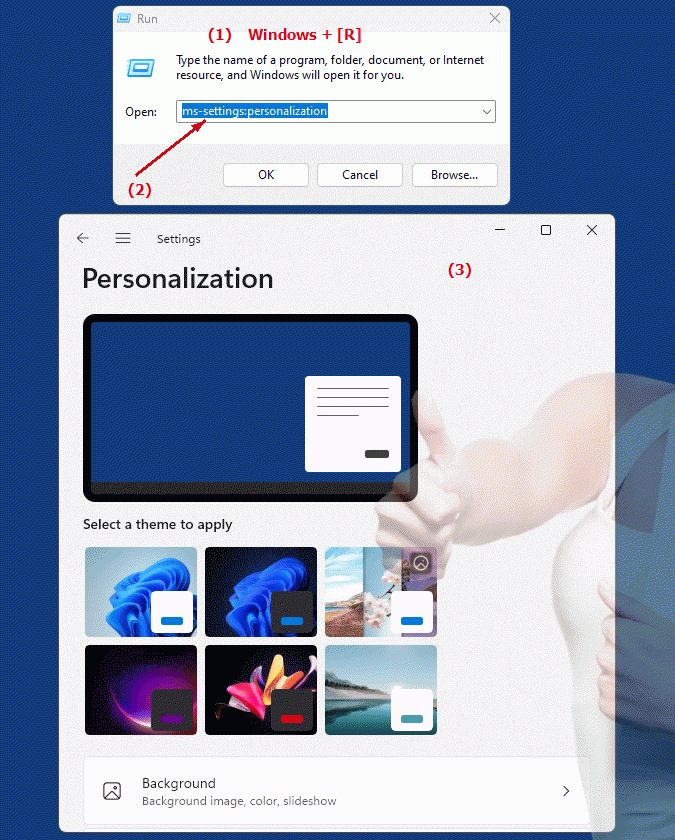
1b. This solves the following questions and problems.
What are the main features of the Personalization page in Windows Settings?Which desktop elements can I customize in Windows Settings?
How do I change the appearance of the taskbar in Windows settings?
What options does the Personalization page offer for customizing the desktop design?
2. Availability in Windows 10, 11 and 12 (starting with the build numbers)!
Availability by Windows version
1. Windows 10:
- Available from:
Windows 10 Version 1507 (Build 10240)
- Description:
In the first version of Windows 10, the URI "ms-settings:personalization" was already available. On this page, users could make the following customizations:
- Background:
Change your desktop background by selecting images, gradients or slideshows.
- Colors:
Customize the color for window borders, start menu, taskbar, and other UI elements. Here users could choose between light and dark mode options.
- Lock screen:
Personalize the lock screen with pictures, slideshows and select login options.
- Themes:
Create and customize themes that combine background images, colors, and sounds.
- Fonts:
Manage fonts used in Windows and install new fonts.
2. Windows 11:
- Available from:
Windows 11 Version 21H2 (Build 22000)
- Description:
In Windows 11, the ms-settings:personalization URI has been updated to provide a modernized and more user-friendly user interface. Customization options have been improved as follows:
- Background:
Advanced options for customizing the background, including new themes and layouts for slideshows.
- Colors:
Improved color options for customizing window borders, taskbar, and Start menu, including additional accent colors and transparency settings.
- Lock Screen:
Redesigned lock screen settings with new customization options and widget integrations.
- Themes:
Improved theme management, offering more extensive customization options and allowing users to create and save themes.
- Start Menu:
Integration of new options to customize the Start menu, including the ability to change the layouts and arrangement of tiles.
3. Windows 12:
- Available from:
Windows 12 is expected to be released in 2024.
- Description:
In Windows 12, the ms-settings:personalization URI will continue to be available and is expected to come with further improvements and new features. Expected features could include:
- Advanced Wallpaper Options:
Even more wallpaper customization options, including more advanced slideshow options and more personalized background customizations.
- Optimized color customization:
Further customization options for colors and transparencies to enable an even more personalized user experience.
- Advanced lock screen options:
New features to customize the lock screen, possibly with advanced widgets and personalized information.
- Advanced Theme Management:
Improved theme management and creation, allowing deeper integration into system design.
- Start Menu Customizations:
New Start Menu customization options to further improve user experiences.
Description of the function
The URI "ms-settings:personalization" opens the "Personalization" page in Windows Settings, where users can make extensive customizations to their system. The main functions of this page include:
- Background:
Users can select background images for the desktop or set up a slideshow that automatically switches between different images.
- Colors:
Customize the color of UI elements such as window borders, taskbar, and start menu. Users can choose between light and dark mode options and set accent colors.
- Lock screen:
Personalize the lock screen with pictures or slideshows and choose which app notifications to display.
- Themes:
Create and customize themes that combine background images, colors, sounds, and other design elements.
- Fonts:
Manage and install fonts used in Windows. Users can install new fonts and customize existing fonts.
Application
By entering the URI "ms-settings:personalization" in the address bar of the Windows Start menu or by creating a shortcut, users can go directly to the personalization page. This allows for quick and easy customization of the system's visual appearance without having to navigate through multiple menus.
The direct link to the personalization page makes it easy for users to quickly adjust their system settings to create a personalized and enjoyable user experience. This is especially useful for users who want to customize their work environment to their personal preferences, be it through changes to the background, colors, or other visual aspects of the system.
