The "ms-settings:privacy-radios" URI in Windows 10 und 11 leads to the radio privacy settings.
This feature allows users to control access to and use of radios such as Wi-Fi, Bluetooth, and other wireless communication technologies by various apps. This setting is especially important to ensure that only authorized apps can access radios to protect privacy and security.
1. ms-settings:privacy-radios
2. Availability under Windows
3. Other useful commands in the Windows settings
1. The Command ms-settings:privacy-radios
1. Start the dialog box using the Windows R key combination.2. Simply enter the command: ms-settings:privacy-radios
(You have the option of using the command for a desktop shortcut.)
3. To continue, press the OK button or [Enter].
(... see Image-1 Point 1 to 3)
The settings explained above are now available to you in Windows 10, 11 or 12.
This can answer the following challenges and questions.
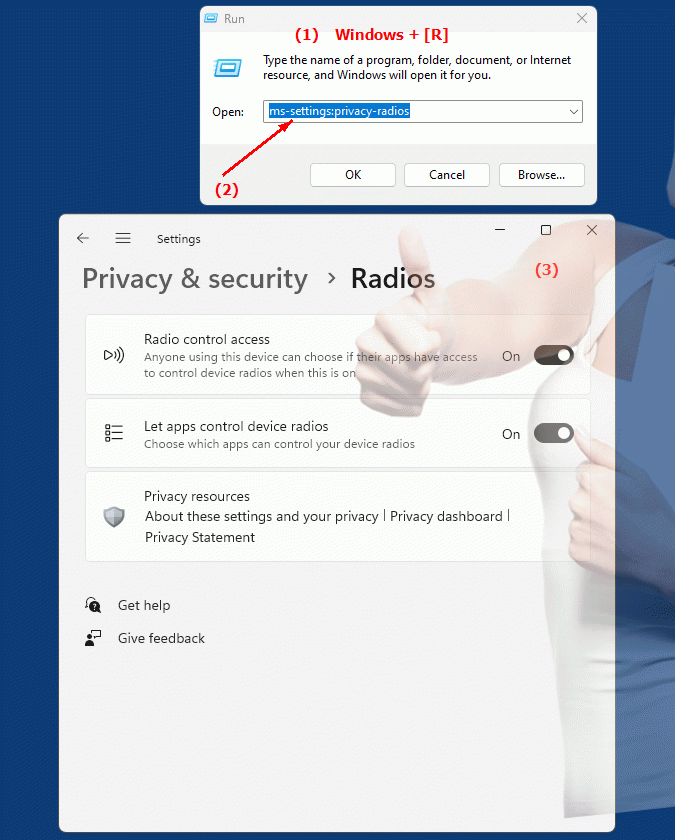
1b. This can answer the following challenges and questions.
How do I configure access rights for wireless communication technologies in Windows?Can you show me how to change the privacy settings for radio devices?
How do I ensure that only authorized apps can access my radios?
What steps are necessary to ensure wireless device privacy and security through Windows settings?
Is it possible to change access permissions for Wi-Fi, Bluetooth and other wireless technologies in Windows settings?
Can I adjust the radio settings in the Microsoft Settings menu?
How can I ensure that my apps can only access approved radio devices?
Is there a way to configure access rights for wireless communication technologies in Windows system settings?
What settings are required to ensure the privacy and security of my radios via the system menu?
Is it possible to manually control access to wireless technologies such as Wi-Fi and Bluetooth in Windows?
2. Available in Windows 10, 11, 12 and the corresponding build numbers!
Availability in Windows versions
1.Windows10:
- Availability:
The "ms-settings:privacy-radios" URI is not available in Windows 10. Windows 10 does not provide specific privacy settings for radios through this URI. Access to radios such as Wi-Fi and Bluetooth is generally managed through the respective system settings and not through a dedicated URI.
- Build Number:
Since this URI is not available in Windows 10, there is no specific build number that supports this feature.
2.Windows11:
- Availability:
In Windows 11, the "ms-settings:privacy-radios" URI is also not available. Also in Windows 11, access to radios is managed through general system settings and not through a specific URI for radio privacy.
- Build Number:
Since this URI is not available in Windows 11, there is no specific build number that supports this feature.
3.Windows12:
- Availability:
With Windows 12 expected to be released in 2024, there is no confirmed information on whether the "ms-settings:privacy-radios" URI will be available. It is possible that Windows 12 will offer enhanced privacy and device settings, but specific details on the availability of this URI are not yet known.
- Build number:
The exact build number for Windows 12 is not yet determined at the time of release. Information on the availability of specific URIs will be provided with the release of the first builds of Windows 12.
Summary
The "ms-settings:privacy-radios" URI is not available in Windows 10 and Windows 11. Management of radio privacy settings in these versions is done through general system settings rather than a dedicated URI. The availability of the URI in Windows 12 is not confirmed at this time, and details may be announced with the release of the first builds of Windows 12.
