Some users like word suggestions when entering text under Windows 11, some are just annoyed, activating and deactivating is quite easy!When entering text under Windows 11, word suggestions appear if the option was activated under Windows 11, which can sometimes be useful, but also the word suggestions can often be wrong and then it is annoying. However, turning off and reactivating the word suggestions on Windows 11 is very easy! Contents: 1.) ... An example of what the word suggestions look like under Windows 11!
|
| (Image-1) How the word suggestions work when entering text under Windows 11! |
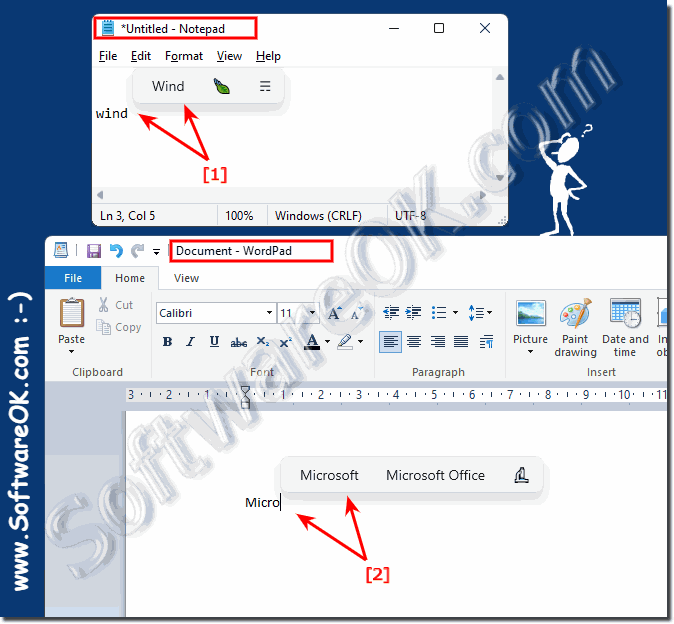 |
Text completion, word processing, autotext, ....
2.) Adjusting the word suggestions under Windows 11!
1. Start the Windows 11 settings as always (Windows + i key)2. Go to the Time and Language item ► scroll to the Input item
3. And simply activate or deactivate the "Suggested text when entering ..."
4. Optional you can activate multilingual text suggestions for several languages under Windows 11
(... see Image-2 Point 1 to 6)
| (Image-2) Activate / deactivate word suggestions when entering text under Windows 11! |
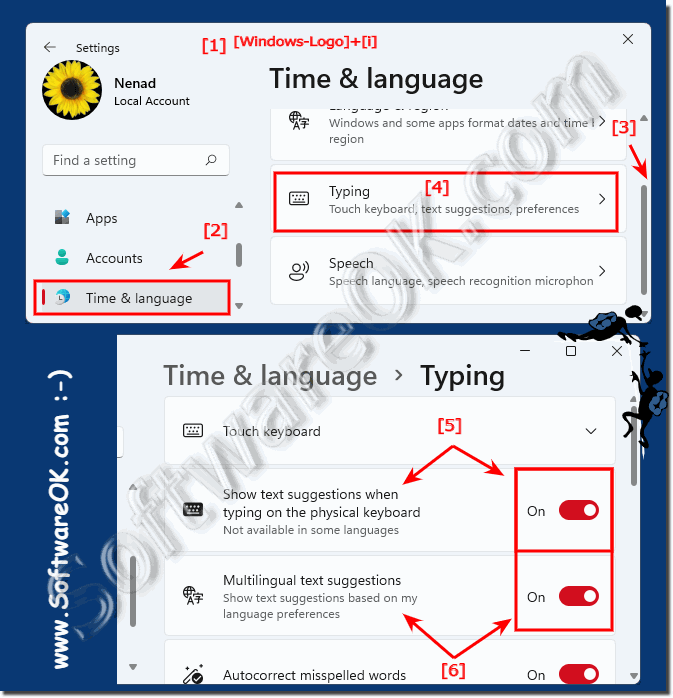 |
3.) further tips on words, text input, etc.!
Autocompletion in word processing programs: Most word processing programs such as Microsoft Word, LibreOffice Writer or Google Docs offer an autocompletion function. When you start typing a word, the program will often suggest words for you to complete. Just press Enter to accept the suggested word.
►► Center for Ease of Use under Windows 10 / 11?
►► Free writing program for Windows 10 and 11?
►► Create small text modules for MS Word and Excel!
►► How do I enable or disable spell checker in Outlook?
If you're looking for word suggestions as you type text on Windows, there are a few options that can help you:
Spell checker:
Most word processing programs have a spell checker that can help you correct typos and find matching words. If you type a misspelled word, spell checker will often suggest correct alternatives.
Autocomplete browsers:
When you type text in a web browser like Chrome, Firefox, or Edge, it often suggests terms that you have previously typed or that are based on commonly searched terms.
Third-party text suggestion tools:There are also third-party tools and apps that offer text suggestions on Windows. Some of these can analyze keystrokes and use context to make better suggestions. Examples include PhraseExpress and Text Blaze.
Windows 10 and newer:
The newer versions of Windows have some text suggestion elements built into the operating system. For example, you can use the on-screen keyboard to enter text with suggestions.
Info:
Depending on which application you use and how you enter your text, you have different options for receiving word suggestions. The above options are intended to help you improve your text input on Windows.
Depending on which application you use and how you enter your text, you have different options for receiving word suggestions. The above options are intended to help you improve your text input on Windows.
FAQ 106: Updated on: 29 September 2023 09:46
