It is quite easy to open the Windows 11 settings, similar to the Windows 10 settings !
1.) ... The Windows 11 settings ⚙️ !
2.) ... The Windows 11 "Advanced Settings"!
3.) ... Windows 11 settings as an icon in the start menu!
4.) ... System settings in the Windows 11 action menu!
5.) ... What should I watch out in the Windows 11 settings?
1.) The Windows 11 settings ⚙️ !
The look is of course a bit different under Windows 11, but the functionality of the settings in MS Windows 11 is almost identical to that in Window 10!
With the keyboard shortcut Windows + I you can open it at any time and enter the search term for the settings, or via the window logo button, or via key shortcut Windows+X ► Settings
( ... see Image-1 Point 1 and 2 )
| (Image-1) Windows 11 settings! |
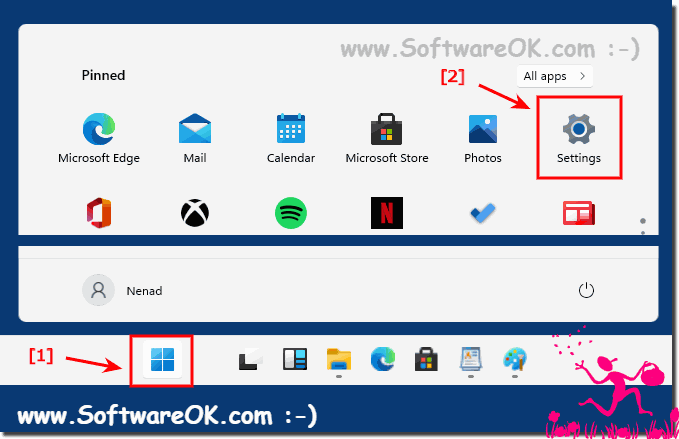 |
2.) The Windows 11 "Advanced Settings"!
1. Keyboard shortcut Windows + R
2. the command sysdm.cpl
3. And simply use the "Advanced Settings" in Windows 11
Among other things, you will find here:
Performance: Visual effects, processor scheduling, memory usage and virtual memory
User profiles: Desktop settings for logging in
Start and restore: System start, system errors and debug information
Environment variables ...!
| (Image-2) Windows 11 the "Advanced Settings"! |
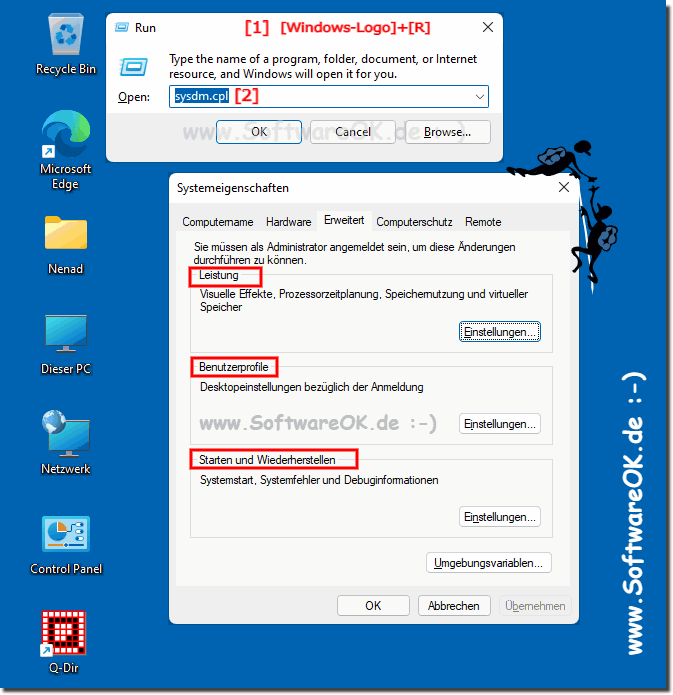 |
3.) ... Windows 11 settings as an icon in the start menu!
1. Open the settings with the keyboard shortcut Windows + i
2. Enter folder as a search term (or Personalization ►Start ►Folder)
3. Option: "Choose which folders appear on start" (start menu)
4. And simply activate settings in the start menu
(... see Image-3 Point 1 to 4)
| (Image-3) Windows 11 settings symbol in the start menu! |
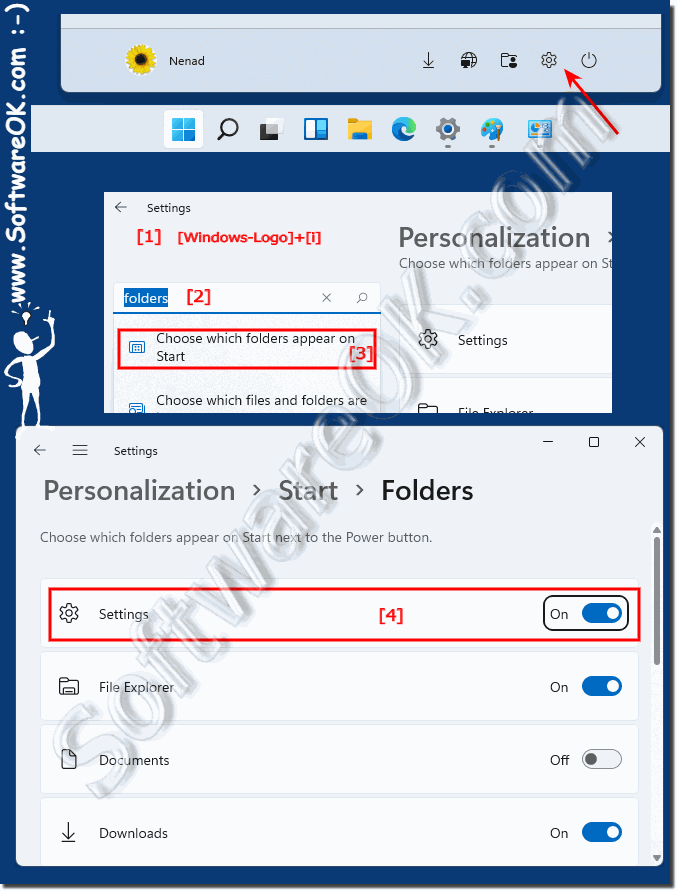 |
4.) ... System settings in the Windows 11 action menu!
1. Open the action menu with the keyboard shortcut Windows + A
2. And start the Windows 11 settings directly in the action center
3. Optionally via the action center menu which you can also easily adjust, using the 🖊️ symbol
( ... see Image-4 Point 1 to 4 )
| (Image-4) The Windows 11 settings in the action menu! |
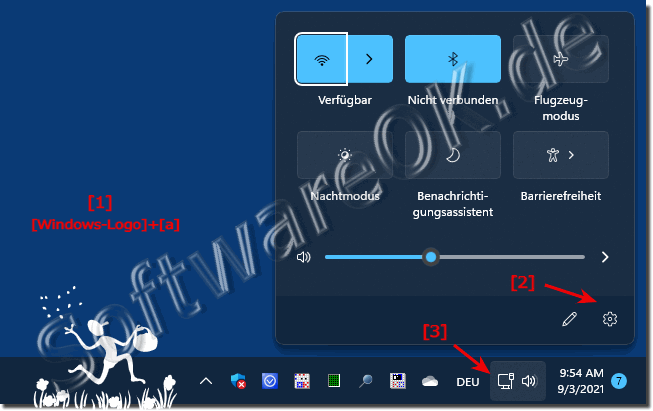 |
5.) What should I watch out for in the Windows 11 settings?
When changing the Windows 11 system settings, you should know what you are doing, otherwise serious system problems can occur!
Everyone is now familiar with the new PC settings under Windows 11 and may also be interested in ► changing the advanced printer settings!
