The URI "ms-settings:easeofaccess-highcontrast" opens the page in Windows 10 und 11 Settings that allows users to adjust the high contrast settings.
These settings are especially important for people with visual impairments as they optimize the display of the screen to improve readability and usability. Here is a detailed description of the availability of this URI in Windows 10, Windows 11 and Windows 12 and the relevant build numbers:
1. ms-settings:easeofaccess-highcontrast
2. Availability under Windows
3. Other useful commands in the Windows settings
1. The Command ms-settings:easeofaccess-highcontrast
1. Press the Windows R keys at the same time.2. Use the command: ms-settings:easeofaccess-highcontrast to continue.
(Alternatively, the command can also be used in a desktop shortcut.)
3. Confirm your selection by pressing the OK button or [Enter].
(... see Image-1 Point 1 to 3)
You can now access the settings explained above in your Windows 10, 11 or 12 operating system.
This solves the following problems and questions.
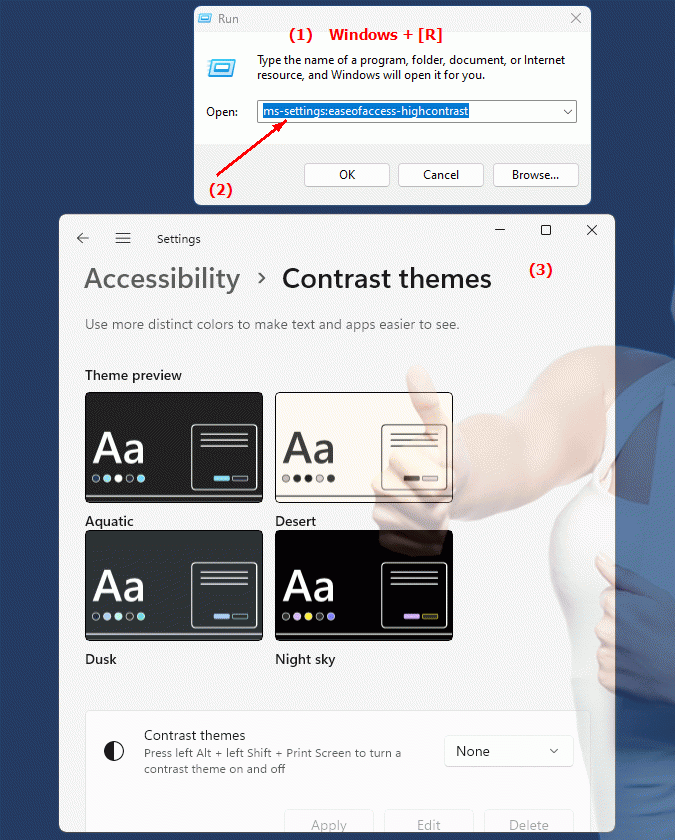
1b. This solves the following problems and questions.
How do I access the high contrast settings in Windows Settings?What role do high-contrast settings play for people with visual impairments?
In which versions of Windows is this URI available?
How do I configure the high contrast settings for better readability?
What benefits do advanced high-contrast settings offer for the visually impaired?
Where can I find the high contrast settings in Windows settings?
How can I help my child explain the high contrast settings on his computer?
Which aspects of the display can be improved with the high contrast settings?
How do I change the high contrast settings for better application usability?
What special settings are there for high contrast in the Universal Access area?
2. This feature is available starting with the respective build numbers in Windows 10, 11 and 12.
Availability by Windows version
1. Windows 10:
- The ms-settings:easeofaccess-highcontrast URI is available starting with Windows 10 version 1803 (build 17134). This version allowed users to quickly get to the high contrast theme settings. In this version, the high contrast settings have been integrated into the accessibility section, making it easier to find and configure these options.
2. Windows 11:
- In Windows 11 version 21H2 (build 22000) and later versions, the "ms-settings:easeofaccess-highcontrast" URI is also available. Windows 11 offers an updated and modernized user interface for accessibility settings, including high contrast modes. The URI leads to the dedicated page where users can customize high contrast themes and choose between various predefined high contrast themes.
3. Windows 12:
- In Windows 12, expected to be released in 2024, the "ms-settings:easeofaccess-highcontrast" URI is also expected to be available. The specific implementation and exact build number may vary depending on the latest developments. Windows 12 could offer additional options and improvements to the high contrast settings to further improve accessibility.
Description of the function
The URI "ms-settings:easeofaccess-highcontrast" opens the specific page in Windows Settings that deals with high contrast settings. The main features and options on this page include:
- Enable high contrast themes:
Users can choose between different high contrast themes or enable a new high contrast theme. These themes are specially designed to increase the contrast between text and background, which improves readability on screens.
- Customize High Contrast Options:
In addition to enabling a high contrast theme, users can also make customizations to further adjust the colors of text, links, and backgrounds to meet their specific needs.
- Change High Contrast Modes:
Users have the ability to switch between different high contrast modes to find the best contrast and readability for their display needs.
- Preview changes:
On the page, users can often see a preview of the high contrast themes before applying them. This allows them to choose the best options for their viewing needs.
Application
By entering the URI "ms-settings:easeofaccess-highcontrast" in the address bar of the Windows Start menu or by creating a shortcut, users can navigate directly to the high contrast settings. This is especially useful for users who frequently need to change their display settings for better visibility and readability.
The direct link to the high contrast settings page allows for quick and easy adjustment of display settings without having to navigate through multiple menus. This improves the usability for people with visual impairments and ensures that they can find the display settings that work best for them quickly and efficiently.
