The "ms-settings:network-mobilehotspot" setting in Windows 10 und 11 allows users to turn their PC into a mobile hotspot by sharing the Internet connection with other devices via Wi-Fi, Bluetooth, or Ethernet.
This feature is especially useful if you want to share an Internet connection with a laptop, smartphone, or tablet without additional router hardware.
1. ms-settings:network-mobilehotspot
2. Availability under Windows
3. Other useful commands in the Windows settings
1. The Command ms-settings:network-mobilehotspot
1. Press the Windows R keys at the same time.2. Use the command: ms-settings:network-mobilehotspot to continue.
(Alternatively, the command can also be used in a desktop shortcut.)
3. Confirm your selection by pressing the OK button or [Enter].
(... see Image-1 Point 1 to 3)
You now have the option to access the settings described above in your Windows 10, 11 or 12.
This solves the following questions and problems.
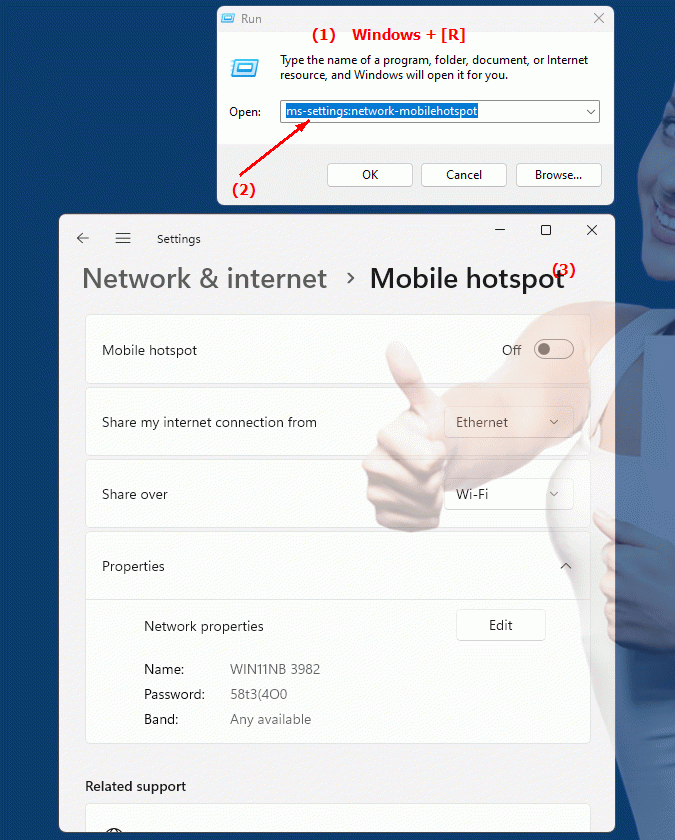
1b. This solves the following questions and problems.
How do I enable the mobile hotspot feature in Windows?Can someone help me configure the network hotspot feature in Windows 10?
I have a Wi-Fi internet connection on my laptop. How can I make this available as a mobile hotspot?
How can I set up my PC to act as a cellular hotspot and connect other devices via Ethernet?
These questions are designed to help users find and configure the mobile hotspot feature without explicitly asking how not to use it.
2. Windows 10, 11, 12 (including the build numbers) and support for this feature.
Here is a detailed description of the availability of the “ms-settings:network-mobilehotspot” feature in the different Windows versions and their corresponding build numbers:
Windows 10
- Availability:
From Windows 10 version 1607 (Anniversary Update, August 2016)
- Build number:
14393
In Windows 10, the mobile hotspot feature was first introduced with the Anniversary Update (version 1607). The "ms-settings:network-mobilehotspot" setting allows users to share their Internet connection with other devices via Wi-Fi, Ethernet, or mobile data. This feature is available in the network settings and allows you to easily set up a hotspot where the PC acts as a wireless access point.
The main features include:
- Sharing a wired or wireless Internet connection (via Wi-Fi or Bluetooth).
- Setting a network name (SSID) and a password for the hotspot.
- Automatic management of connected devices and monitoring of data usage.
- Option to activate the hotspot even when connected devices are in power saving mode.
Configuration:
1. Go to Settings > Network & Internet > Mobile Hotspot.
2. Select the Internet connection you want to share and activate the hotspot.
Windows 11
- Availability:
From Windows 11 version 21H2 (November 2021 Update)
- Build number:
22000
Windows 11 has retained the "ms-settings:network-mobilehotspot" setting, but in a revamped user interface. The mobile hotspot feature offers the same core functionality as in Windows 10, but with improved design elements that integrate seamlessly into the modernized Windows 11 interface. Sharing an internet connection is still possible via the new "Network and Internet" menu, and configuring the hotspot is just as intuitive as in Windows 10.
Improvements in Windows 11:
- Revised and more user-friendly interface.
- Better management and overview of connected devices.
- Improved power management to keep the hotspot running even in standby mode.
- Simplified settings for sharing the connection with mobile devices and a more stable connection.
Windows 12
- Availability:
Windows 12 is also expected to support the “ms-settings:network-mobilehotspot” setting, with exact details and build number to be announced with the final release.
Windows 12 is expected to retain the mobile hotspot feature and potentially improve it with further optimizations. Potential improvements could include even smarter power management, increased security features, and a streamlined user interface, but exact details will be revealed with the release of Windows 12.
Expected improvements in Windows 12:
- Improved security settings to prevent unauthorized access to the hotspot.
- Possibly advanced features for managing multiple devices connected simultaneously.
- Optimized power management to extend battery life when using the hotspot.
Summary
- Windows 10:
From version 1607 (Build 14393)
- Windows 11:
From version 21H2 (Build 22000)
- Windows 12:
Expected to be available, details may change
The "ms-settings:network-mobilehotspot" setting in Windows 10, 11 and in the future in Windows 12 allows you to easily share an Internet connection via Wi-Fi or Bluetooth. While the basic functionality is similar in all versions of Windows, Windows 11 offers an improved user interface and power management. Windows 12 is expected to offer additional optimizations and security features that make using a mobile hotspot even more efficient.
