The ms-settings:maps-downloadmaps setting relates to downloading offline maps in Windows 10 und 11 .
This allows users to save maps for offline use, which is particularly useful when an Internet connection is not available. The feature is part of the Maps application (Microsoft Maps) in Windows.
1. ms-settings:maps-downloadmaps
2. Availability under Windows
3. Other useful commands in the Windows settings
1. The Command ms-settings:maps-downloadmaps
1. Open the Run window using Windows R.2. All you need to do is use the command: ms-settings:maps-downloadmaps
(You can also use the command to create a desktop shortcut.)
3. You can confirm by pressing the OK button or [Enter].
(... see Image-1 Point 1 to 3)
You can now access the settings explained above in your Windows 10, 11 or 12 operating system.
In this way, the following questions and challenges can be overcome.
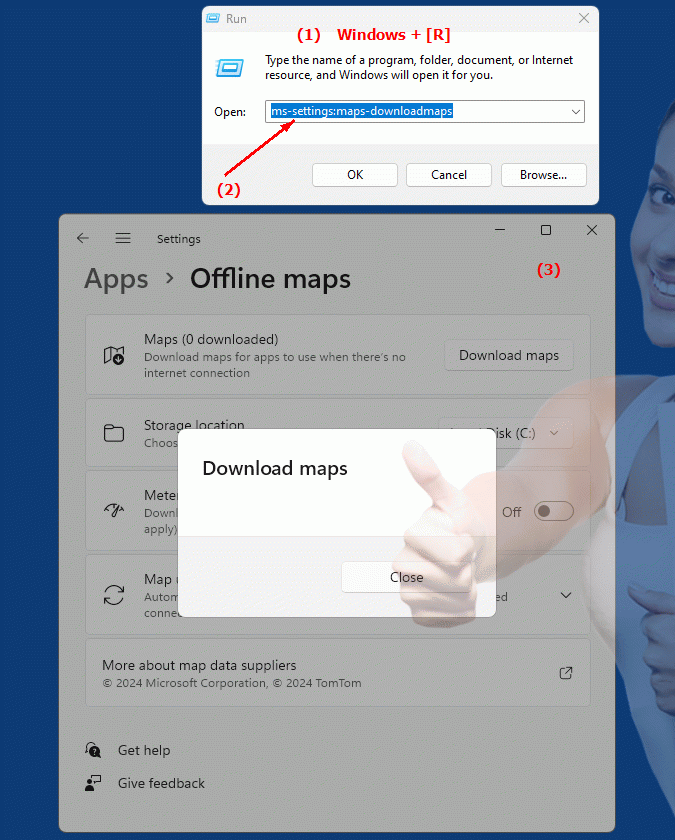
1b. In this way, the following questions and challenges can be overcome.
How do I enable the offline map download feature in the Microsoft Maps app?What steps are required to change the settings for automatically saving maps as offline versions?
Is it possible to access the offline mode setting options from the Microsoft Maps app menu?
How do I enable the feature to ensure that maps are always downloaded, even when there is no internet connection?
Can you disable or just restrict the saving of offline maps in the Microsoft Maps settings?
What steps do I need to take to increase the size of maps saved for offline use?
How do I make sure that the app automatically updates the latest map versions for offline use?
Is there an option in the Microsoft Maps app to specify which type of maps (road, waterway, terrain) should be used when there is no internet connection?
2. Availability in Windows 10, 11 and 12 (starting with the build numbers)!
Here is a detailed overview of the availability and build numbers of this setting in the different Windows versions:
Windows 10
- Availability:
From Windows 10 Version 1803 (April 2018 Update)
- Build number:
17134
In Windows 10 version 1803, the ms-settings:maps-downloadmaps setting was introduced to make offline maps easier to manage. This feature allows users to download and save map regions for offline use, which is especially useful for traveling or areas with limited internet access. This setting is accessed through the Settings app and then the Privacy and Maps section.
Windows 11
- Availability:
From Windows 11 version 21H2 (November 2021 Update)
- Build number:
22000
In Windows 11, the "ms-settings:maps-downloadmaps" setting is also available and offers similar functionality to Windows 10. Users can download and manage offline maps to ensure they can use map information even without an internet connection. The setting is located in the Settings app under "Privacy & security" and then under "Maps" or "Offline maps."
Windows 12
- Availability:
Windows 12 is expected to still include the ability to download offline maps. Since Windows 12 is not officially released yet, the exact details and build number may change with the final version.
Windows 12 is expected to support this feature in a similar way to previous versions to allow users to access offline maps. Details on exact availability and build numbers will be announced with the release of the final version.
Summary
- Windows 10:
From version 1803 (Build 17134)
- Windows 11:
From version 21H2 (Build 22000)
- Windows 12:
Expected to be available, details may change
The “ms-settings:maps-downloadmaps” setting is particularly useful for users who rely on map information but may not have a stable internet connection. The feature allows you to download and manage map regions for offline use.
