The URI "ms-settings:deviceusage" opens the Device Settings and Usage settings in Windows 10 und 11 .
This feature allows users to configure the devices connected to their Windows computer and provides information about the usage of those devices. The availability and functionality of this setting has evolved across different versions of Windows.
1. ms-settings:deviceusage
2. Availability under Windows
3. Other useful commands in the Windows settings
1. The Command ms-settings:deviceusage
1. Use the Windows R key combination.2. Simply use the command: ms-settings:deviceusage
(You can also use the command for a desktop shortcut.)
3. Confirm by pressing the OK button or [Enter].
(... see Image-1 Point 1 to 3)
You now have access to the settings described in your Windows 10, 11 or 12.
This solves the following questions and problems.
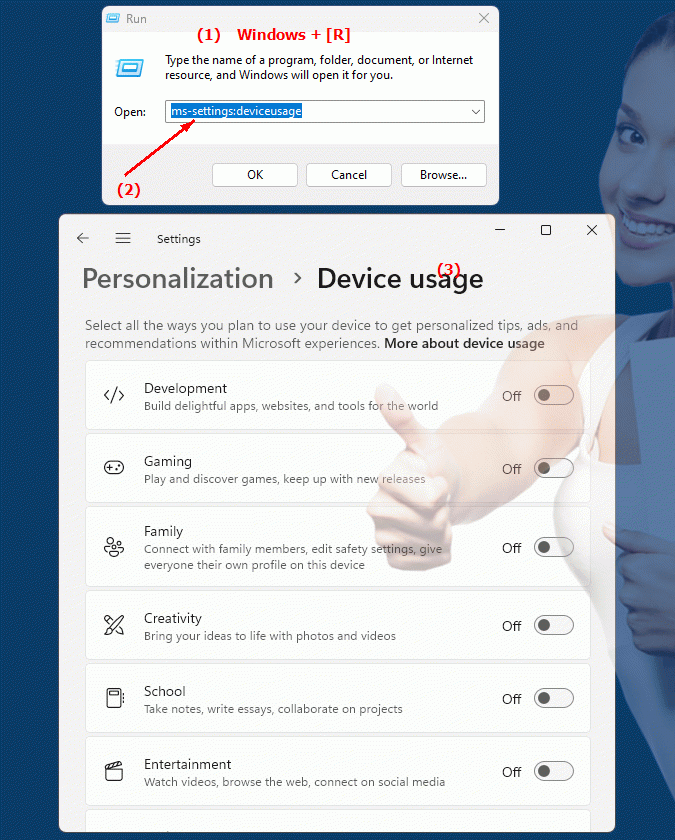
1b. This solves the following questions and problems.
How do I configure device settings and usage in Windows?What steps are required to manage the devices connected to my Windows computer?
Where can I find information about my device usage in Windows Settings?
How do I change the settings for connecting and using devices with my computer?
What options does the user have to monitor and customize the usage of their connected devices?
How can I customize Windows functionality for my connected devices?
What aspects of device settings and usage are different in different versions of Windows?
Can I view and adjust my device usage data in the settings?
How do I enable or configure the device usage monitoring feature in Windows?
What options are there to document and configure the use of hardware and software on my computer?
2. Support in Windows 10, 11 and 12 starting with the build numbers.
Windows12:
In Windows 12, the "ms-settings:deviceusage" command will continue to be used to manage device settings, including configuring connections, device usage, and settings. Windows 12 is expected to offer expanded options and an improved interface that allows for even more granular control and usage of devices, as well as potentially built-in features for managing new device types and technologies.
- Available on Windows 12
- Build number in Windows 12:
Since Windows 12 is not officially released yet, the available build numbers refer to Insider and Beta versions. Typical build numbers in these versions start from 23000.x. These build numbers might change as new updates are released.
Windows11:
In Windows 11, the "ms-settings:deviceusage" command is also available and has been improved to provide more user-friendly management of connected devices. The functionality includes, among other things, the management of Bluetooth devices, printers, and other peripherals. Windows 11 offers a modernized user interface and additional options for managing and monitoring the devices connected to the computer.
- Available in Windows 11
- Build number in Windows 11:
The feature has been available since the initial release of Windows 11, starting with Build 22000.x. Further updates have improved functionality and added new options.
Windows10:
In Windows 10, the "ms-settings:deviceusage" command could be used to manage basic device settings. This included, among others, the management of Bluetooth devices, printers, and scanners. The user interface was less modern compared to newer versions, but functional for the basic needs of device management.
- Available on Windows 10
- Build number in Windows 10:
The "ms-settings:deviceusage" command has been available since Build 15063.x (Creators Update) and has been continuously improved in subsequent updates.
Call via "ms-settings:deviceusage":
Users can access these settings by typing "ms-settings:deviceusage" in the File Explorer address bar, Command Prompt, or Windows Settings search.
Overview of the most important functions:
- Device Management:
Allows you to configure and manage connected devices such as printers, scanners and Bluetooth devices.
- Usage Settings:
Provides options for managing device usage, including configuring notifications and device settings.
- Connection Settings:
Allows you to add, remove, and manage connections to devices, including wireless and wired connections.
- Troubleshooting:
Includes basic troubleshooting options for problems with connected devices.
Summary:
The "ms-settings:deviceusage" command is available in Windows 10, Windows 11, and Windows 12 and allows you to manage and configure devices connected to your Windows PC. While the basic functionality is similar in all versions, the newer versions offer improved user interfaces and additional features to more comprehensively manage device and usage settings.
