It is easy to display all folders in the navigation area in Windows 11 and 10 as it used to be the standard in the directory structure in older MS operating systems!
1.) ... Show all folders in the navigation area under Windows 11!
2.) ... What should be considered if all folders are visible under Windows 11?
1.) Show all folders in the navigation area under Windows 11!
Start MS File Explorer as usual Windows + E, go to Options folder via [...] menuOr:
1. Windows + R command: control folders
3. In File Explorer Options tab: View
4. Scroll all the way down in the "Advanced Settings"
5. And simply activate / display all folders in the navigation area
(... see Image-1 Point 1 to 5)
| (Image-1) Show all folders in the navigation area of File-Explorer! |
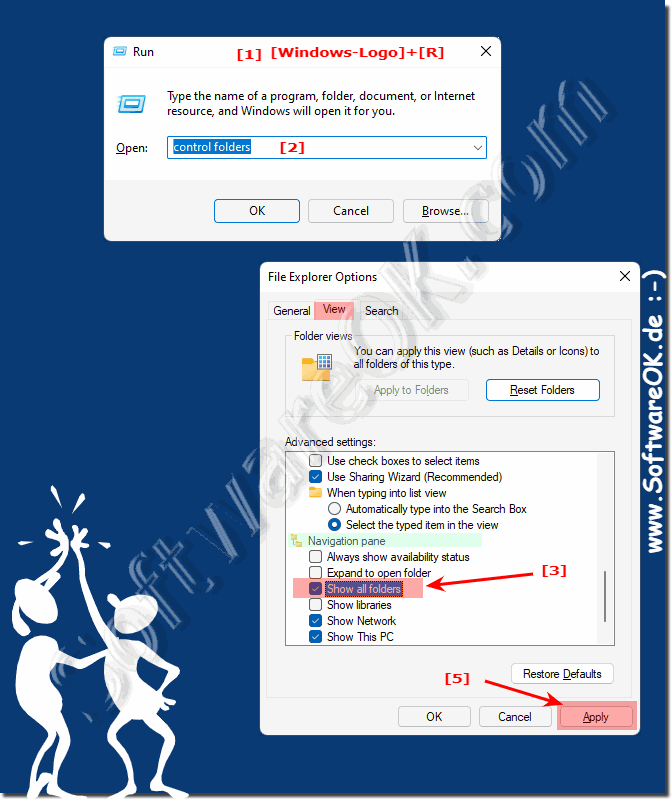 |
2.) What should be considered if all folders are visible under Windows 11?
If you also have: ► hidden files enabled in Windows 11 File Explorer
Of course, it should be noted that all folders that are not actually intended for users are visible and are also seen, as a rule they are slightly transparent in relation to other folders and files, these should be treated with caution or not deleted, es can otherwise lead to problems in the system and that Windows no longer works properly. An emergency plan for Windows 11 is required to restore the data here you will find tips for some such emergencies that can also help you in such situations to save Windows 11.
