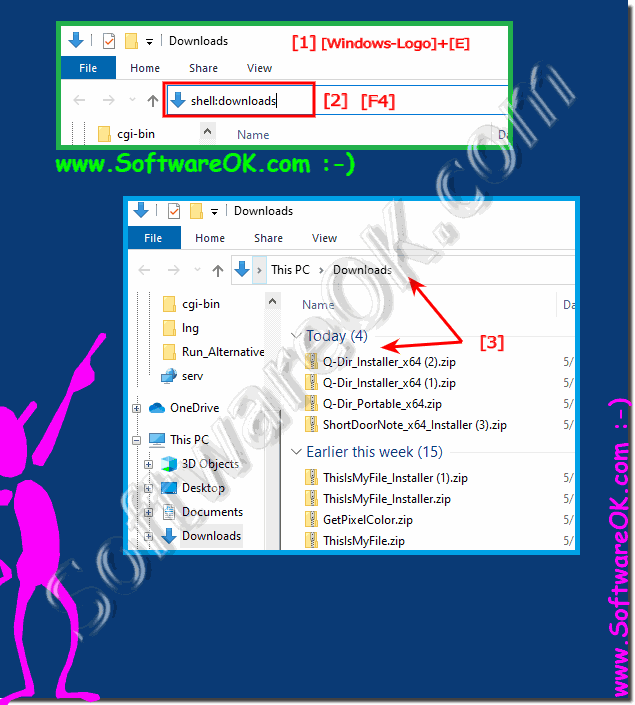Downloading files from the Internet is one of the most common activities on our Windows 10/11 computer!
Whether it is downloading documents, music, films or software, depending on your web browser Chrome, Edge, IE as the standard browser , the management of your downloads can vary. Downloading files is one of the easiest tasks. However, if you have problems, you can always find the last download in the browser with the CTRL + J key!
Open the downloads directory on Windows 11, 10, 8.1, ... and MS Server!
Step by step!1. Start the File Explorer Windows + E
2. With key F4 focus the address bar
3. Folder String shell:downloads
4 Confirm with [Enter]
5. And the Downloads directory is opened
Tip: ►►► Disable Grouping on Windows 10 Explorer!
Info:
If you use a web browser on your PC, for example the standard Microsoft Edge browser or an option from a third-party provider such as Chrome or Firefox, the files downloaded in the browser are saved in the download folder of your computer by default. Saving all your downloads in this location is helpful because you can find the files you found on a website or attachments downloaded from your email account in one place. However, it is possible that you cannot easily access this folder when searching in Windows 10. So you may be wondering how to find it.
If you use a web browser on your PC, for example the standard Microsoft Edge browser or an option from a third-party provider such as Chrome or Firefox, the files downloaded in the browser are saved in the download folder of your computer by default. Saving all your downloads in this location is helpful because you can find the files you found on a website or attachments downloaded from your email account in one place. However, it is possible that you cannot easily access this folder when searching in Windows 10. So you may be wondering how to find it.