In Win Scan To PDF you have the preview, rotate, the page, or adjust the image to PDF, all useful features when creating PDFs!Content: 1.) ... Links to preview, rotate, adapt the page to PDF!
|
| (Image-1) Preview, rotate, customize the page to PDF! |
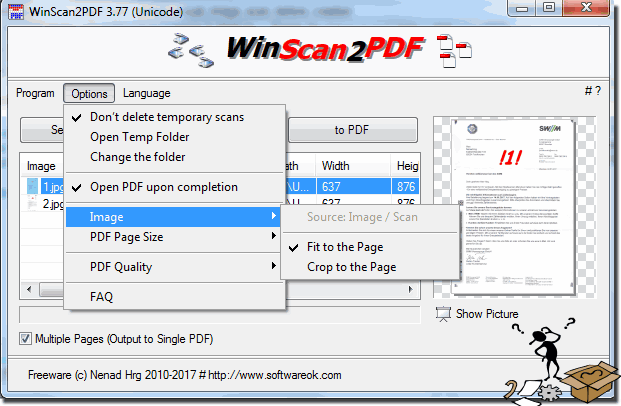 |
User questions about the FAQ:
In the new preview of the PDF pages (super function!) In version 3.78 (Unicode) seems to be a mistake.
If you click on the entries for several images in the list on the left in the window, the wrong thumbnails are usually displayed in the preview field on the right. Sometimes the first scanned image is displayed in the list when the last scan is selected, and when the middle scan is clicked, the last scanned image is displayed. Then the assignment of the list entries to the actually displayed thumbnails again seems to change arbitrarily. By clicking on "show picture" but the correct image in the default viewer opens, so not the image that is currently displayed incorrectly in the preview, but the image marked in the list.
And even after clicking on "to PDF" the order of the pages in the created PDF file is correct.
Only the preview in WinScan2PDF does not show the image selected in the list, but any other one from the list.
2.) Why should someone please preview, rotate or fit the page to PDF!
There are various reasons why someone might want to preview, rotate, or adjust the pages in a PDF document. Here are some possible reasons:
Improve readability: Sometimes PDF documents are in an orientation that makes them difficult to read. Rotating pages can help put the text in a more comfortable position for the reader.
Change page order: In some cases, you may need to change the order of pages in a PDF document to arrange the content logically or chronologically.
Bug Fixes: PDF documents may contain errors, such as misaligned pages. Rotating or adjusting pages can correct such errors.
Preparing to print: Before printing a PDF document, you may want to make sure that the pages are properly aligned and in the order you want them to be.
Presentations: When using a PDF document for a presentation, it is important that the pages are in the correct orientation and order to ensure a professional presentation.
Adaptation to devices: Depending on the device you are viewing a PDF document on, it may be necessary to adjust the orientation or size of the pages for optimal viewing.
Security reasons: Adding watermarks or encrypting PDF files are also reasons why someone might make adjustments to a PDF document.
Overall, there are many practical applications for previewing, rotating, or adjusting pages in a PDF document, depending on the user's specific needs and goals.
FAQ 12: Updated on: 1 November 2023 19:16
