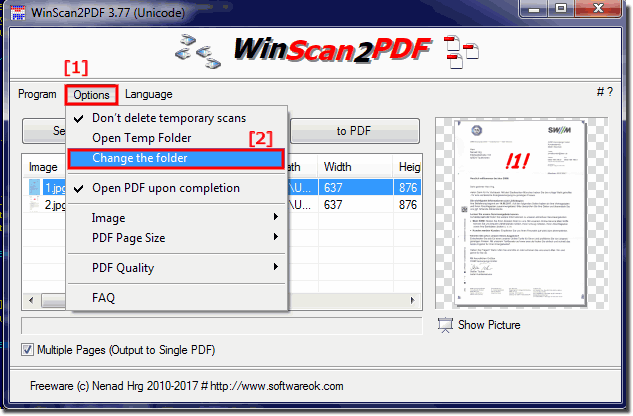The option should be activated easily, then scanned JPEGs are automatically deleted or cleaned up when the program is closed!Content / Solution / Tips: 1.) ... Understand the temporary scan folder!
|
| (Image-1) Auto clean up scanned JPEGs at Program end! |
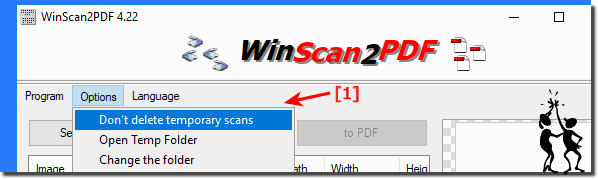 |
Info:
As you can see above in Windows 10 shot screenshot, you can decide whether scanned images should be deleted automatically, this example is not only for Win 10, it can automatically delete scanned images even with older versions. It also does not matter whether it is using a Windows 11, 10, ... etc. desktop PC on the home PC or scanning it on the tablet / Surface Pro / Go, or even on a MS Server operating system or in public authorities. It was tested on various MS operating systems and successfully verified.
As you can see above in Windows 10 shot screenshot, you can decide whether scanned images should be deleted automatically, this example is not only for Win 10, it can automatically delete scanned images even with older versions. It also does not matter whether it is using a Windows 11, 10, ... etc. desktop PC on the home PC or scanning it on the tablet / Surface Pro / Go, or even on a MS Server operating system or in public authorities. It was tested on various MS operating systems and successfully verified.
Change the default scans location for saved JPEGs
Main menu ► Options ► Change the folder (... see Image-2 Point 1 and 2)
2.) Tip: Open the scanned image in the folder or edit!
If you have been using WinScan2PDF for quite some time now, you are glad if you show the picture in WinScan2PDF, then the display program in Windows automatically opens. Since the scan files often have lines of letter creases or ink splashes visible, they are often cleaned by Paint.net or MS-Paint.Previously, the file was accessed via the menu item: Options> Open temporary folder> right-click the file and then open with.
Quite awkward, now from 4.71 you can open the file in MS-Explorer and let mark directly the file (... see Image-3 Point 1) or edit in MS-Paint (... see Image-3 Point 2)
| (Image-3) Open the scanned images in the folder or edit before create PDF! |
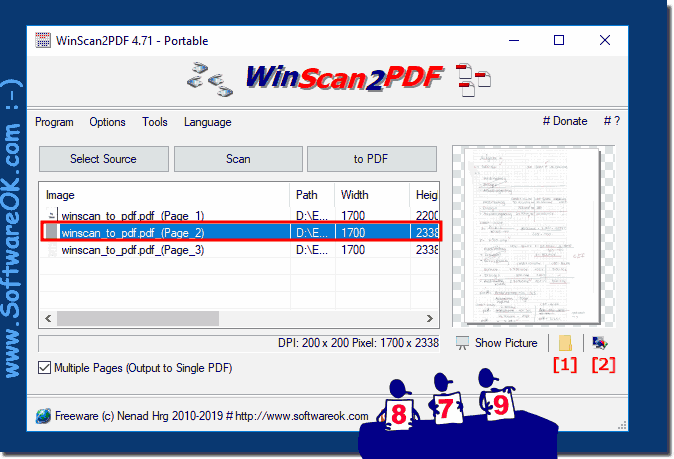 |
3.) Of course, here are some pros and cons of the new feature in WinScan2PDF:
Advantages:
1. Time Saving:
The ability to view the scanned image directly in the program and then automatically open it in the default viewer saves users valuable time.
2. Ease of Use:
Integrating this feature directly into WinScan2PDF makes the interface more intuitive and user-friendly as users no longer have to laboriously navigate through menus to edit their scanned files.
3. Seamless Editing:
Seamless integration with programs such as Paint.net or MS-Paint allows for easy editing of scanned images directly from WinScan2PDF, without the need to manually search and open files.
Disadvantages:
1. Dependency on Windows settings:
The function of opening the image in the default viewer depends on the operating system settings. If the user has changed these settings or is using an alternative program, this may result in incompatibilities.
2. Limited Editing Options:
Although integration with programs such as Paint.net or MS-Paint allows for easy editing, the features of these programs may be limited compared to dedicated image editing software.
3. Potential File Overwrite:
When users edit and save directly from WinScan2PDF, they risk overwriting their original files without backing up, which may result in data loss if unexpected problems occur.
Overall, however, the new feature in WinScan2PDF offers many advantages, especially in terms of ease of use and efficiency when editing scanned files.
FAQ 19: Updated on: 29 April 2024 09:57