It's just sorting the order for the Copy Paste menu in QTP on all Microsoft Windows desktop and server operating systems!Content: 1.) ... Sorting by drag and drop
|
| (Image-1) Sort the order for the copy paste menu! |
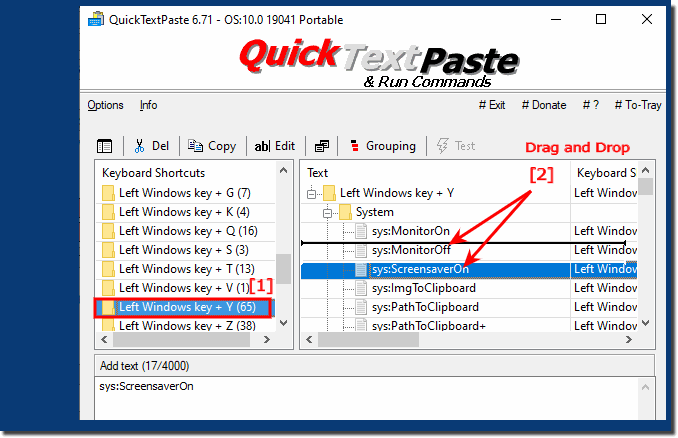 |
2.) Alternatively, sorting through export and import!
1. Export the commands of the shortcut to the clipboard
2. Open Notepad or another word processing program
3. Insert the list using CTRL + V
4. Delete the [list_order] area
5. Change the sorting (line Sequence)
6. Mark everything with Ctrl + A and move everything back to the clipboard with Ctrl + C
7. Paste in Quick-Text-Paste again (► Import from the clipboard text and windows commands!)
(... see Image-2 Point 1 to 5)
PS: First the commands Delete so that there are no doubles ;-)
| (Image-2) How do I sort the order for the copy paste menu? |
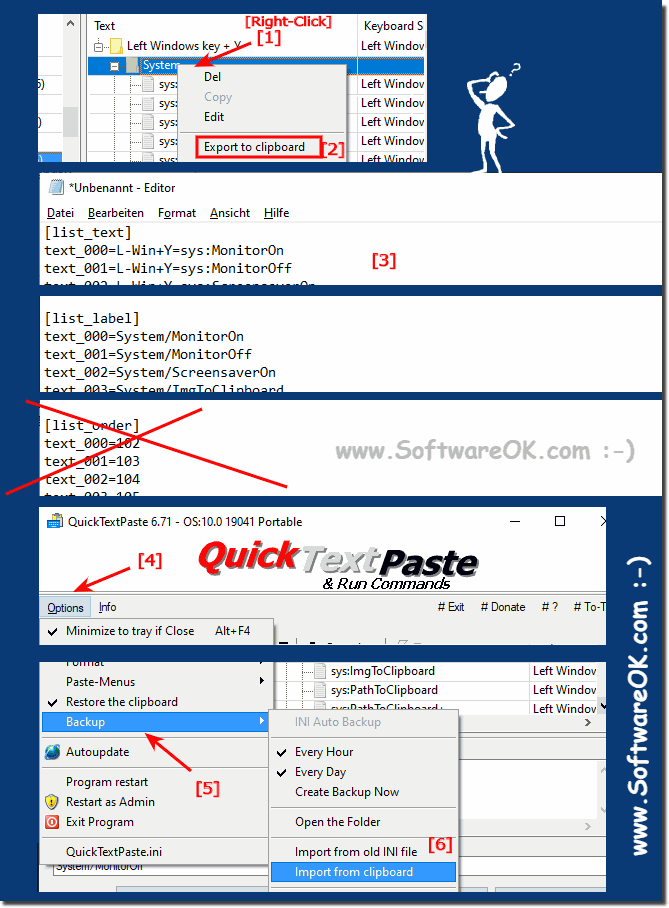 |
3.) Who needs drag and drop sorting!
Drag-and-drop sorting is a way to sort a list of items by dragging them to a new position with your mouse or finger. This type of sorting is intuitive and easy to use and can be used in a variety of applications such as: B. in tables, lists and databases.
Who needs drag-and-drop sorting!
Drag-and-drop sorting is a useful feature for a wide range of users. It is especially helpful for:
Users who want to sort lists quickly and easily. Drag-and-drop sorting is an intuitive and natural way to sort lists. It does not require knowledge of complex menu options or keyboard shortcuts.
Users who want to sort lists according to a specific criterion. Drag-and-drop sorting can be used to sort lists by alphabetical value, numeric value, or another attribute. This allows users to sort lists according to their own needs.
Users who want to sort lists with a large number of items. Drag-and-drop sorting can be used for lists with a large number of items. It is an efficient way to sort lists without affecting application performance.
Overall, drag-and-drop sorting is a useful feature that can be used in a variety of applications. It is an intuitive and efficient method of sorting lists that is suitable for users of all experience levels.
Drag and drop sorting is a common method for rearranging elements in a user interface, such as: B. in lists or on a desktop. An element is selected with the mouse or finger (on touchscreens) and dragged to another location. This method is often used in applications and websites to improve usability and interactivity.
Here are the basic steps for drag and drop sorting:
Selection: Click or tap the item you want to move.
Drag: Hold down the mouse button (or finger) and drag the element to the desired position.
Place: Release the mouse button (or finger) to place the object in the new location.
Update Arrangement: After you place the item, the arrangement in the list or range is updated to reflect the new position.
Drag and drop sorting is a common method for rearranging elements in a user interface, such as: B. in lists or on a desktop. An element is selected with the mouse or finger (on touchscreens) and dragged to another location. This method is often used in applications and websites to improve usability and interactivity.
Overall, in many use cases, drag-and-drop sorting can improve user interaction by providing a simple and intuitive way to rearrange and customize items. It makes the interface more interactive and makes it easier to organize and customize content and data.
FAQ 45: Updated on: 13 October 2023 18:43
