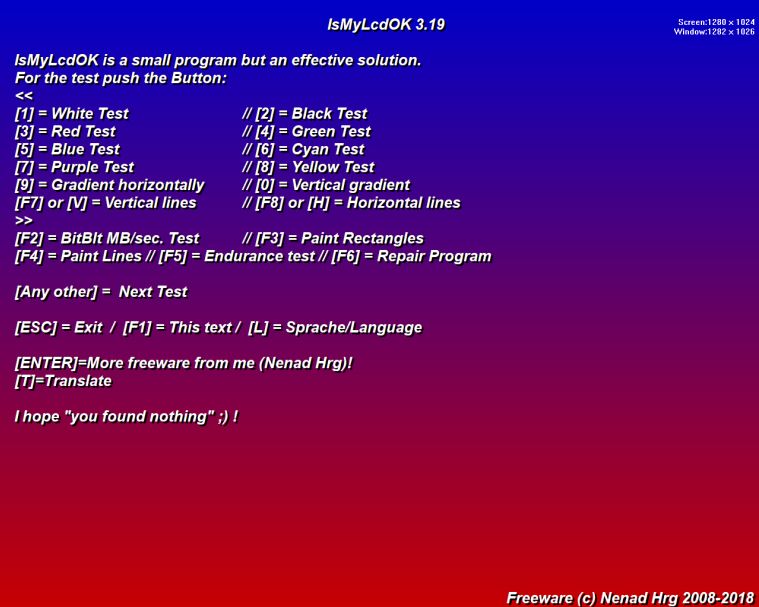Update on: 9 March 2025
Suitable for : Windows 11, Windows 10, 8.1, 7, ... , Server 2012-2025, 2022, x64, x32, x86
Suitable for : Windows 11, Windows 10, 8.1, 7, ... , Server 2012-2025, 2022, x64, x32, x86
String List IsMyLcdOK: English
##=English Englisch
TranslatorName=Nenad Hrg
Contact=
LastUpdated=16.11.2016
3=The current time interval is
4=Sec.
5=Please adjusts the time interval by keys [+] and [-] or [P] and [M]!
6=Please press the Keys (1 .9, V, H ...)
7=to exclude or to use a test color!
8=PS: Do not use = [ ] /// Use = [X]
9=To start or stop the test press the key [ENTER].
10=The complexes settings will be of course saved for next program start.
11=Go-Back with the [ESC] Key.
12=Endurance test
13=Paint Rectangles
14=Paint lines
15=sec.
16=Screen
17=Window
[INFO-STRINGS]
40=IsMyLcdOK is a small program but an effective solution.
41=For the test push the Button:
42=<<
43=[1] = White Test // [2] = Black Test
44=[3] = Red Test // [4] = Green Test
45=[5] = Blue Test // [6] = Cyan Test
46=[7] = Purple Test // [8] = Yellow Test
47=[9] = Gradient horizontally // [0] = Vertical gradient
48=[F7] or [V] = Vertical lines // [F8] or [H] = Horizontal lines
49=>>
50=[F2] = BitBlt MB/sec. Test // [F3] = Paint Rectangles
51=[F4] = Paint Lines // [F5] = Endurance test // [F6] = Repair Program
52=[Any other] = Next Test
53=[ESC] = Exit / [F1] = This text / [L] = Sprache/Language
54=[ENTER]=More freeware from me (Nenad Hrg)!
55=[T]=Translate
56=I hope "you found nothing" ;) !
60=The screen fixation plays a random combination of red, green and blue tones at a speed of up to 60 frames per second to bring the stuck/paralyzed pixel back into its normal cycle.
61=Please Press any key to start the screen fixation with [ESC] you can stop it at any time.
62=Allow the color of the flashing graphic to run for a minute or two.
63=with a little luck, some or all paralyzed pixels are revived!
* Find defective or dead pixels on the monitor quickly on MS Windows 12, 11, 10, ... !
# Info+ # Thanks+