The "ms-settings:windowsupdate-options" command opens the Windows 10 und 11 Update advanced options in Windows 10 und 11 System Settings.
These options include important settings for managing Windows Updates, including configuring update delays, update policies, and other related options.
1. ms-settings:windowsupdate-options
2. Availability under Windows
3. Other useful commands in the Windows settings
1. The Command ms-settings:windowsupdate-options
1. Press Windows R on your keyboard.2. Simply execute the following command: ms-settings:windowsupdate-options
(This command can also be used as a desktop shortcut.)
3. You can complete the operation by pressing OK or by pressing [Enter].
(... see Image-1 Point 1 to 3)
The settings described in Windows 10, 11 or 12 are now available to you. You can now access the options explained above in your Windows 10, 11 or 12.
In this way, the following questions and problems can be clarified.
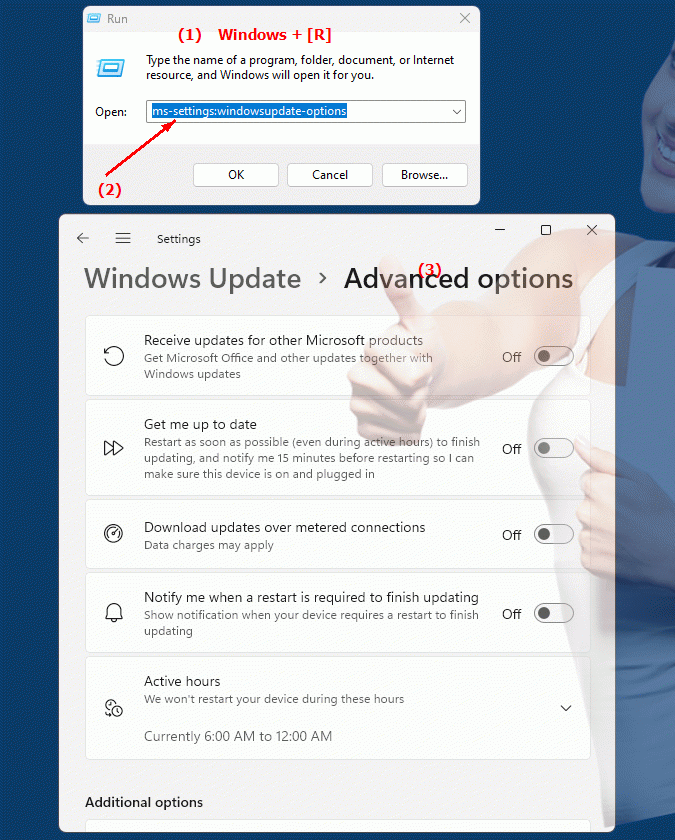
1b. In this way, the following questions and problems can be clarified.
How do I open the advanced options for Windows Update in Windows System Settings?What important settings can be made in the Windows Update Advanced Options window?
How can I configure the delay for updates?
What are the basic update policies that can be set in Windows System Preferences?
What other related options are available in the Windows Update Advanced Options window?
How do I change the automatic update settings in the Windows Update window?
How can I ensure that the configuration of the Windows update settings works optimally and that there are no surprises during the update process?
2. Availability in Windows 10, 11, 12 and the corresponding build numbers!
Here is a detailed description of the availability and build numbers of this feature in the different Windows versions:
Windows 10:
- Availability:
From Windows 10 version 1903 (May 2019 Update)
- Build number:
The feature is available starting with build 18362. In this version, the advanced Windows Update settings have been improved and the "ms-settings:windowsupdate-options" command has been introduced to give users direct access to the advanced options for Windows Update. These options include controlling active hours, update delays, and checking for updates.
Windows 11:
- Availability:
From Windows 11 version 21H2 (first official release)
- Build number:
The feature is available in builds 22000 and later. Windows 11 takes the advanced Windows Update settings from Windows 10 and integrates them into the new user interface. The URI "ms-settings:windowsupdate-options" opens the advanced Windows Update settings page in Windows 11, but offers a modernized view and possibly additional options for controlling update management.
Windows 12:
- Availability:
From Windows 12 (first preview or stable versions)
- Build number:
The exact build number may vary depending on the release stage, but the feature is built into the early testing versions and subsequent stable builds of Windows 12. Windows 12 builds on the Windows Update features of Windows 11 and could offer additional customizations or improvements, including new options for managing and configuring updates.
Summary:
The "ms-settings:windowsupdate-options" command is available in Windows 10, 11, and 12 and allows access to the advanced options for Windows Update. The feature is available starting with build 18362 in Windows 10 and has been retained in Windows 11 and Windows 12, with each version potentially offering additional improvements or new options for managing and configuring Windows Updates.
