The ms-settings:windowsupdate-action shortcut provides direct access to Windows 10 und 11 Update settings for starting updates or performing certain actions related to Windows 10 und 11 updates.
This feature is useful to provide users with a quick and easy way to manage update settings and ensure that the system stays up to date. The availability and functionality of this shortcut varies depending on the version of Windows.
1. ms-settings:windowsupdate-action
2. Availability under Windows
3. Other useful commands in the Windows settings
1. The Command ms-settings:windowsupdate-action
1. Press the Windows R keys at the same time.2. Use the command: ms-settings:windowsupdate-action to continue.
(Alternatively, the command can also be used in a desktop shortcut.)
3. Confirm your selection by pressing the OK button or [Enter].
(... see Image-1 Point 1 to 3)
The settings described above are now available to you in your Windows 10, 11 or 12.
In this way, the following problems and questions can be answered.
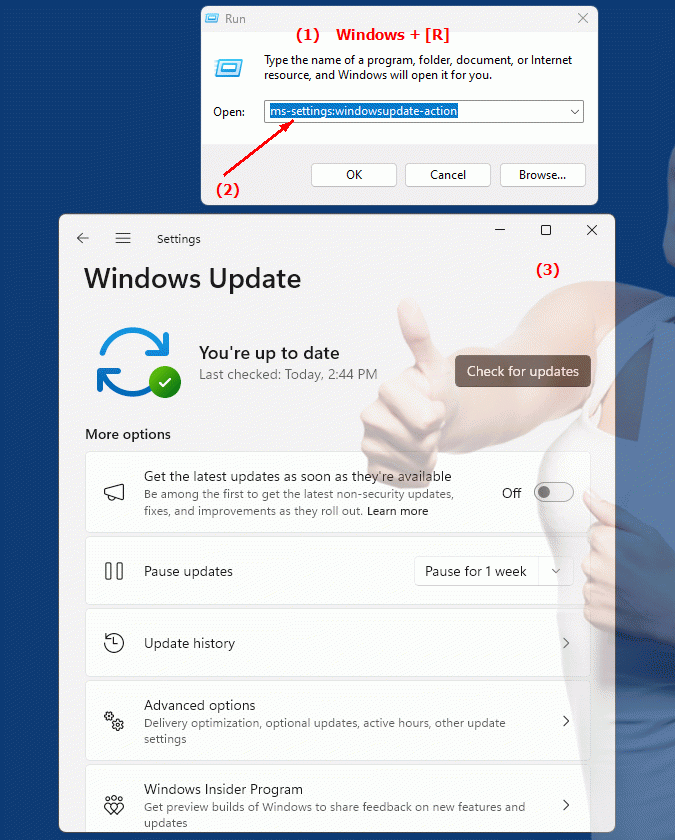
1b. In this way, the following problems and questions can be answered.
Where can I find Windows Update settings in the system?How to change automatic update settings on a Windows system?
Can you provide step-by-step instructions on how to configure Windows Update?
What are the options for choosing the type of updates installed on a Windows computer?
How can you ensure that the system always receives the latest security updates?
Is there a way to disable certain updates or only download and install them individually?
How to check which version of Windows is installed on the system?
Can I adjust the update service settings in the Control Panel?
How do changes to the update settings affect system performance and functionality?
How can you check if all installed programs are up to date and need updates?
Are there options to prevent the system from automatically updating during certain times?
How can I check the connection to Microsoft Update Services and improve it if necessary?
What kind of information does Windows collect when performing an update?
Can I set custom schedules for updates to minimize system usage time?
How can administrators ensure that all client computers are kept up to date with the latest software?
What role do Windows Update settings play in preparing a system for migration to a new version of Windows?
Are there ways to adjust the update times to align with other important system activities?
How to check if the system is up to date with the Windows Update database?
What options are there to personalize notifications and suggestions about available updates?
How can you check if all necessary patches for a specific software version are installed?
2. Windows 10, 11, 12 (including the build numbers) and support for this feature.
Availability and build numbers
1. Windows 10:
- Availability:
The ms-settings:windowsupdate-action shortcut was introduced with Windows 10 version 1703 (Creators Update, Build 15063). This version brought several improvements and new features in Windows Update, including the ability to directly access update options.
- Build Number:
The shortcut is available starting from Build 15063. Starting from this build, users can directly access certain update options through this shortcut to improve the update experience.
Functionality in Windows 10:
- Direct access to Windows Update actions:
Allows quick access to update settings to start or check updates.
- Update Actions:
The shortcut can be used to perform certain update actions, such as checking for updates or installing available updates.
- Easy Navigation:
Provides a user-friendly way to access Windows Update settings without having to navigate through the system.
2. Windows 11:
- Availability:
The ms-settings:windowsupdate-action shortcut is also available in Windows 11, starting with the first stable release Build 22000 (October 2021). Windows 11 continues the functionality and improves the user interface and accessibility for update settings.
- Build number:
The shortcut has been available since Build 22000. Windows 11 has further optimized the update settings, with the shortcut still providing a quick method to access update actions.
Features in Windows 11:
- Optimized access to Windows Update:
The shortcut leads to the updated and modernized Windows 11 update settings, which provide an improved user experience.
- New features:
Windows 11 may bring new options and improvements to update actions, including a simplified user interface and additional controls.
- Improved user interface:
The shortcut provides access to a modern and user-friendly interface for managing Windows Updates.
3. Windows 12 (Expected):
- Availability:
Windows 12 is expected to continue to retain the ms-settings:windowsupdate-action shortcut, possibly with further improvements and customizations. The exact details and build numbers are not yet released, but the feature is expected to be available in the first stable release of Windows 12.
- Build Number:
The specific build number for Windows 12 is currently unknown, but the shortcut is expected to be available starting with the first stable release of Windows 12.
Expected functionality in Windows 12:
- Enhanced update options:
Windows 12 may offer additional features and improvements in update settings, including new options and improved controls.
- Modern user interface:
Further optimizations in the Windows Update user interface that make accessing and managing updates even easier and more intuitive.
- Additional features:
New features for managing and controlling Windows Updates may be introduced to further improve the update process.
Main features of “ms-settings:windowsupdate-action” across Windows versions:
1. Windows 10:
- Direct access to update actions:
Allows users to directly access Windows Update settings to start or check updates.
- Simplicity:
Provides a simple method to perform Windows Update actions without the hassle of navigating the system.
- Update options:
Access options such as checking for updates, installing updates, or restarting the system if necessary.
2. Windows 11:
- Modernized user interface:
Update settings are accessed through a modern and user-friendly interface built into Windows 11.
- Advanced Features:
Possible additional features and improvements to update actions that further optimize update management.
- Simplified navigation:
Improved usability and simplified navigation to update settings.
3. Windows 12 (expected):
- Other improvements:
Enhanced and optimized Windows Update management capabilities, potentially providing new options and additional controls.
- Modern and optimized interface:
Evolved user interface for accessing and managing updates.
- Advanced features:
Possibly new and improved features to manage and control Windows Updates.
Comparison of features across Windows versions:
1. Windows 10:
- Introduced the ms-settings:windowsupdate-action shortcut to improve access to Windows Update settings.
- Easy access to update actions without complicated navigation.
2. Windows 11:
- Continuation of functionality with a modernized user interface and extended features.
- Improved user experience and additional control over updates.
3. Windows 12 (expected):
- Further improvements and extensions to the update functions.
- Optimized user interface and additional features to improve update management.
Conclusion:
The ms-settings:windowsupdate-action shortcut provides quick access to Windows Update settings and allows you to perform important update actions. Introduced starting with Windows 10 version 1703, the shortcut will remain in Windows 11 and is expected to be available in Windows 12 as well. With each new version of Windows, the features and user interface for updates are further improved to provide better and more user-friendly update management.
