The ms-settings:regionlanguage shortcut opens the Region and Language settings in Windows 10 und 11 .
These settings allow users to customize their system's region, language, and keyboard layout. The availability and functionality of this shortcut has evolved across different Windows versions. Here is a detailed description of which Windows version this shortcut is available in, which build numbers it affects, and what features it provides.
1. ms-settings:regionlanguage
2. Availability under Windows
3. Other useful commands in the Windows settings
1. The Command ms-settings:regionlanguage
1. Open the Run window using Windows R.2. All you need to do is use the command: ms-settings:regionlanguage
(You can also use the command to create a desktop shortcut.)
3. You can confirm by pressing the OK button or [Enter].
(... see Image-1 Point 1 to 3)
You can now use the settings described above in your Windows 10, 11 or 12.
This is how the problems and questions listed below are addressed.
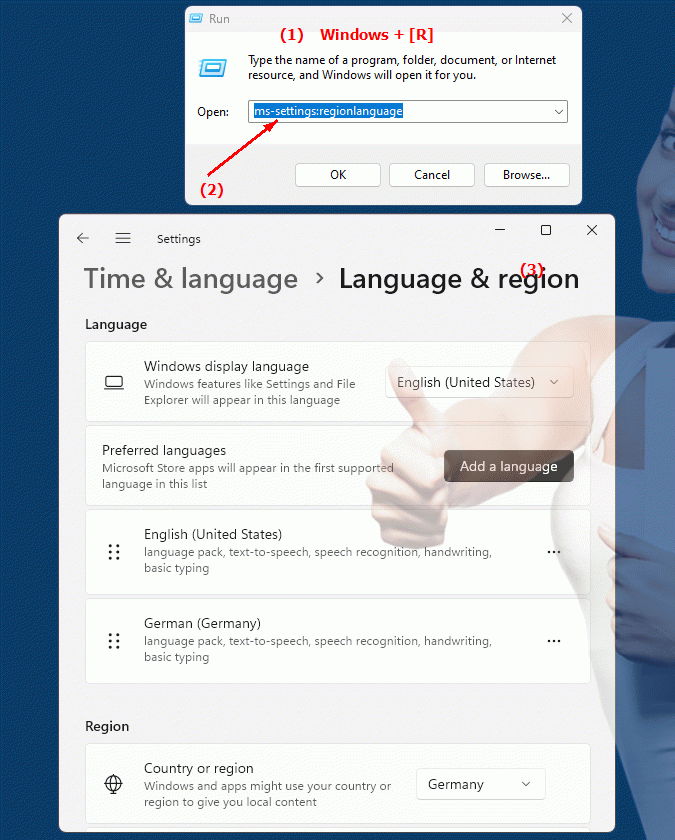
1b. This is how the problems and questions listed below are addressed.
How do I open the regional and language settings in Windows?What options did users previously have to configure their system's region and keyboard layout?
Are there differences in the availability and functionality of these settings between different versions of Windows?
Can you change the system locale and language on a modern Windows computer yourself, or is this controlled by special software?
Which aspects of the region settings can be changed in the Task Manager?
How do I update the language packs on my Windows system to ensure that all applications use the latest character recognition data?
Are there special keyboard layout settings in Windows regional settings?
How can I make sure that my system displays the correct time zone and date and time representation?
What role do language layers play in the global user experience of Windows applications?
If I want to set my system to a different region, what steps do I need to take?
2. Availability in Windows 10, 11 and 12 versions and the correct build numbers.
Availability and build numbers
1. Windows 10:
- Availability:
The ms-settings:regionlanguage shortcut was introduced with Windows 10 version 1507 (build 10240). This version provided the basic region and language settings that are important for configuring language and region on Windows systems.
- Build number:
The "ms-settings:regionlanguage" shortcut has been available since Build 10240 (version 1507). This version marked the official launch of Windows 10 and brought many new features and improvements, including region and language settings.
Functionality in Windows 10:
- Language Settings:
Users can change the system display language, install additional language packs, and customize the language for voice control and speech recognition.
- Region Settings:
Configure region settings, including date, time and currency format, which can be customized to the specific region.
- Keyboard Layouts:
Add and change keyboard layouts for different languages ??to enable typing in different languages.
- Language for apps and websites:
Choose the language to be used by apps and websites to ensure a consistent user experience.
2. Windows 11:
- Availability:
In Windows 11, the ms-settings:regionlanguage shortcut remained supported and received a modernized user interface. Windows 11 integrated new options to improve language and region settings and offered a better user experience through a revamped settings interface.
- Build number:
The shortcut has been available since Build 22000, the first stable version of Windows 11 released in October 2021.
Features in Windows 11:
- Advanced language options:
In addition to basic language settings, Windows 11 offers improved management of language packs and settings, including support for additional languages ??and dialects.
- Regional Customizations:
Improved options to customize date, time and currency formats according to the region.
- Better keyboard management:
Windows 11 makes it easier to manage and customize keyboard layouts and provides support for additional input methods.
- Improved user interface:
The region and language settings have been visually and functionally redesigned to provide a more intuitive and user-friendly experience.
3. Windows 12 (Expected):
- Availability:
Windows 12 is expected to retain the ms-settings:regionlanguage shortcut as well. The functionality is expected to evolve to provide additional customization options and improved language management capabilities.
- Build number:
The exact build number for Windows 12 is not yet known, but region and language settings are expected to be available from the first stable version of Windows 12.
Expected functionality in Windows 12:
- Enhanced AI-powered language options:
Windows 12 could offer AI-based improvements in speech recognition and translation to enable more precise and dynamic adaptation to language needs.
- Optimized Regional Customization:
Further improvements in date, time and currency format customization, possibly with additional options for custom formats.
- Enhanced keyboard and input methods:
Support for new input methods and better integration of keyboard layouts for different languages ??and regions.
- Improved user interface:
An even more intuitive and user-friendly interface for managing language and region settings is expected.
Main features of "ms-settings:regionlanguage" across Windows versions:
1. Language settings:
- Windows 10:
Allows you to change the system display language, install additional language packs, and customize the language for voice control and recognition.
- Windows 11:
Provides a modernized user interface for managing language packs, including support for additional languages ??and dialects.
- Windows 12 (expected):
Possibly additional AI-based language options for more precise and dynamic customization of language settings.
2. Regional Settings:
- Windows 10:
Customize regional settings, including date, time, and currency formats.
- Windows 11:
Improved date, time, and currency customization options with a redesigned user interface.
- Windows 12 (expected):
Advanced customization options and custom formats for regional settings.
3. Keyboard layouts:
- Windows 10:
Add and change keyboard layouts for different languages.
- Windows 11:
Easier to manage and customize keyboard layouts, support for additional input methods.
- Windows 12 (expected):
Support for new input methods and improved keyboard layout integration.
4. Language for apps and websites:
- Windows 10:
Choose the language for apps and websites to ensure a consistent user experience.
- Windows 11:
Improved language and region settings for a consistent user experience across apps and websites.
- Windows 12 (expected):
Further improvements in the integration of language options for apps and websites.
Comparison of features across Windows versions:
1. Windows 10:
- Introducing basic language settings, region settings and keyboard layouts.
- First step to improve user experience by adapting language and region.
2. Windows 11:
- Modernized user interface for easier language and region management.
- Enhanced language options and improved support for keyboard layouts and regional customizations.
3. Windows 12 (expected):
- Further improvements with AI-powered language options and advanced customization features.
- Even more user-friendly and intuitive interface for managing language and region.
Conclusion:
The ms-settings:regionlanguage shortcut offers extensive options for customizing the language and region in Windows. Since its introduction in Windows 10, the functionality has continuously improved, especially with the introduction of Windows 11 with a modernized user interface and expanded options. Windows 12 is expected to further expand on these improvements and offer additional features for even better customization to individual language and region settings.
