The "ms-settings:privacy-speechtyping" URI in Windows 10 und 11 leads to the privacy settings for speech typing and speech recognition.
This feature allows users to control how Windows handles speech data collected through voice commands or the dictation feature. The speech and typing data used for speech recognition and processing can raise important privacy and security concerns, which is why these settings are critical.
1. ms-settings:privacy-speechtyping
2. Availability under Windows
3. Other useful commands in the Windows settings
1. The Command ms-settings:privacy-speechtyping
1. Activate the Run menu by pressing Windows R.2. Simply enter the command: ms-settings:privacy-speechtyping
(Use the command for a desktop shortcut as well.)
3. Press [Enter] or the OK button to execute the action.
(... see Image-1 Point 1 to 3)
You now have access to the settings described in your Windows 10, 11 or 12.
In this way, the following questions and challenges can be overcome.
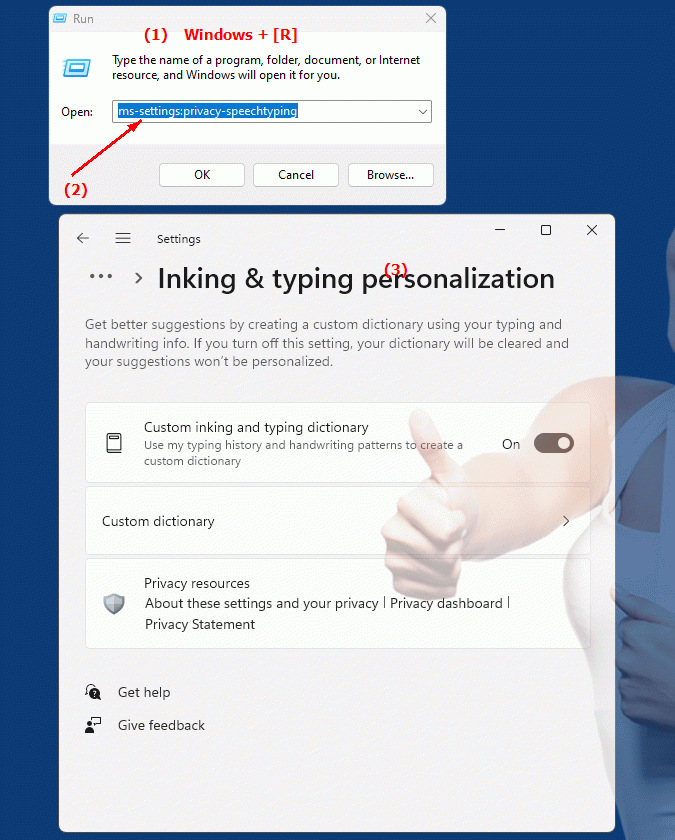
1b. In this way, the following questions and challenges can be overcome.
How do I change speech recognition settings in Windows?Where can I find the voice privacy settings in Windows 10?
How do I ensure that my voice commands and dictation are protected in Windows?
Can I adjust the access level for speech data collection in Windows?
How can I configure my rights and settings for speech recognition in Windows?
In which area of ??Windows can I adjust the speech recognition and typing settings?
How do I change the speech recognition privacy settings on my Windows computer?
What options are available in Windows settings for speech recognition?
How do I secure my personal data when using speech recognition in Windows?
Can I get permission before Windows processes my voice data?
2. Support in Windows 10, 11 and 12 starting with the build numbers.
Availability in Windows versions
1.Windows10:
- Availability:
The URI "ms-settings:privacy-speechtyping" is available in Windows 10. This setting allows users to control the collection and use of speech data collected by the speech typing feature of Windows.
- Build number:
The URI is available starting with Windows 10 version 1903 (May 2019 Update). This version introduced extensive changes to privacy settings, including management of speech and keyboard input data. The specific build number for this feature in Windows 10 is build 18362 and later, as this version improved privacy and speech data management.
2.Windows11:
- Availability:
In Windows 11, the URI "ms-settings:privacy-speechtyping" is also available. Windows 11 offers enhanced privacy settings for speech input and speech recognition, allowing users to control in greater detail how their speech data is collected and used.
- Build number:
The URI is available starting with Windows 11 build 22000 and later. This build number includes the initial release of Windows 11 as well as all subsequent builds that support this privacy setting.
3.Windows12:
- Availability:
With Windows 12, expected to be released in 2024, the "ms-settings:privacy-speechtyping" URI is expected to continue to be available. Windows 12 is expected to continue existing speech input data management capabilities and may provide additional options to improve speech data control.
- Build Number:
The exact build number for Windows 12 is not determined at the time of release, but the URI is expected to be supported starting with the first released build number of Windows 12.
Summary
The URI "ms-settings:privacy-speechtyping" provides direct access to the privacy settings for speech input and speech recognition. It is available starting with Windows 10 version 1903 and will remain available in Windows 11 and will likely be available in Windows 12. In Windows 10, the URI is accessible starting with build 18362 and higher, while in Windows 11 it is supported starting with build 22000 and higher. The exact build number for Windows 12 will be determined with the release of the version.
