The "ms-settings:easeofaccess-cursor" command opens the Mouse Pointer and Cursor Settings page under Accessibility in Windows 10 und 11 .
These settings allow users to change the size, color, and other properties of the mouse pointer to improve visibility and accessibility, especially for people with visual impairments.
1. ms-settings:easeofaccess-cursor
2. Availability under Windows
3. Other useful commands in the Windows settings
1. The Command ms-settings:easeofaccess-cursor
1. Open the Run window using Windows R.2. All you need to do is use the command: ms-settings:easeofaccess-cursor
(You can also use the command to create a desktop shortcut.)
3. You can confirm by pressing the OK button or [Enter].
(... see Image-1 Point 1 to 3)
You now have access to the settings mentioned in Windows 10, 11 or 12.
This is how the problems and questions listed below are addressed.
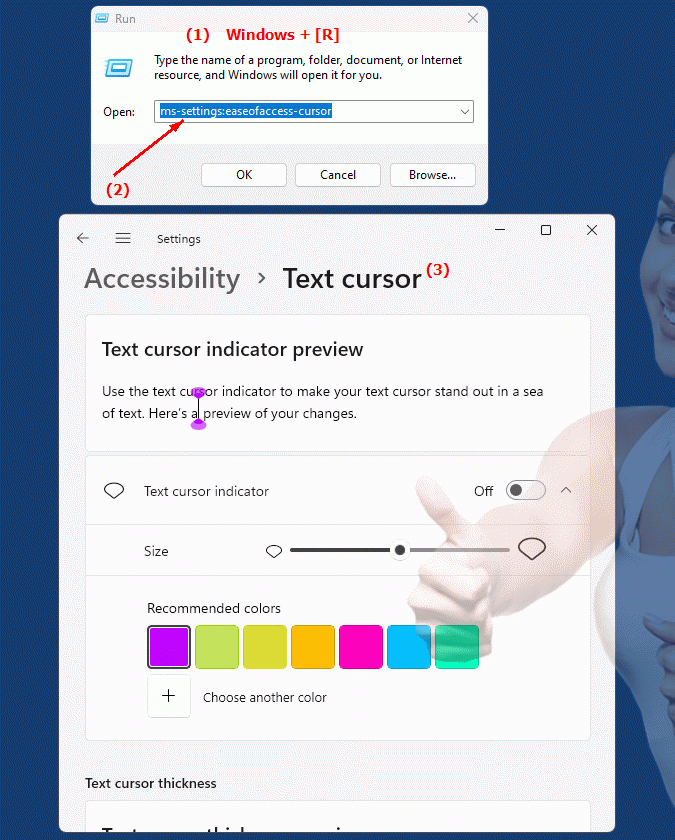
1b. This is how the problems and questions listed below are addressed.
What options are available to change the size and color of the mouse pointer in Windows Accessibility?How can a user improve the visibility and accessibility of mouse pointer settings, especially for people with visual impairments?
Which menu in Windows Accessibility do you open to adjust the mouse pointer size and color?
How can a user configure the mouse pointer features under accessibility options to use them for better visibility?
What features does the mouse pointer and cursor settings menu in Windows offer for users with visual impairments?
How to change the properties of the mouse pointer to make it more user-friendly, especially for people with limited vision?
What range of colors and size options are available when adjusting mouse pointer settings in Windows Accessibility?
How can a user improve the visual representation of mouse pointers to ensure better usability?
What are typical settings for customizing mouse pointer properties under Accessibility in Windows?
How can I access the mouse pointer and cursor settings configuration page from the Accessibility menu to customize them as I wish?
2. Support in Windows 10, 11 and 12 starting with the build numbers.
Here is a detailed description of the availability and build numbers of this feature in the different Windows versions:
Windows 10:
- Availability:
From Windows 10 Version 1809 (October 2018 Update)
- Build number:
The feature is available starting with build 17763. With this update, mouse cursor customization options have been integrated into Accessibility settings. The "ms-settings:easeofaccess-cursor" command opens the Mouse Cursor page in Settings, where users can change the size and color of the mouse cursor. These customizations improve the visibility of the mouse cursor, which is especially helpful for people with visual impairments.
Windows 11:
- Availability:
From Windows 11 version 21H2 (first official release)
- Build number:
The feature is available in builds 22000 and above. Windows 11 has further optimized and modernized the mouse cursor customization options. The "ms-settings:easeofaccess-cursor" command opens the updated Mouse cursor and pointer page in Accessibility settings. Here, users can adjust the size and color of the mouse cursor, as well as use other options such as displaying magnification features. Windows 11 offers an improved UI for these settings and additional features to further personalize the mouse cursor.
Windows 12:
- Availability:
From Windows 12 (first preview or stable versions)
- Build number:
The exact build number may vary depending on the release stage, but the feature is built into the early testing versions and subsequent stable builds of Windows 12. Windows 12 builds on the customization features of Windows 11 and could offer additional improvements or new options for mouse pointer customization. This could include enhanced features to personalize pointer size and color, as well as new visual improvements.
Summary:
The "ms-settings:easeofaccess-cursor" command is available in Windows 10, 11, and 12 and allows access to the settings for customizing the mouse pointer and cursor. The feature is available starting with build 17763 in Windows 10 and has continued in Windows 11 and Windows 12, with each version potentially offering additional customizations or improvements to increase the accessibility and usability of the mouse pointer.
