The solution is simple to Minimize Thunderbird or all the other Windows Programs to tray in the notification area on all Windows OS with Desktop OK!
1.) ... Minimize programs in the info or tray area!
2.) ... Why should you minimize programs and apps in the info area on Windows!
3.) ... What are the dangers of minimizing the programs in the notification area of the taskbar!
1.) Minimize programs in the info or tray area!
In DesktopOK:▼ Main Menu ▼ Tools ▼ Windows
Read full description: minimize the other programs to tray!
| (Image-1) Thunderbird in tray notification area Windows Task-Bar! |
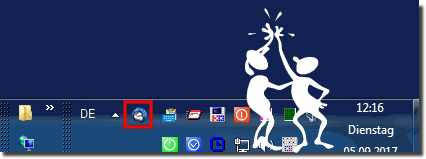 |
Managing the program is quite simple, after all, after installation, it will be in the system tray, (where are the hours), and it's called one click. In addition, it retains the location of the labels automatically.
Tip: Explorer Friend
Created on a user request for the activation of the classic tree view for MS Windows 10, 8.1 and 7 in the MS File Explorer. Here under Windows-10 you can see that the triangles are gone and the fading in and out is disabled. Even if the directory tree is not active, a useful function to hiding the trianglesHere's some info: ► Why Explorer friend (Friend)!
Info:
The solution is to postpone Thunderbird info, or tray area is written not only for Windows 10, even who this screenshot has been made under Windows 10, as you can see above under Windows 10 shot screenshot However, you can apply this solution easily and without hesitation to earlier and older versions of Microsoft's Windows operating systems to conveniently place Thunderbird in the notification area of the taskbar, whether it's a Windows desktop PC or in coffee on your tablet PC, Surface Pro / Go, or even a server operating system. it was tested at all and successfully verified.
The solution is to postpone Thunderbird info, or tray area is written not only for Windows 10, even who this screenshot has been made under Windows 10, as you can see above under Windows 10 shot screenshot However, you can apply this solution easily and without hesitation to earlier and older versions of Microsoft's Windows operating systems to conveniently place Thunderbird in the notification area of the taskbar, whether it's a Windows desktop PC or in coffee on your tablet PC, Surface Pro / Go, or even a server operating system. it was tested at all and successfully verified.
2.) Why should you minimize programs and apps in the info area on Windows!
Minimizing programs and apps in the notification area (also known as the taskbar or notification area) on Windows operating systems can provide several benefits:
Save space: By minimizing programs and apps in the notification area, you can save space on the taskbar and your desktop. This is particularly useful if you have many programs open at the same time.
Reduced distractions: Programs in the notification area are not constantly visible and are therefore less distracting. They are easier to access when needed, but do not obscure the view of other open windows.
Quick Access: The notification area provides a convenient place to access programs and features running in the background. You can access notifications and shortcuts without having to open the program's main interface.
Monitor background processes: Some programs such as antivirus software or backup tools can be run in the notification area to monitor background processes and display notifications when necessary.
Customizability: You can control which programs appear in the notification area by choosing which icons are visible and which are hidden. This allows you to customize the notification area to suit your needs.
However, it is important to note that not all programs and apps in the notification area should be minimized. Some applications are better suited to being displayed on the taskbar or desktop for instant access. The decision whether to minimize a program in the notification area depends on your personal work style and the requirements of the respective software.
3.) What are the dangers of minimizing the programs in the notification area of the taskbar!
Minimizing programs in the notification area of the taskbar can have some potential dangers and disadvantages that should be taken into account:
Loss of visibility: If you minimize a program to the notification area, it will no longer be visible. This can cause you to miss important notifications or information, especially if you don't pay attention to the notification area regularly.
Lack of application controls: Some programs offer advanced control options for their program window that are not available in the notification area. If you minimize a program in the notification area, you may lose direct access to certain features.
Resource Consumption: Some programs in the notification area may continue to consume resources (CPU and RAM) in the background. This can slow down your computer's performance, especially if there are too many programs active in the notification area.
Security risks: Malware and other malicious programs can hide in the notification area and act unnoticed. It is important to ensure that only trusted programs are running in the notification area.
Clutter in the notification area: Too many programs in the notification area can lead to a cluttered interface, especially if the icons are not arranged clearly. This can impact the user experience.
In order to minimize the dangers mentioned, it is recommended to carefully select the programs that should be minimized in the notification area and to arrange the icons in the notification area regularly. You should also make sure that you don't miss any important notifications from the notification area and that the programs running there are safe and trustworthy. Consciously using the notification area can help avoid these potential problems.
