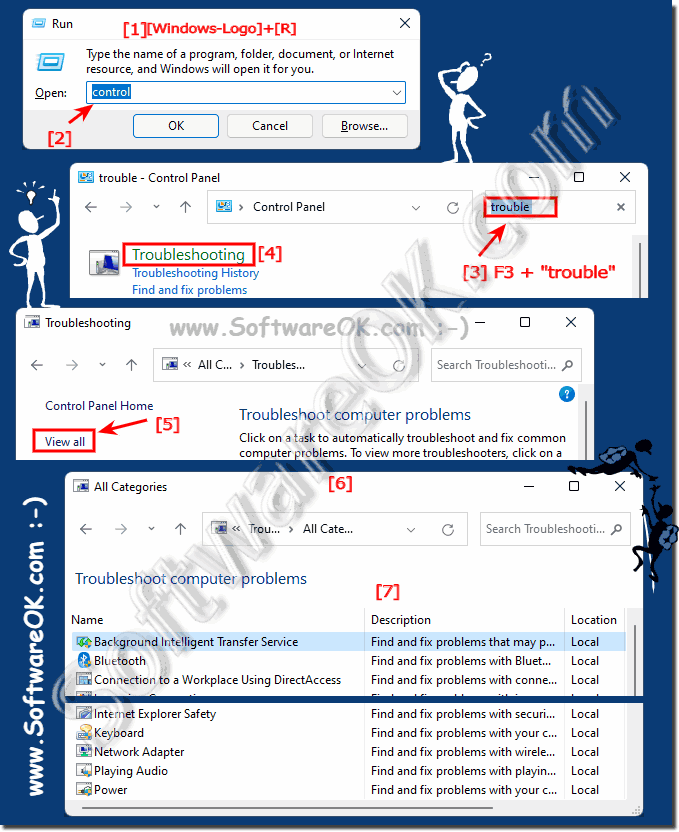The classic troubleshooting under Windows 11!
The classic troubleshooting can also be found and used under Windows 11, Home and Pro Version!
Content:
►► New troubleshooting under Windows 11!
If you do not want to immediately access the ►
repair options or safe mode , you can handle Windows 11 computer problems with automatically!
1. Start as always, the
Windows 11 Control Panel
2. Enter the search term
"trouble" select
Troubleshooting +
"View All"
3. You can explicitly go to certain computer problems
(
... see Image-1 Point 1 to 7 )
(Image-1) Have Windows 11 computer problems treated in the classic way!
Known, recurring problems are well recognized in the troubleshooter, which fixes quite a few problems fully automatically and tells you what to do to fix the problem, the troubleshooter has gotten better and better over time for Microsoft's operating systems!
Updated on: 17 September 2023 13:41
Windows
Keywords: quick, classic, troubleshooting, under, windows, 11, found, repair, options, safe, mode
Similar information on the page
Why not, you can simply use the numeric keypad to control the mouse under Windows 11 to control a point more precisely or if the mouse doesnt want to
It is easy to recognize the 32 bit programs x32, x86 under Windows 11 that there is only a 64 bit operating system Content: 1. In the task manager
Everyone knows the print key to create screenshots, there is a new screen area screenshot function in Windows 11 as a keyboard shortcut 1. The new
Sometimes you may need to convert images PNG, JPG, to PDF format, its pretty easy on Windows 11 and 10 Converting photos, images, to a PDF document
The difference between screen keyboard and touch keyboard under Windows 11, 10, The ► classic on-screen keyboard and the touchscreen keyboard are
With the Photos APP you can quickly split / crop / rotate a picture under Windows 11, 10, to only save a photo section to send it to someone or like
Easy use / open in Windows 11 the old classic feature "Make the mouse easier to use" for a better Mouse experience Content: 1. Windows 11 and easy
APPs # Beginner # Desktop # Explorer # Filesystem # How-To # Install # Network # Power-Options # Print # Quick-Tip # Screenshots # Settings # Shortcuts # Start # System # User # Window #
Questions for this:
Can I possibly use the troubleshooter to let the system run automatic fixes on Win 11?
I have problem after Windows 11 update, can I manually run a troubleshooter to find the problem quickly?
Where and how do I use the troubleshooter to fix Windows 11 problems, can I have my computer repaired automatically with some kind of troubleshooter?
Where is the troubleshooter on Windows 11, does this feature still exist that uses diagnostic data?
Where is the recommended troubleshooter to run in Windows 11 so that the system fixes problems automatically?
Where do I manage Windows 11 troubleshooter settings and run the troubleshooter?
Automatically detect and fix common Windows 11 problems to keep computer running smoothly?
Where can I learn how to use the troubleshooter on Windows 11?
Can I turn off the troubleshooter on Windows 11, where are the troubleshooter settings?
I can't find the troubleshooter, I need solutions to problems in Windows 11?