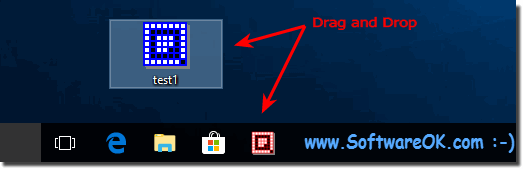|
Start Q-Dir with *.QDR settings from the Task-Bar in Windows (11,10,8.1,7)?
| | |
 Its easy in to change the look of the Address-Bar Over ► The Main Menu ► Extras ► Address-Bar ► Modern or Classic address bar  Please start the File-Manager Q-Dir one time as 4x on Windows 11, 10, and MS Server 2019 Menu ► Extras ► Start as Then it should work. Image-1 Automatically  The option to automatically adjust the column width is also available in the Quad Explorer Q-Dir If you are reluctant to use the Save column in File Explorer  When in Q-Dir the folders expand too quickly, in Tree-View, adjust the drag over expand time  Plase easy enable mouse over scrolling in the Quad-Directory-Explorer on Windows 11, 10, or MS Server OS In: MENU ► EXTRAS ► List-View ► Mouse wheel  Close Tab in Q-Dir with one click, en also duplicate clone a Tab in Q-Dir Content: Close Q-Dir Explorer Tab with 1 click Duplicate the Tab in Q-Dir  Select multiple files via checkbox is possible at Q-Dir 4.41, please enable this very useful feature in the program via ► Menu | |
»» My question is not there in the FAQ |
|
|
|
|
|
| |
|
|
|
| Asked questions on this answer: |
|
|
-
The FAQ explains how it can be saved by a *. QDR make file to do it from the Destop,
but I can not pinning the *. QDR on the taskbar.
I can not of course the program itself pinning on the taskbar, then the program opens itself without my settings.
Is there a solution?
|
|
Keywords: start, q-dir, with, settings, from, task-bar, windows, easy, quad-explorer, pleas, drag, drop, files, taskbar, windows-11, also, opens, times, computer, last, Questions, Answers, Software
|