The solution is very simple, to force that the logoff is carried out via the command line under Microsoft Windows 11 / 10 / 8.1 / 7!If some programs have not yet completed their tasks, logging out will not work and you have to confirm with Log out anyway! You can use logoff.exe to log off, but it doesn't have an /f Force command. This means that at the end of the day, each program must be logged off individually if programs are still active. Here is a simple solution that works for all Microsoft Windows operating systems! To do this, open / start the existing cmd.exe, or start a Windows console program, such as the ColorConsole 1.) ... Examples for forcing the logoff / shutdown / restart!
|
| (Image-1) Force log off via command line Example! |
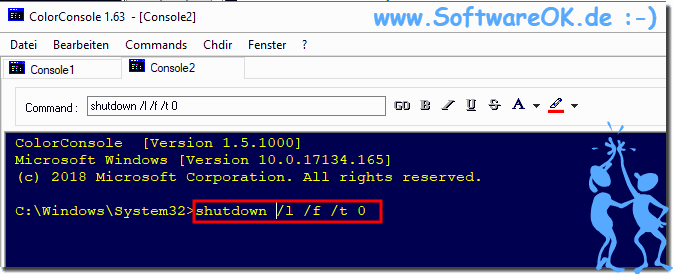 |
Tip:
You can shut down the Windows computer, for example, by pressing the power button on the system unit or on the laptop for a few seconds (3 to 7). It should be noted that this method is not safe and can damage system files. It can only be used in extreme cases when Windows is completely frozen and there is no other way to restart the PC.
You can shut down the Windows computer, for example, by pressing the power button on the system unit or on the laptop for a few seconds (3 to 7). It should be noted that this method is not safe and can damage system files. It can only be used in extreme cases when Windows is completely frozen and there is no other way to restart the PC.
2.) What should I consider when using the commands?
Unsaved documents, for example in Word or Excel, will be lost or until they were last saved. So you should only use the command parameter "/ f" for forcing if it is necessary!Here is the parameter explanation for SUTDOWN, you can call up further help with "shutdown /?" !
/l
Sign out. This cannot be used with the / m or / d options.
Sign out. This cannot be used with the / m or / d options.
/r
Complete shutdown and restart of the computer.
Complete shutdown and restart of the computer.
/s
Shut down the computer.
Shut down the computer.
/f
Force applications to close without warning to users. The /f parameter is implied if a value is greater than 0 for the parameter /t specified time.
Force applications to close without warning to users. The /f parameter is implied if a value is greater than 0 for the parameter /t specified time.
/t
Set the pre-shutdown timeout to seconds.
Set the pre-shutdown timeout to seconds.
A default value of 30 is set for non-delivery.
3.) Other options for quickly logging off the Windows PC?
Please download the freeware ProcessKO and start this little Windows tool!In ProcessOK on system and switch-off functions via tray
Open the notification area and drag the shutdown symbol into the visible tray area!
(... see Image-2 Point 1 and 2)
See the Result: (... see Image-3)
| (Image-2) Enable Shutdown, Restart, Log-Off in Windows To-Tray! |
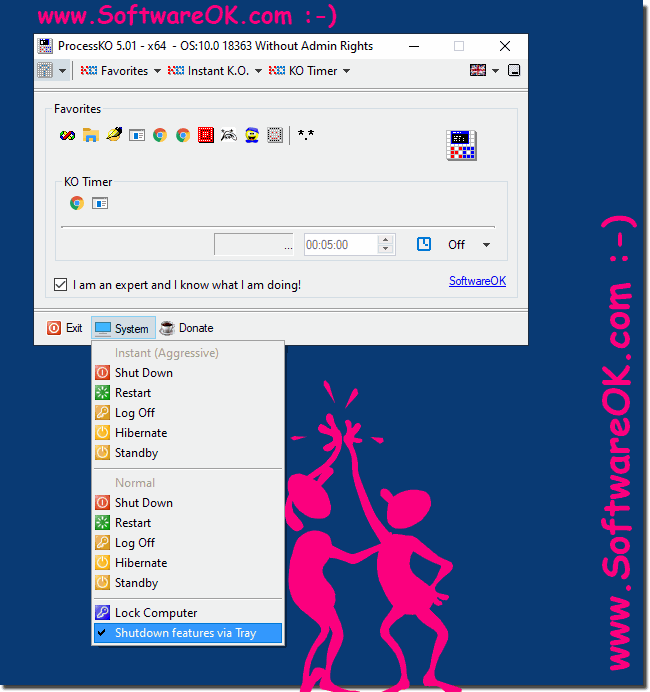 |
| (Image-3) Shutdown, Hibernate, Logoff, Lock-Computer feature in Windows To-Tray |
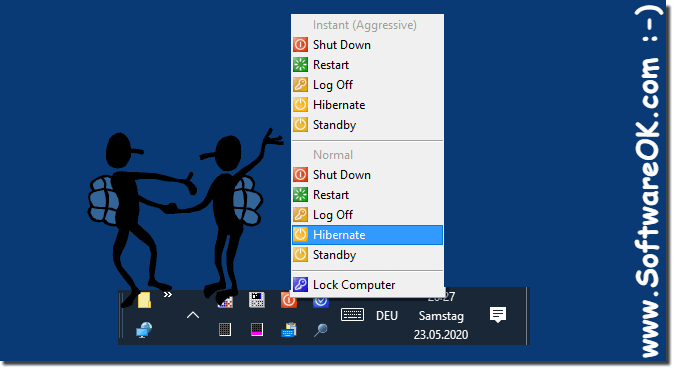 |
There are several ways to shut down your computer in Windows, which will allow the operating system to shut down properly. This reduces the likelihood that individual programs and the entire platform will be out of order.
FAQ 45: Updated on: 26 August 2023 10:27
