In Quad-Directory-Explorer it is very easy to select, deselect or to do a invert selection of files or folders!Content: 1.) ... file or folder selection and reversing the selection!
|
| (Image-1) Select files in Explorer view! |
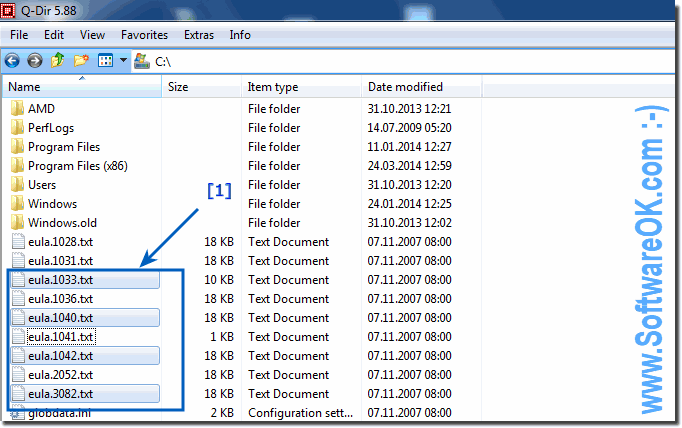 |
2.) Meaning of the file or folder selection function and reversing the selection!
Info:
The Select Selection and Invert Selection functions in the File or Folder Selector allow the user to select a range of files or folders or reverse the current selection.
The Select Selection and Invert Selection functions in the File or Folder Selector allow the user to select a range of files or folders or reverse the current selection.
The selector feature is used to select a set of files or folders to be used for a specific action. The Invert Selection function is used to invert the current selection. This means that any files or folders that were previously selected are no longer selected, and any files or folders that were previously unselected are now selected.
Typically, these features are used in combination to select a group of files or folders that are not all selected. A user can e.g. For example, you can use the Select function to select all files with a specific extension, and then use the Invert Selection function to select all files with a different extension.
The buttons for these functions are typically located on the file or folder selection toolbar. The Selection button is typically an up arrow, and the Invert Selection button is typically a down arrow.
Below are some examples of how to use these features:
To select all files in a folder, click the Select button.
To select all files with a ".pdf" extension in a folder, click the "Select" button and then select "All files with a .pdf extension" from the drop-down menu.
To select all files except those with a ".pdf" extension in a folder, click the "Select" button, then select "All files with a .pdf extension" from the drop-down menu, then click the button Invert selection.
To select all files in a folder, click the Select button.
To select all files with a ".pdf" extension in a folder, click the "Select" button and then select "All files with a .pdf extension" from the drop-down menu.
To select all files except those with a ".pdf" extension in a folder, click the "Select" button, then select "All files with a .pdf extension" from the drop-down menu, then click the button Invert selection.
FAQ 44: Updated on: 12 October 2023 10:50
