It is easy to start several programs or open Folders with keyboard shortcuts under all Microsoft Windows desktop and server operating systems!The run, runx, runa, runX, runA shortcuts in QTP help to start any number of programs with a single shortcut, this can be expanded if necessary via a program start menu so as not to lose the overview if you have several shortcut commands to start needed by programs! Content: 1.) ... Command example to start several programs using a keyboard shortcut!
|
| (Image-1) Start several programs with one keyboard shortcuts! |
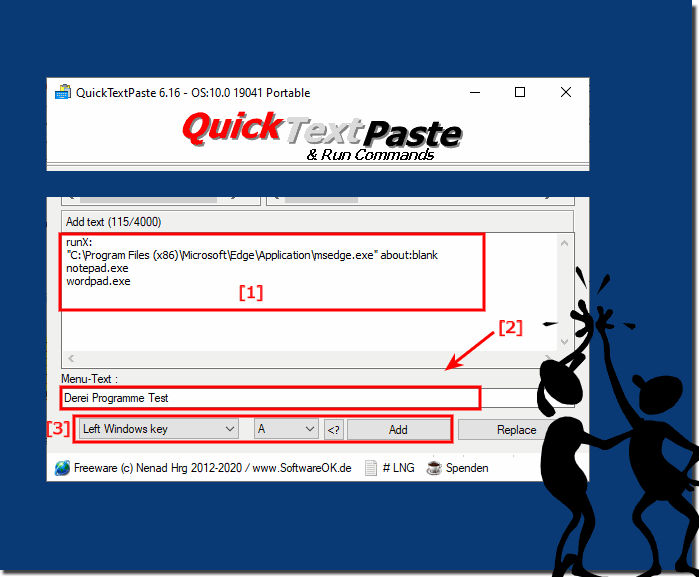 |
2.) Example command to open multiple folders using a keyboard shortcut!
The same as above except here you simply use the folder paths Environment variables can also be used or shell folders shell:common startup, shell:printersfolder, ... etc.runX:
"C:\Program Files (x86)"
"C:\Program Files (x86)"
shell:printersfolder
C:\Windows\Web\Wallpaper
3.) Tips for opening multiple programs or folders in different ways!
Using keyboard shortcuts:
Windows can also create keyboard shortcuts to quickly launch programs.
You can create a batch script that launches multiple programs at once. Here is a simple example:
@echo off
start "" "C:\Programs\Program1\program1.exe"
start "" "C:\Programs\Program2\program2.exe"
start "" "C:\Programs\Program3\program3.exe"
You can save this script to a text file and change the file extension from “.txt” to “.bat”. Double-click the batch file to start the programs.
Shortcut bat start
Using a folder with shortcuts (Windows):
Create a new folder on your desktop or another location.
As in the example here: ►► Restart Windows Explorer under MS Windows?
How to use automation tools: You can also use automation tools like ►► QTP for MS Windows , AutoHotkey or Automator (for Mac) to automate complex tasks using keyboard shortcuts or scripts.
Info:
Make sure you specify the paths to the programs or applications correctly when creating batch scripts or shortcuts. These methods give you the flexibility to launch multiple programs at the same time and can be customized as needed.
Make sure you specify the paths to the programs or applications correctly when creating batch scripts or shortcuts. These methods give you the flexibility to launch multiple programs at the same time and can be customized as needed.
FAQ 43: Updated on: 2 October 2023 13:24
