You can easily work with an offline account under Windows 11 and also use it under the Windows 11 Home and Pro versions!Content:1.) ... Use Windows 11 with an offline account!
|
| (Image-1) Use Windows 11 with an offline account and without! |
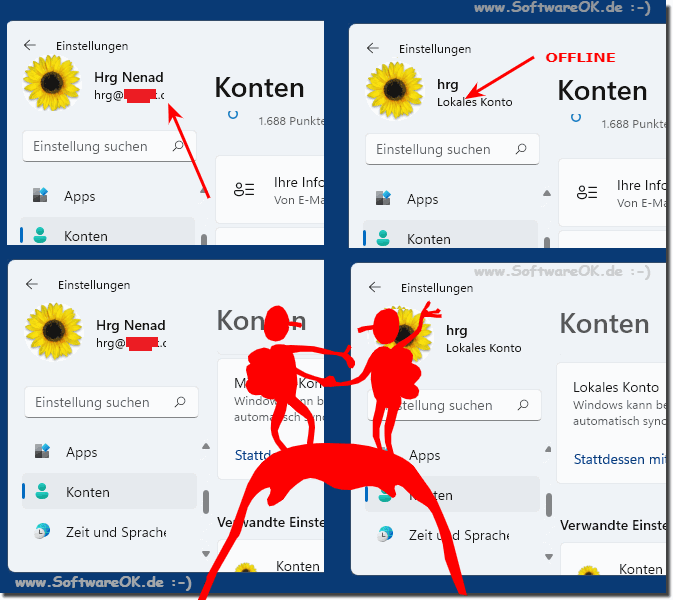 |
5.) Important questions and quick answers on the topic!
1. How can I install Windows 11 offline without using a Microsoft account?
You can install Windows 11 offline by selecting the option to create a local account instead of signing in with a Microsoft account during installation.
2. What are the pros and cons of using an offline account on Windows 11 compared to an online account?
An offline account offers more privacy and security because your data is stored only on your local PC. However, you may not have access to some online services or features that require an internet connection.
3. Is it possible to switch from a Microsoft account on Windows 11 to a local user account and then back?
Yes, you can switch from a Microsoft account to a local user account and then back again later by changing your user account settings in Windows 11.
4. What security measures does an offline account provide on Windows 11?
An offline account stores your personal data and settings only on your local PC, which increases privacy because they are not connected to an online service.
5. Can I install desktop programs on Windows 11 without being signed in with a Microsoft account?
Yes, you can install desktop programs on Windows 11 without being signed in with a Microsoft account by installing them from physical media or downloading them from the Internet.
6. Are there restrictions on accessing online services when I sign in to Windows 11 with an offline account?
Yes, some online services or features on Windows 11 require an Internet connection and may not be available when you sign in with an offline account.
7. How does syncing settings and data work between different Windows 11 devices with a Microsoft account?
With a Microsoft account, you can sync your settings, app settings, and files across different Windows 11 devices so that your favorite settings and files are available on any device you sign in to with your Microsoft account.
8. What personal data and settings are synced with a Microsoft account on Windows 11?
With a Microsoft account, personal settings like wallpapers, browser favorites, and passwords, as well as app settings and files, are synced for a seamless experience across different Windows 11 devices.
9. What are the benefits of a Microsoft account on Windows 11 compared to an offline account?
A Microsoft account offers the ability to sync your settings and files across Windows 11 devices, as well as access to additional features like the Microsoft Store and Microsoft services integration.
10. Can I share my app settings and files across Windows 11 devices with a Microsoft account?
Yes, with a Microsoft account you can sync your app settings and files across Windows 11 devices so they're available on any device you sign in to with your Microsoft account.
11. What kind of information does a Microsoft account on Windows 11 share with Microsoft, and how can I control it?
A Microsoft account can share various information with Microsoft, such as settings, searches, and activity on Windows 11 devices. You can control this by adjusting the privacy settings of your Microsoft account.
12. Is my personal information more secure on a Windows 11 PC with an offline account than with a Microsoft account?
Yes, because an offline account stores your personal data and settings only on your local PC and isn't connected to an online service, they can be more secure than a Microsoft account.
13. What types of Windows 11 devices support using an offline account?
All types of Windows 11 devices, including desktop PCs, laptops, tablets, and 2-in-1s, support using an offline account.
14. Can I switch between an offline account and a Microsoft account on Windows 11 without losing data?
Yes, you can switch between an offline account and a Microsoft account on Windows 11 without losing data by simply changing your user account settings.
15. What steps are required to switch from a Microsoft account to a local user account on Windows 11?
To switch from a Microsoft account to a local user account on Windows 11, you need to open your user account settings and select the option to create a local account.
16. Does a Microsoft account on Windows 11 offer additional features or services compared to an offline account?
Yes, a Microsoft account offers additional features such as syncing settings and files across devices, accessing the Microsoft Store, and integrating Microsoft services like OneDrive and Office.
17. What precautions should I take when signing in to Windows 11 with a Microsoft account to protect my privacy?
It's a good idea to review and adjust your Microsoft account privacy settings to make sure only the information you want is shared with Microsoft. You should also use strong passwords and enable two-factor authentication.
18. Are Microsoft account privacy settings enabled by default on Windows 11, or do I need to configure them manually?
Microsoft account privacy settings are usually enabled by default, but it's a good idea to review them and adjust them manually if necessary to protect your privacy.
19. Can I share files and documents with other users on a Windows 11 PC with an offline account?
Yes, you can share files and documents with other users on a Windows 11 PC with an offline account using shared network folders or other sharing methods.
20. How can I make sure my personal information is protected on a Windows 11 PC with a Microsoft account?
You can make sure your personal information is protected on a Windows 11 PC with a Microsoft account by using strong passwords, enabling two-factor authentication, and installing regular security updates.
21. Is there a way to turn off syncing data and settings on Windows 11 with a Microsoft account?
Yes, you can turn off syncing data and settings on Windows 11 with a Microsoft account by changing the relevant settings in the account settings.
22. How does using an offline account affect the performance or functionality of Windows 11?
Using an offline account usually does not have a significant impact on the performance or functionality of Windows 11, as most features are fully usable even without an internet connection.
23. Can I sync my contacts and calendars on a Windows 11 PC with a Microsoft account?
Yes, with a Microsoft account you can sync your contacts and calendars on a Windows 11 PC to make them available across different devices.
24. What are the benefits of using a Microsoft account to manage digital content on Windows 11?
Using a Microsoft account allows you to seamlessly sync settings, files, and digital content across Windows 11 devices, as well as access additional services like the Microsoft Store and OneDrive.
25. Can I still receive Windows updates and security patches on a Windows 11 device with an offline account?
Yes, Windows updates and security patches can be installed on a Windows 11 device using an offline account, as long as an internet connection is available to download them.
FAQ 265: Updated on: 3 June 2024 06:03
