You can take preventive action and protect yourself against password loss under Windows-11 or -12 with a practical password reset disk!Content:
1.) ... Creating a password reset disk!
|
| (Image-1) Protect against password loss under Windows 11 / 12! |
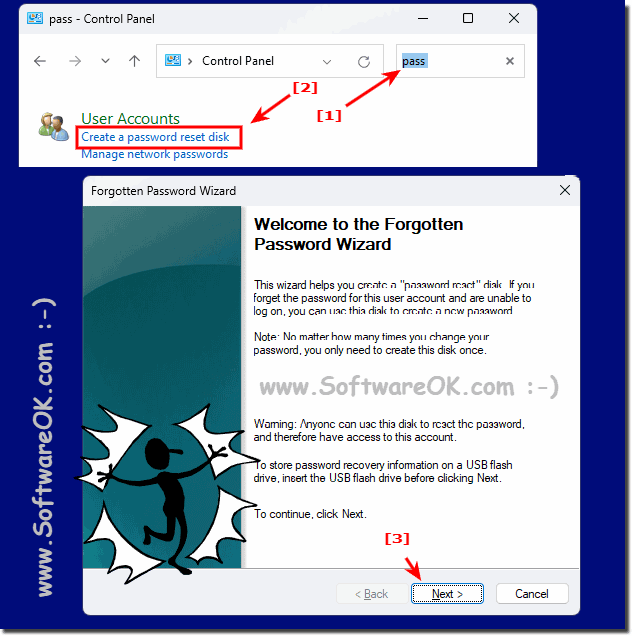 |
2.) What other options do I have if I lose my password without preventing it?
lose my password without preventing it? If you have multiple users on the system, you can log in with one of the user accounts and use it to change the user answer. The prerequisite is that the respective user or user account has administrative rights.You can do this via the Windows 11 / 12 command prompt or via the user manager in Windows 11 / 12
1. ►► Change the password of a Windows user account using the command prompt?
2. ►► How can I change, set and remove the password in Windows 11 / 12?
If these options are not available, you will have to start Windows 11 / 12 with a DVD or initiate a safe boot - but the procedure is the same as for administrator recovery.
►► Can I restore the administrator on Windows 11 / 12, 10, ...?
If you have then logged in to your Windows 11 / 12 computer as a system administrator, you can use the two wind points mentioned above to reset or change the password.
3.) More tips on passwords, security, etc. on Microsoft Windows 11 / 12!
Microsoft Windows 11 / 12! Password and security are an important aspect under Windows 11 / 12 when it comes to protecting your own data and content. Especially when it comes to sensitive data that no one is allowed to see, it is important to work with passwords, even if there are currently other methods for login and When logging in to Windows 11 / 12, passwords are still one of the safest methods to protect the system, and even biometric data such as facial recognition can be bypassed by professionals.Here you will find more helpful tips on security, how to increase or remove them, maybe you will find something you didn't know.
►► Log in automatically under Windows 11 / 12 / Autologin?
►► Remove password under Windows 11 / 12, login without?
►► How do I check whether Windows 11 / 12 antivirus is active?
►► Set up user account lock under Windows 11 / 12?
►► Change security and maintenance settings under Windows 10/11 / 12?
4.) Important questions and quick answers on the topic!
1. How do I create a password reset disk in Windows 11 / 12?
- Open the Control Panel and search for "Password Reset Disk" .
2. What are the steps to create a password reset disk on a USB stick?
- Start the Control Panel, search for "Password Reset Disk" and follow the wizard.
3. Can I use a password reset disk after I have changed my password?
- Yes, the password reset disk can be used even after a password change.
4. How do I start the Control Panel in Windows 11 / 12?
- Press the Windows + Q key combination and search for "Control Panel" .
5. Are there alternative methods for password recovery without taking preventive measures?
- Yes, you can change the password using the Command Prompt or User Manager.
6. What are my options if I forgot my password in Windows 11 / 12?
- You can change the password using the Command Prompt or boot Windows from a DVD.
7. How do I change a user account password using Command Prompt?
- In Command Prompt, type the command "net user username NewPassword" and confirm.
8. Where can I find User Manager in Windows 11 / 12 to change a password?
- You can find User Manager in System Settings under Accounts or search for it in Control Panel.
9. What should I do if I forgot my Windows 11 / 12 system password and have not taken any preventive measures?
- You need to boot the Windows 11 / 12 system from a DVD or perform a safe boot to reset the password.
10. How do I boot Windows 11 / 12 from a DVD to reset the password?
- Insert the Windows 11 / 12 DVD and restart the computer. Press a key to boot from the DVD and follow the password recovery instructions.
11 / 12. What is Safe Boot in Windows 11 / 12 and how can it help me with password recovery?
- Safe boot is a diagnostic mode that only loads basic drivers and services. You can use Safe boot to reset or change the password.
12. How to restore administrator on Windows 11 / 12 if I forgot my password?
- Boot the Windows 11 / 12 system from DVD or Safe Mode, and then use the corresponding password recovery tools.
13. What are the steps required to reset a user account password on a Windows 11 / 12 system?
- You need to boot the Windows 11 / 12 system into Safe Mode and then select the password recovery option.
14. Can I change a user account password on Windows 11 / 12 without logging in as an administrator?
- Yes, you can change a user account password using Command Prompt without logging in as an administrator.
15. Are there any alternative security methods for Windows 11 / 12 apart from passwords?
- Yes, Windows 11 / 12 also supports biometric security measures like facial recognition and fingerprint scanners.
16. Why are passwords still an important security measure on Windows 11 / 12?
- Passwords are still important as they provide a basic layer of security and are easy to implement.
17. How can I increase the security of my Windows 11 / 12 system?
- You can increase the security of your Windows 11 / 12 system by regularly installing updates, using antivirus software, enabling a firewall, and using strong passwords.
18. Are there ways to bypass biometric security measures like facial recognition on Windows 11 / 12?
- Biometric security measures like facial recognition can be bypassed by professionals, however, it is not easy and requires special techniques.
19. What are the pros and cons of facial recognition as a security method on Windows 11 / 12?
- Facial recognition offers the advantage of ease of use, but can be vulnerable to false recognition or biometric bypass.
20. Where can I find more tips on security and protecting my data on Windows 11 / 12?
- You can find more security tips and privacy guidelines on Microsoft's official website or in Windows 11 / 12 documentation.
21. How can I prevent losing my password on Windows 11 / 12?
- You can prevent losing your password on Windows 11 / 12 by making regular backups, remembering a strong password, and using a password reset disk if necessary.
22. What precautions can I take to keep my Windows 11 / 12 system secure?
- You can keep your Windows 11 / 12 system secure by regularly installing updates, enabling a firewall, using strong passwords, and avoiding suspicious links or files.
23. Are there any special tools or programs to improve password security on Windows 11 / 12?
- Yes, there are several third-party tools and programs that can improve password security on Windows 11 / 12, such as password managers or encryption software.
24. How can I protect sensitive data on my Windows 11 / 12 system from unauthorized access?
- You can protect sensitive data on your Windows 11 / 12 system from unauthorized access by encrypting it, setting up access control, and creating regular backups.
25. Where can I find instructions on setting up a strong password for my Windows 11 / 12 user account?
- You can find instructions on setting up a strong password for your Windows 11 / 12 user account in the Windows 11 / 12 documentation or on the official Microsoft website.
FAQ 264: Updated on: 7 September 2024 09:32
