The Dynamic Lock available in Win 11 works very well and it's handy to increase security on Windows 11 when you are out of reach of the PC!1.) ... The Windows 11 dynamic lock function!
|
| (Image-1) The dynamic lock on Windows 11! |
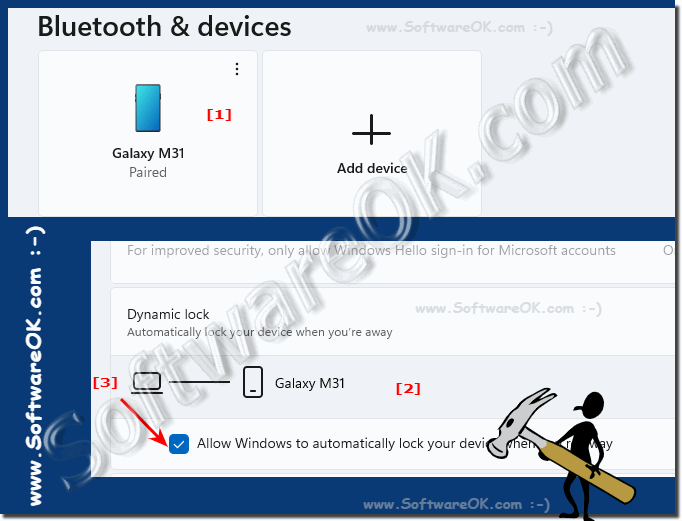 |
2.) Prepare the dynamic lock with a smartphone!
First connect your smartphone to your PC1. Connect the 📱Smartphone via Bluetooth, for example via the Windows + R : control panel
2. Then enter the F3 key and "blue" as a term
3 . Start the coupling on the smartphone (points 4 and 5)
4. Now click on "Add Bluetooth device"
5. When the "smartphone" appears in the "Add device" section, simply mark it and continue
6. Confirm the coupling code
(... see Image-2 Point 1 to 8)
| (Image-2) Dynamic lock pair your smartphone! |
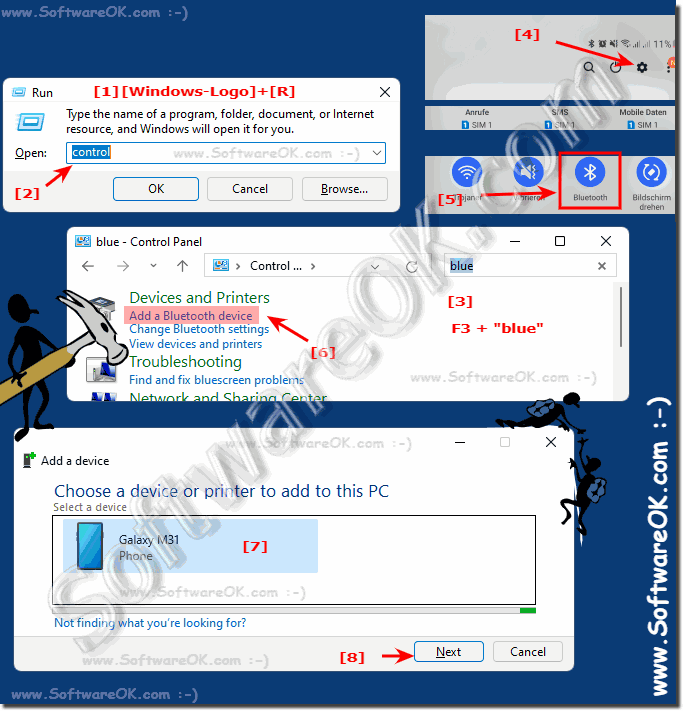 |
3.) Activate the dynamic lock function in the settings!
1. Open the Windows 11 settings Windows + i shortcut
2. In the settings on Accounts
3. Scroll on the right side to "Login Options"
4. Scroll again to the item "Dynamic Spree" and click on the nice arrow symbol
5. Activate:
"Allow Windows to automatically lock your device when you are out" .
(... see Image-3 Point 1 to 7)
Info:
Close the settings afterwards, the next time you remove your smartphone from your Windows PC and leave the Bluetooth range, your Windows 11 PC will automatically be locked within. To use your PC again after your return, simply log in to the Windows PC as always!
Close the settings afterwards, the next time you remove your smartphone from your Windows PC and leave the Bluetooth range, your Windows 11 PC will automatically be locked within. To use your PC again after your return, simply log in to the Windows PC as always!
| (Image-3) Activate Dynamic-Lock on Windows-11! |
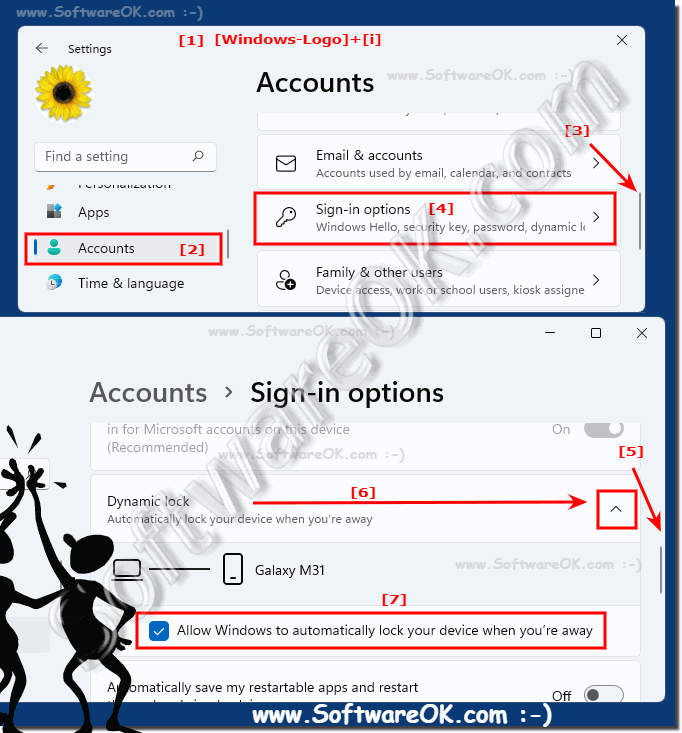 |
4.) How does Dynamic Lock work on Windows 11?
......
Information on how dynamic lock works is also known as Dynamic Lock under Windows 11!
Dynamic Lock is a feature that was also available in previous versions of Windows such as Windows 10. It allows a Windows PC to automatically lock itself when the associated user moves away with a paired Bluetooth device such as a smartphone. This function is based on Bluetooth communication between the PC and the paired device.
The Dynamic Lock feature on Windows 11 and 10 allows your computer to automatically lock itself when you move away from a paired Bluetooth device, such as your smartphone. This increases the security of your computer by automatically locking it when you leave your workstation and preventing unauthorized access.
To test dynamic lock, simply close your computer, move away from it and wait a few minutes. If your paired Bluetooth device moves far enough away, your computer will automatically lock itself.
Please note that the functionality of Dynamic Lock depends on the quality of the Bluetooth connection and it may take some time for the computer to lock after you walk away. Also, you need to make sure that Bluetooth is enabled on your PC for this feature to work properly.
FAQ 169: Updated on: 2 October 2023 08:47
