Especially with gamers, the screen frequency under Windows 11, 10, ... is an important question and whether the monitor was recognized correctly!If the monitor is not recognized correctly, this is a bad option for vertical synchronization in 3D games. The refresh rate is an important point to get the maximum performance in the 3D games with maximum energy efficiency. The refresh rate is often referred to as the refresh rate or the screen refresh rate! 1.) ... Checking / changing the Windows 11, 10, ... screen frequency!
|
| (Image-3) The refresh rate under Windows 11, 10, ...! |
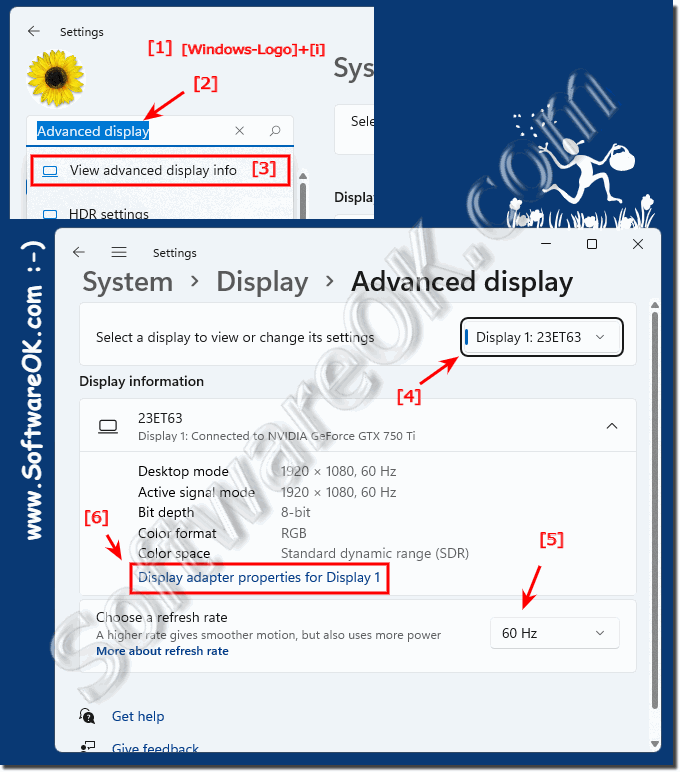 |
2.) The classic solution with one command for all MS Windows OS!
1. Press Windows key + R
2. Command rundll32.exe display.dll,ShowAdapterSettings start
3. Call up the Monitor tab and make the correct setting. (Point 3)
4. Or via List all modes, recognize or change all available resolutions
(... see Image-2 Point 1 to 6)
Info:
You always have 10 seconds to confirm the new screen resolution and the screen frequency, as long as you do not confirm this, Windows 11, 10, ... etc. will return to the last working screen frequency / screen resolution!
You always have 10 seconds to confirm the new screen resolution and the screen frequency, as long as you do not confirm this, Windows 11, 10, ... etc. will return to the last working screen frequency / screen resolution!
| (Image-2) Determine the screen frequency under Windows 11, 10, ... in the classic way! |
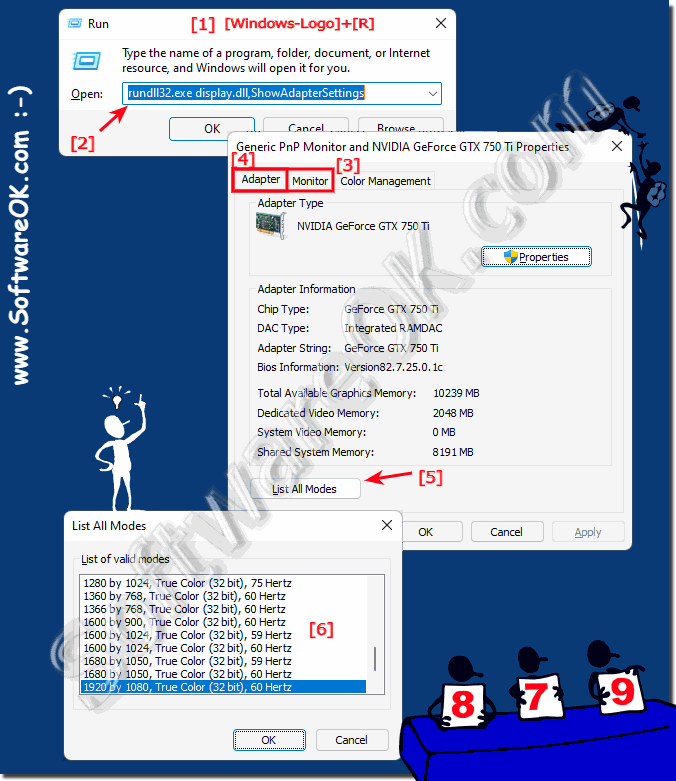 |
3.) Why don't all screens have the same refresh rate?
Current monitors / screens have a refresh rate of 60 hearts. However, there are gamer screens that work with 100, 120, 200, ... heart. These are also more expensive to buy. As a rule, the 60 frames per second are sufficient to get a pleasant picture experience.See also: ► Prevent Windows 11 from turning off your screen!
As a rule, monitors with a higher refresh rate also have a slower response time. Response time is the time it takes a monitor to update an image. A lower response time is beneficial for gaming and other applications where smooth display is important.
Not all screens have the same screen frequency for various reasons :
Compatibility :
The screen frequency must be compatible with that of other connected devices, such as graphics cards and game consoles. Some devices can only support refresh rates up to a certain limit.
Manufacturing Cost :
Manufacturing a monitor with a higher refresh rate is typically more expensive than one with a lower refresh rate. This is because the components required for a higher frame rate are also more expensive.
Power Requirements :
Monitors with a higher refresh rate typically use more energy than monitors with a lower refresh rate. This is because the components required for a higher frame rate also require more power.
Purpose :
Not all applications require a high refresh rate. For most office applications, a refresh rate of 60 Hz is sufficient. A higher refresh rate is an advantage for gaming and other applications where smooth display is important.
The following factors affect a monitor's frame rate :
Panel type :
TN panels are typically cheaper and use less energy than IPS or VA panels. However, TN panels typically have a lower refresh rate than IPS or VA panels.
Resolution :
Monitors with a higher resolution typically require a lower frame rate than monitors with a lower resolution. This is because processing the higher resolution requires more computing power.
Technological differences :
Different screens use different technologies and panel types, such as LCD, OLED, LED, plasma, etc. These technologies have different characteristics and capabilities, which may affect the screen frequency. For example, many high-end monitors and TVs have a high refresh rate, while cheaper models often have a lower one.
Intended use :
The screen frequency often depends on the intended use of the screen. Gamers typically prefer monitors with higher refresh rates (e.g. 144 Hz or 240 Hz) for a smoother gaming experience. In other applications such as office work or graphic design, lower refresh rates (e.g. 60 Hz) may be sufficient.
Cost :
Higher refresh rate screens can be more expensive to produce, which can be reflected in the selling price. This means that not every buyer is willing to pay the price for a monitor with a very high refresh rate.
Connector Type :
HDMI and DisplayPort ports typically support higher frame rates than VGA and DVI ports.
It's important to note that screen frequency is just one of the many specifications that should be considered when purchasing a screen. Other factors such as resolution, panel type, color accuracy and contrast ratio are also important and may vary depending on individual requirements.
In the future, it is likely that most monitors will have a refresh rate of 120 Hz or higher. This is because the manufacturing cost of monitors with a higher refresh rate decreases and the demand for these monitors increases.
4.) Quick questions and answers on the subject of screen frequency under Windows and Co.!
1. How can I adjust the screen frequency on Windows 11?
To adjust the screen frequency on Windows 11, open Windows Settings with the Windows + i keyboard shortcut, search for "Advanced Display" and adjust the screen frequency accordingly.
2. What are the steps required to check the refresh rate on a gaming monitor?
To check the refresh rate on a gaming monitor, navigate to the settings under "System" ► "Display" ► "Advanced Display" or use the keyboard shortcut Windows + i, search for "Advanced Display" and adjust the refresh rate.
3. What is the importance of vertical sync for 3D games?
Vertical sync is important for 3D gaming because it prevents screen tearing by ensuring that the screen only displays full images that are synchronized with the monitor's refresh rate.
4. Why is refresh rate an important aspect of game energy efficiency?
Refresh rate is an important aspect of gaming energy efficiency, as a higher refresh rate allows for smoother visuals without having to use additional resources for unnecessary calculations.
5. What are my options if my monitor is not detected correctly?
If your monitor isn't detected correctly, you can manually check and adjust the screen frequency and other settings to make sure it's working properly.
6. What is the difference between refresh rate and screen refresh rate?
Refresh rate and screen refresh rate are synonymous and both refer to the number of frames displayed on the screen per second. There is no difference between the two terms.
7. How can I find the screen frequency in Windows Settings?
To find the screen frequency in Windows Settings, open Windows Settings with the keyboard shortcut Windows + i, search for "Advanced Display" and adjust the screen frequency accordingly.
8. What keyboard shortcut opens Windows Settings?
The keyboard shortcut to open Windows Settings is Windows + i.9
. How do I know if my monitor and graphics card have been detected correctly?
You can verify that your monitor and graphics card have been detected correctly by navigating to the adapter properties and viewing the appropriate information.
10. What commands can I use to determine the screen frequency in the classic way?
To determine the screen frequency in the classic way, you can enter the command "rundll32.exe display.dll,ShowAdapterSettings" in the "Run" dialog box. <B148</b148>
> 11. Why is it important to know my monitor's refresh rate?
It's important to know your monitor's refresh rate because it affects your screen's fluidity and responsiveness when playing content, especially games.
12. What resolutions can be checked in the adapter properties?
In the adapter properties, you can check and select different resolutions that are supported by your monitor and graphics card.
13. What role does refresh rate play in optimizing the performance of 3D games?
The refresh rate plays a crucial role in optimizing the performance of 3D games because it determines the speed at which your monitor refreshes images and thus affects the gaming experience.
14. What impact does the refresh rate have on the gaming experience?
The refresh rate has a direct impact on the gaming experience, as a higher refresh rate results in smoother visuals and more responsive controls, while a lower refresh rate can cause lag and stuttering.
15. How can I increase the refresh rate of my monitor?
You can increase your monitor's refresh rate by navigating to your operating system's settings, opening Screen Settings, and selecting a higher refresh rate if your monitor supports it.
16. What refresh rates do gaming monitors offer?
Gaming monitors typically offer refresh rates of 100Hz, 120Hz, 144Hz, 240Hz, or even higher frequencies to provide smoother and more responsive visuals in games.
17. What are the benefits of monitors with a refresh rate of 100Hz or higher?
Monitors with a refresh rate of 100Hz or higher offer a much smoother representation of motion, resulting in an improved gaming experience and less eye strain.
18. How can I view the settings for the monitor screen?
You can view the monitor screen settings by navigating to your operating system's system settings and selecting the Display Settings or Advanced Display Settings option.
19. What happens if I don't confirm the new screen settings within 10 seconds?
If you don't confirm the new screen settings within 10 seconds, the operating system will automatically revert to the last working screen frequency and resolution.
20. Why is 60 frames per second enough for a pleasant gaming experience for many users?
For many users, 60 frames per second is enough for a pleasant gaming experience, as this already offers a relatively smooth display and most games stand stillare designed for this.
21. How can I access the adapter properties on Windows?
You can access the adapter properties on Windows by pressing the Windows + R keyboard shortcut, typing the command "devmgmt.msc" and pressing the Enter key to open the Device Manager window. From there, you can navigate to the adapter properties.
22. What commands can I enter in the "Run" dialog to change the monitor settings?
In the Run dialog box, you can enter the command "rundll32.exe display.dll,ShowAdapterSettings" to change the monitor settings.
23. How can I view all available resolutions on my monitor?
To see all the available resolutions of your monitor, you can navigate to the display settings in Windows Settings or enter the command "rundll32.exe shell32.dll,Control_RunDLL desk.cpl,,3" in the "Run" dialog box.
24. What are my options for checking my monitor's refresh rate if I can't use Windows Settings?
If you can't use Windows Settings, you can check your monitor's refresh rate from the adapter properties in Device Manager or enter the command "rundll32.exe display.dll,ShowAdapterSettings" in the "Run" dialog box.
25. What information do the adapter properties provide about my monitor and graphics card?
The adapter properties provide information about your monitor and graphics card, such as the manufacturer, driver status, supported resolutions and refresh rates, and other technical details.
26. How does screen frequency affect video game graphics performance?
Screen frequency affects video game graphics performance by affecting the fluidity of movements and the screen's response time to player input. A higher screen frequency often leads to an improved gaming experience.
27. What are the differences between different monitors in terms of refresh rates?
The differences between different monitors in terms of their refresh rates lie in the supported frequencies, with some monitors having lower refresh rates like 60Hz, while gaming monitors often offer higher frequencies like 144Hz or more.
28. Why are gaming monitors with higher refresh rates often more expensive?
Gaming monitors with higher refresh rates are often more expensive because they are designed specifically for gamers and offer additional features such as adaptive sync, low response times, and better image quality to ensure an optimal gaming experience.
29. What is the role of the vertical Synchronization for the display of images on the screen?
Vertical Sync (V-Sync) synchronizes the monitor's refresh rate with the computer's frame rate to prevent screen tearing and ensure smoother viewing without interference.
30. How does the refresh rate affect the response time when gaming?
A higher refresh rate results in a shorter response time when playing games because the screen refreshes faster, allowing for faster and more responsive input from the player.
31. What steps can I take to optimize my monitor's refresh rate?
To optimize your monitor's refresh rate, you can make sure your games' graphics settings are set appropriately, perform driver updates, and upgrade hardware to support higher refresh rates if necessary.
32. How can I make sure my games run at the optimal refresh rate?
You can ensure that your games run at the optimal refresh rate by checking the graphics settings of the games and making sure they match your monitor's specifications, as well as enabling V-Sync or adaptive sync features if necessary.
33. Why is it important to regularly check the screen frequency of my monitor and adjust it if necessary?
It is important to regularly check and adjust the monitor's screen frequency, as an incorrect setting can lead to screen cracking, stuttering, or other display issues. Also, by adjusting the refresh rate, you can ensure optimal performance and a pleasant gaming experience.
FAQ 133: Updated on: 31 May 2024 17:58
