If you have installed different languages under Windows 11, it can happen that both appear mixed in the Windows settings!If Windows 11 is partly in English and German, you only have to use the correct setting so that German, English, ... etc. are not used / displayed at the same time / mixed in Windows 11! 1.) ... Directly to the language settings in Windows 11!
|
| (Image-1) Windows 11 sometimes appears in different mixed language! |
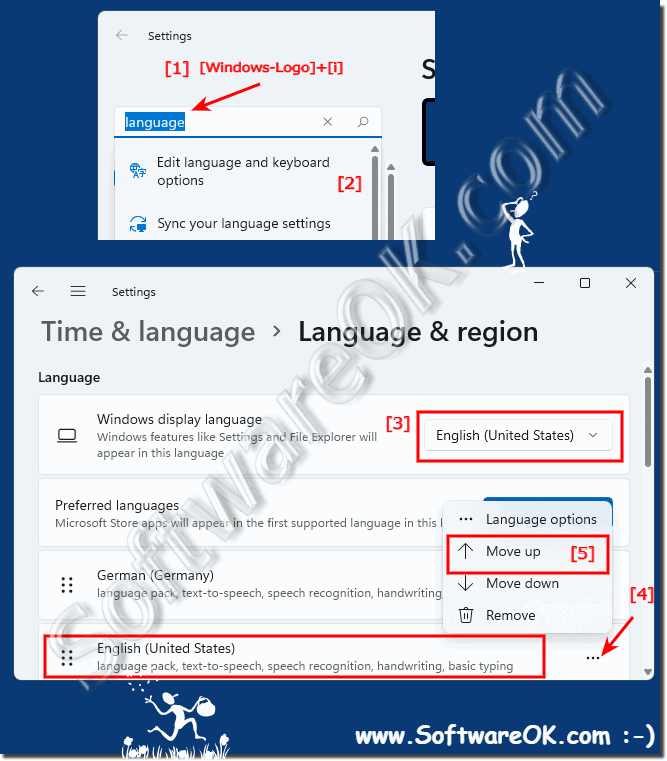 |
2.) Why different languages and tips!
Windows 11 support changing the default language. You no longer have to worry about the language when buying a Windows 11 computer, the decision to use a different language can be made at any time.
Especially when multiple users access a single computer and those users use different languages, additional languages for Windows 11 can be quickly downloaded and installed to display menus, dialog boxes, and other user interface elements in your preferred language.
See: ►► How can I change / add the language in Windows 11?
3.) Why different languages in Windows 11, more detailed!
Different languages in Windows allow users around the world to use the operating system in their preferred language. There are several reasons why supporting different languages in Windows is important:
Worldwide user base: Windows is one of the most widely used operating systems in the world and is used by millions of people around the world. By supporting different languages, Microsoft can reach a wide range of users.
Localized UI: With different languages, users can use the operating system in their native language or a language they understand better. This makes it easier to operate and navigate through the system.
Global Markets:
Microsoft and other technology companies have an interest in selling their products worldwide. Supporting different languages allows them to target markets in different countries and regions.
Multiculturality:
The world is multicultural and people from different countries and cultures use Windows. Providing multilingual support contributes to inclusion and accessibility.
Ease of Use:
Using Windows in your own language makes interacting with the operating system much easier. This increases usability and productivity.
Legal Requirements:
Some countries have legal requirements to provide software in the local language or multiple languages.
Therefore, Windows offers a variety of language options and supports different regions and cultures to ensure that users around the world can get the most out of the operating system. Users can usually select and change the desired language setting during installation or through system settings.
3.) What should you pay attention to with Windows 11 in different languages?
There are a few important points to keep in mind when using Windows 11 in different languages:
Localization settings:
Make sure you select the correct language for your operating system. You can adjust the language settings in your computer's System Preferences or Regional Settings.
Keyboard layout:
Check the keyboard layout to make sure it meets your needs. Depending on the language, the keyboard layout may differ, especially with special characters and accents.
Language support for applications:
Not all applications automatically support the language of your operating system. You may need to install additional language packs for certain applications to use them in your preferred language.
Software Compatibility:
Make sure the software and applications you use are compatible with different languages. Some legacy applications may not be fully localized and may therefore cause difficulties when used in a language other than the system language.
Language packs:
Microsoft typically offers language packs that allow users to view the Windows 11 interface in their preferred language. Make sure you download and install the correct language pack to enable the desired language for your operating system.
Support for unsupported languages:
It is possible that some less common languages may not be fully supported by Windows 11. In such cases, there may be limitations on the availability of language packs or full localization of the interface.
By keeping these points in mind, you can get the most out of Windows 11 in different languages and ensure you have a smooth user experience.
4.) Are there differences between Windows 11 original English and post-installed English?
Yes, there are differences between using Windows 11 in the original language (English) and installing English later.
Original English:
If you purchase or download a version of Windows 11 in the original language (English), the operating system will be installed in English from the start. All menus, dialogs, error messages and other user interface elements are displayed in English. This provides a seamless experience for English-speaking users or those who are familiar with the English language.
Post-installed English:
If you initially install Windows 11 in a different language and later add or set English as the primary language, some differences may occur:
Full localization:
The user interface may not be fully localized. Some menus, options, or error messages may still appear in the original language, especially if the specific translations are not available for the English version of Windows 11.
Application Compatibility:
Some applications may not fully respond to the subsequently installed English language. This could result in certain applications continuing to appear in the original system language, even if Windows 11 itself has been switched to English.
Updates and Support:
The availability of updates and support for subsequently installed languages may differ from the original version. It is possible that certain language versions may not receive immediate updates or that Microsoft support may vary.
It's important to consider these differences if you want to change or customize Windows 11 language settings to ensure you get a consistent and optimal user experience.
FAQ 130: Updated on: 20 March 2024 20:49
