There are no problems with this images comparison tool, not on Windows 10/11 or older x32 and x64 Microsoft operating systems!1.) ... No problem in the image comparison tool under Windows 11, 10, ... or MS Server!
|
| (Image-1) For what the flipped and rotated image search? |
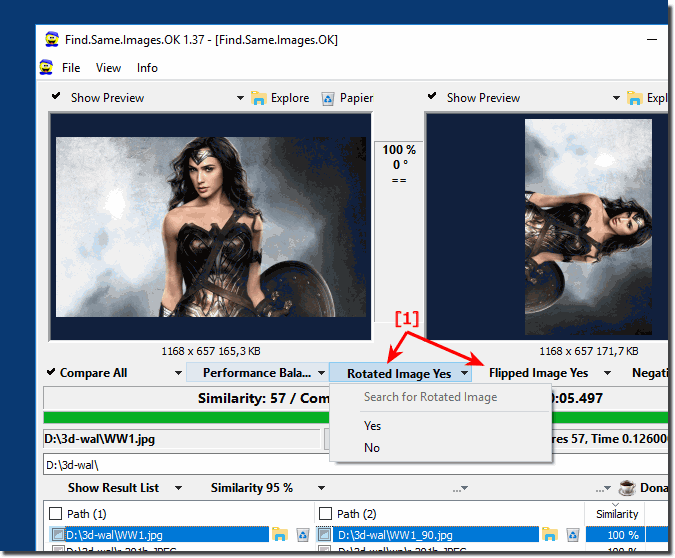 |
If the images are rectangular, they will not be truncated automatically, which means that you will always get a complete comparison between the images. It is an easy way to automatically determine the difference between two images is the use of this Windows computer software, this done for you. There are also software such as Adobe Photoshop, which also provides the ability to analyze an image to see the difference accurately. However, it is not suitable for users who are not concerned with graphic design and Photoshop is expensive and not so user friendly. Here's a free tool that lets you compare and find the differences between two nearly identical or similar looking images.
2.) Screenshot under Windows 11!
Additionally, image comparison programs such as Find.Same.Images.OK also offer compatibility with the latest operating systems such as Windows 11. These programs allow you to organize and optimize your image collection on Windows 11 just as effectively as on previous versions of the operating system. With the same speed and efficiency, you can find identical or similar images on Windows 11 to clean and optimize your collection.
The advanced algorithms of this software are capable of performing fast and accurate image analysis even on Windows 11. This allows you to ensure that your image collection is always clear, organized and free of unnecessary duplicates, regardless of the operating system version you use.
Seamlessly integrating image comparison software into Windows 11 allows you to take full advantage of these powerful tools while benefiting from the operating system's improvements and new features. By combining precision, speed and compatibility, image comparison programs provide valuable support in managing and optimizing your image collection, both on Windows 11 and on older versions of the operating system.
| (Image-2) No problems in the image comparison tool under Windows 11! |
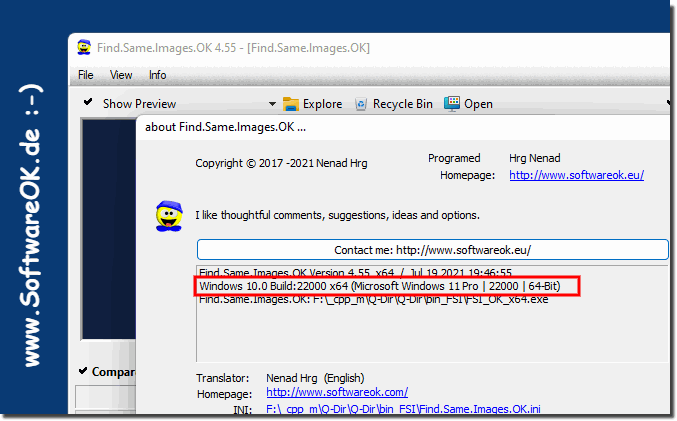 |
FAQ 12: Updated on: 24 April 2024 04:23
