Using Modified Date:/ Created Date in Windows File Explorer in Windows 11, 10, Windows 7 and Windows 8/8.1, you can search for files,changed or created after a date of your choice. Using this tip can be useful for anyone who has lost a file but knows when you last modified the file. Contents: 1.) ... Search by modification date!
|
| (Image-1) Search and Find Files by Modification Time in Windows, Examples! |
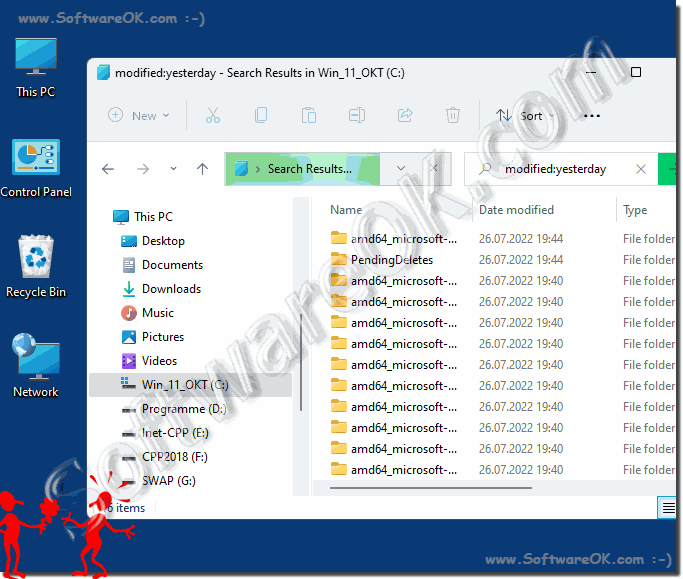 |
2.) Search by modification date in Windows 11 / 10!
With Windows 11 you should switch to the old file explorer!►► Use the old File Explorer on Windows 11?
Under Windows 10, the search bar appears by default, there is also a date field
►► Search queries Windows 10/11 MS File Explorer (simple examples)?
►► Windows 10 / 11 File Explorer search modification time!
3.) More tips for searching!
►► File search with filter and (include or exclude) the files!
►► File Explorer search without and with subfolders in Windows 11!
►► How can I save or load the columns for the folder printout?
►► Find files and folders related to owner on Windows 11, 10, ...
Mor Tipps to search and find files in Windows based on their modification time, you can utilize the File Explorer and its advanced search functionalities. Here are some examples:
1. Search for files modified today:
- Open File Explorer.
- Type "date modified:today" into the search box at the top right of the window and press Enter.
- This will display all files that were modified today.
2. Search for files modified in the last 7 days:
- Open File Explorer.
- Type "date modified:>" followed by "-7days" (without quotes) into the search box and press Enter.
- This will display all files modified in the last 7 days.
3. Search for files modified before a specific date:
- Open File Explorer.
- Type "date modified:<" followed by the desired date in the format MM/DD/YYYY (e.g., 01/01/2022) into the search box and press Enter.
- This will display all files modified before that date.
4. Search for files modified between two specific dates:
- Open File Explorer.
- Type "date modified:" followed by the desired time frame in the format MM/DD/YYYY-MM/DD/YYYY (e.g., 01/01/2022-01/31/2022) into the search box and press Enter.
- This will display all files modified within that time frame.
By using these search functions, you can quickly and easily find files in Windows that meet specific criteria based on their modification date.
FAQ 118: Updated on: 12 April 2024 09:59
