Adjust the time display, date display, right, left, side by side, above, below, on the desktop under Windows 11, 10, ... and MS Server OS!1.) ... Examples of time display, date display, right, left, side by side!
|
| (Image-1) Time display, date display, right, left, side by side on the desktop! |
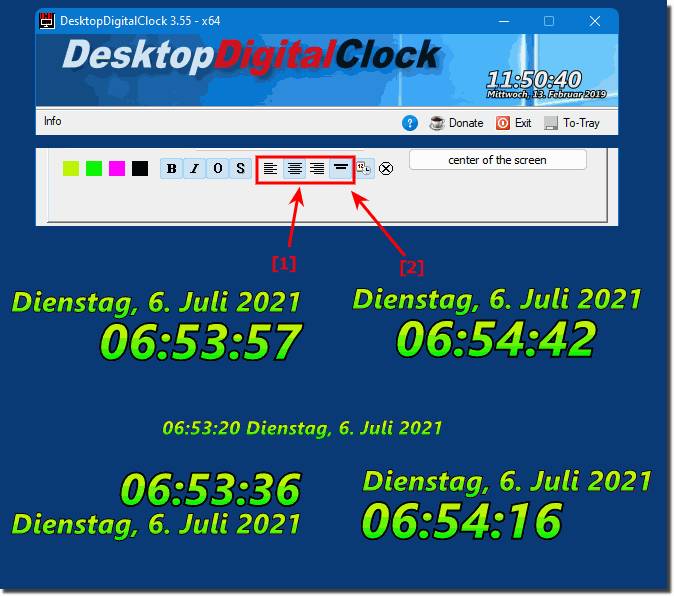 |
2.) Time display, date display, right, left, side by side which is better?
The decision to place the time and date display on the right or left of a watch depends on a variety of factors, including the watch's design, personal preference and functionality. Here are some thoughts:
Design and Aesthetics:
The position of the time and date display should match the overall design of the watch. Some designers prefer a symmetrical layout where both screens are placed on the right or left to ensure a balanced look. Others prefer asymmetrical designs for a unique look.
Readability:
Make sure the placement of screens does not affect readability. Most people are used to seeing the time on the right side of a watch face, but this can depend on individual preference.
Function:
Consider what features the watch has and how best to make the screens available. For example, if the watch has additional software such as chronograph functions or moon phase displays on the Windows computer, this can have an impact on the position of the time and date display.
Target Audience:
Consider the target audience of the watch. Some people prefer certain arrangements based on their habits or needs.
So there is no clear answer as to whether the time and date display on a watch should be placed on the right or left. This depends on the factors mentioned above and the manufacturer's design decisions. It is important that the location makes sense both functionally and aesthetically and meets the needs of the users.
3.) Quick questions and answers about the time display, date display on the desktop!
1. How do you adjust the time display on the desktop in Windows 11?
The time display can be adjusted in the settings under "Time & Language".
2. Is it possible to customize the date display on the desktop?
Yes, the date display can be adjusted in the settings under "Time & Language".
3. Where is the best place to place the time display on the desktop?
The placement of the time display depends on personal preference, common are on the right or bottom of the desktop.
4. How to change the time display and date display side by side on the desktop?
The time display and date display can be placed next to each other in the settings under "Time & Language".
5. What are the steps to start the desktop clock on Windows 10?
Open the Clock application from the Start menu or taskbar.
6. Is it better to have the time display on the right or left of the desktop?
It depends on individual preferences and screen configuration.
7. How to set the time display at the top of the desktop?
In the settings under "Time & Language", the time display can be placed accordingly.
8. What are the options for placing the date display on the desktop?
The date display can be placed on the right, left, top, bottom or next to each other with the time display.
9. Is it possible to place the time and date display at the bottom of the desktop?
Yes, the time display and date display can be placed at the bottom of the desktop.
10. What are the advantages of the time display on the right side of the desktop?
A placement on the right often ensures better visibility and easier access.
11. How to configure the time display on an MS Server OS?
The time display can be configured in the settings under "Time & Language" or "Date & Time".
12. How do you make sure that the time display and date display are easy to read?
Adjust the font size, font, and contrast in the display settings.
13. How do you customize the desktop clock in Windows 11?
Go to "Settings" > "Time & Language" > "Date & Time" and make the adjustments you want.
14. Is it possible to arrange the time and date display symmetrically on the desktop?
Yes, they can be arranged symmetrically by making appropriate adjustments in the settings.
15. What adjustments are possible for the date display on Windows 10?
You can customize the format, font, and placement of the date display.
16. How do you change the time display side by side on the desktop?
In the settings under "Time & Language", the arrangement of the time display can be adjusted side by side.
17. How do you position the date display on the left side of the desktop?
The position of the date display can be adjusted in the display settings under "Time & Language".
18. Is it possible to have the time display at the bottom of the desktop?
Yes, the time display can be placed at the bottom of the desktop, depending on the settings of the operating system.
19. What are the considerations for the placement of the desktop clock?
Considerations include readability, personal preference, screen size, and the overall design of the desktop.
20. How do I set up the time and date display individually?
Individual adjustments can be made in the settings under "Time & Language" or "Date & Time".
21. How to change the orientation of the time display in Windows 10?
In the settings under "Date & Time" you can change the orientation of the time display.
22. What factors influence the placement of the time display?
Factors include personal preference, design aesthetics, readability, and how the desktop is used.
23. How do you adjust the date display in Windows 11?
The date display can be adjusted in the settings under "Time & Language" or "Date & Time".
24. Is it possible to adjust the time display and date display?
Yes, both the time display and the date display can be customized to suit personal preferences.
25. What are the advantages of the time display on the left of the desktop?
The time display on the left side of the desktop can improve visibility, especially for users who read from left to right.
26. How do you change the position of the desktop clock in Windows 10?
The position of the desktop clock can be adjusted in the display settings of Windows 10.
27. What are the customization options for the date display?
Date display customization options include changing the date format, font, and position on the desktop.
28. How do you set the time display and date display symmetrically?
To set the time display and date display symmetrically, you can adjust their distances and positions accordingly.
29. Can the time and date display be placed at the top of the desktop?
Yes, both the time display and the date display can be placed at the top of the desktop if this is your personal preference.n.
30. What are the most common problems with the placement of the time display?
Common problems with the placement of the time display include insufficient readability, overlap with other desktop elements, and aesthetic issues.
31. How to improve the readability of the desktop clock?
The readability of the desktop clock can be improved by making adjustments such as increasing the font size and choosing a font that is easy to read.
32. What are the design considerations for the desktop watch?
Design considerations include aspects such as aesthetics, readability, usability, and integration with the overall design of the desktop.
33. How to adjust the time display and date display on an MS Server OS?
The adjustment of the time display and date display on an MS Server OS is usually done via the same settings as on other Windows operating systems, usually in the "Settings" under "Date & Time".
FAQ 11: Updated on: 1 June 2024 07:44
