Use your own picture / photo on the lock screen or as a slide show under Windows 11 without much effort!Everyone probably knows how to activate the Windows 11 screen saver in order to customize the PC a bit, so you get the idea of adjusting the lock screen under Windows 11. If you have not yet completely deactivated the lock screen. You do not need a thick manual to personalize the lock screen of Windows 11 and to use it optimally. Content: 1.) ... Use your own picture or photo on the lock screen under Windows 11!
|
| (Image-1) Use own pictures or slideshow on the Windows 11 lock screen! |
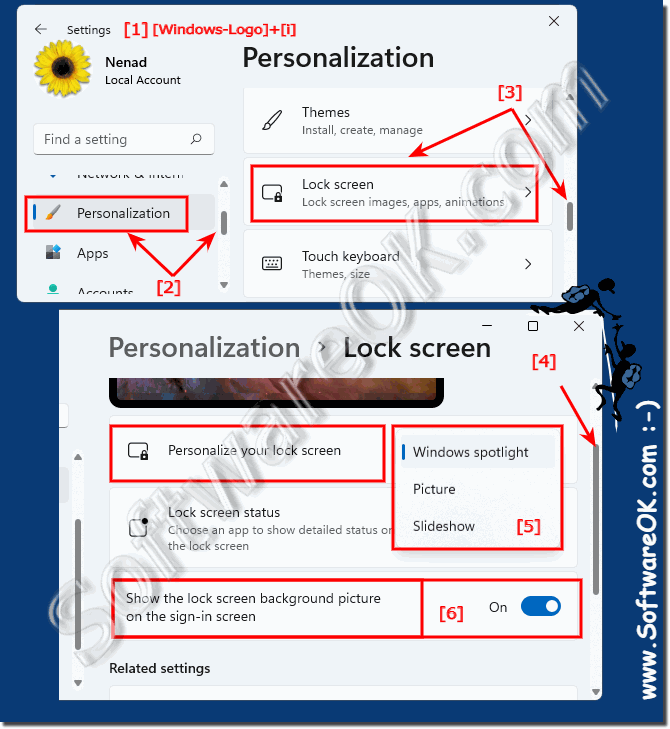 |
Info:
On Windows 11, the lock screen is what you always see before signing into your account . While it may seem unnecessary, it has some useful features even before you even get to the desktop. For example, show the current date and time, show calendar events and notifications from other apps.
On Windows 11, the lock screen is what you always see before signing into your account . While it may seem unnecessary, it has some useful features even before you even get to the desktop. For example, show the current date and time, show calendar events and notifications from other apps.
2.) Advantages and disadvantages of having your own photo on the Windows 11 lock screen!
Adding your own photo to the Windows 11 lock screen can have various advantages and disadvantages. Here are some of them:
Advantages:
Personal touch: You can add a personal touch to your computer with your own photo on the lock screen. You can choose a photo of your family, pets, favorite travel destinations or a special moment.
Motivation: An inspiring or motivating photo can remind you of your goals every day and make you feel positive.
Aesthetics: Having your own photo can help your lock screen look more appealing and aesthetically pleasing since you have control over the image.
Recognition: Having your own photo can also help quickly recognize your computer, especially if you use multiple devices.
Disadvantages:
Privacy: If you use a personal photo, it could be seen on your computer by others who have access to it. This can pose a privacy risk, especially if your computer is being used by other people.
Distraction: A photo that is too bold or busy can distract from the interface and impact the user experience.
Image quality: The quality of the photo you select may affect what is displayed on the lock screen. A poorly resolved or blurry image can look unsightly.
Time Spent: Finding the perfect photo and adjusting it to the right size for your lock screen can be time-consuming.
Info:
Overall, the decision to use your own photo as the lock screen on Windows 11 depends on your personal preferences, your needs, and your privacy concerns. It is important to strike a balance between aesthetic considerations and safety considerations.
Overall, the decision to use your own photo as the lock screen on Windows 11 depends on your personal preferences, your needs, and your privacy concerns. It is important to strike a balance between aesthetic considerations and safety considerations.
FAQ 109: Updated on: 28 October 2023 15:31
