It's easy to find and run SSD optimization and defragmenting on Windows 10 / 11!
So defragmenting the SSD hard drives is not necessary, but optimizing. The speed increase is up to 50%, depending on the state of the SSD hard disk. You can easily and safely run on older SSDs regardless of which MS Windows 10 build / version it is or on Windows 11, SSD optimization brings benefits, whether it's a Windows desktop PC and tablet and MS-Surface Pro / Go it extends the battery life
Content / Solution / Tip:
1.) ... Starting the optimization of SSD drives.
2.) ... what should I note the optimization of SSD drives?
See also: ►► ... Defragment or Optimize!
1.) Starting the optimization of SSD drives.
Simply enter the shortcut Windows-Logo + I and defrag to open the Windows 10 SSD optimization directly! Select the partition on the SSD drive by simply clicking on the "Optimize" button.PS:
The second classic way to call up the defragmentation in Windows 10 is with the command "dfrgui.exe" simply enter the Windows key combination [Windows + R], then in "Run dialog" dfrgui and confirm with ENTER!
,
| (Image-1) Find in Windows 10 SSD optimization and defragmenting! |
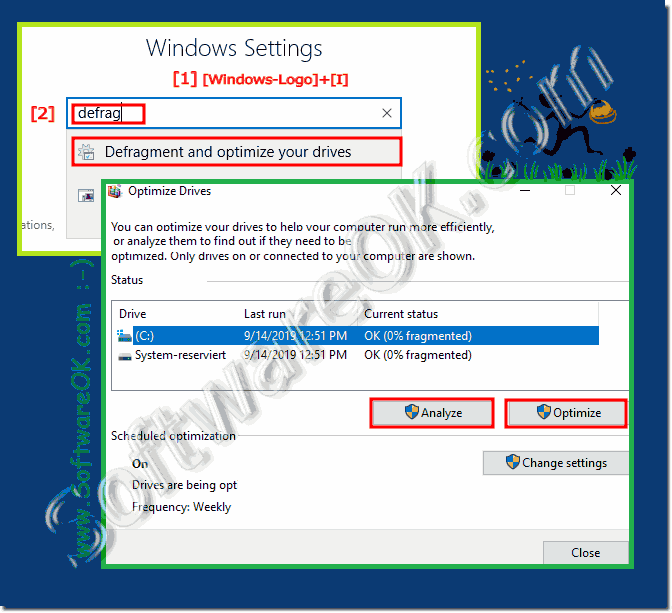 |
Information for Readers:
Over time, files on your hard disk become fragmented, and your desktop or laptop slows down because there are several places on your hard drive that need to be checked for these parts. To run your computer more efficiently, use the built-in Windows tool to defragment these files. Windows 10 automatically defragments files on a schedule like Windows 8 and Windows 7, roughly once a week by default. However, it is not always executed consistently. So, if you find that it takes longer to load files, or if you only want to re-scan every month, you can see how fragmented the drive is in Windows.
2.) What should I consider when optimizing SSD drives?
Info:
If the SSD is connected via a USB port as an external hard drive, it will not always be recognized as an SSD and you will unintentionally start defragmenting instead of optimization, which can shorten the lifetime of the SSD.
If the SSD is connected via a USB port as an external hard drive, it will not always be recognized as an SSD and you will unintentionally start defragmenting instead of optimization, which can shorten the lifetime of the SSD.
More information about SSD and drives:
