Everyone is happy that different wallpapers can now be set on different desktops under Windows 11!Everyone knows how easy it is ► to create an new desktop under Windows or ► how to move applications between desktops. You can easily set up different background images on different displays / desktops under Windows 11. Contents: 1.) ... images for different desktops under Windows 11!
|
| (Image-1) Different desktops under Windows 11 and background images! |
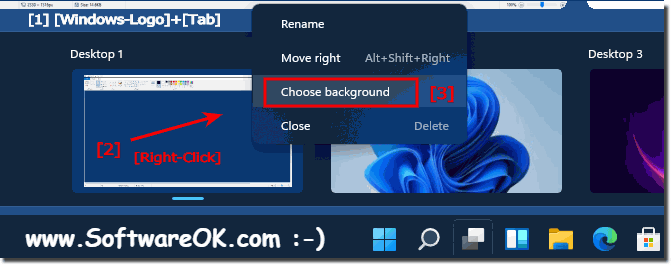 |
2.) Alternatively via Personalization > Background!
1. Start the Windows 11 settings ( Windows + i )
2. Go via Personalization to ► Background
3. Now simply click on the background image with the right mouse button
(for multiple Windows 11 desktops set individually or for all)
4. Optionally, you can set a personal picture using the button "browse photos"
(... see Image-1 Point 1 to 6)
See also: ► Save desktop layout !
| (Image-2) Change the desktop background on Windows 11! |
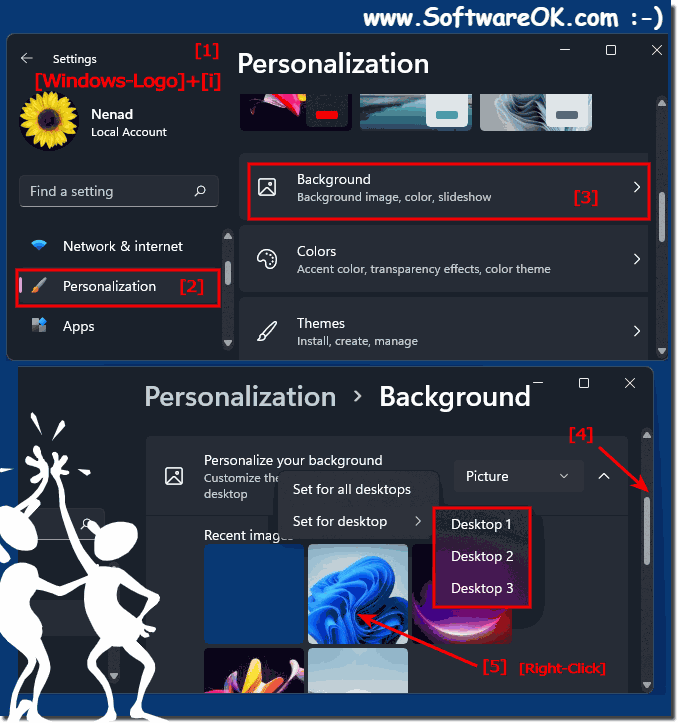 |
Alternatively, you can press Win + I to open Windows Settings and go to Personalization> Background
Windows 11 has been announced with a lot of new features like Snap Layout, redesigned widgets, new startup sound, ... etc. Lots Desktop-OK users , who often use the desktop option and who love order and individuality, wanted such an option.
3.) Pitfalls with different background images on virtual desktops!
Here are some potential pitfalls or challenges that may arise when using different wallpapers on virtual desktops on Windows 11:1. Memory and resource consumption:
Using different high-resolution wallpapers for each virtual desktop can take up additional storage space and put a strain on system resources, especially on older or less powerful computers.
2. Visual overload:
Too many different background images can cause visual overload and impact the user experience, especially if the images are too colorful, busy, or distracting.
3. Organizational Challenges:
Managing and organizing different wallpapers for each virtual desktop can be challenging for some users, especially if they use a large number of virtual desktops or switch between them regularly.
4. Compatibility Issues:
Certain wallpapers may not display correctly on all virtual desktops, especially if they are special image formats or if there are compatibility issues with the graphics card.
5. Customizability Limitations:
Although Windows 11 offers the ability to set different wallpapers on different virtual desktops, some users may find that the customization options are limited or do not suit their preferences.
To minimize these pitfalls, it's important to choose wallpapers carefully, monitor memory and resource usage, and make the most of Windows 11's customization features.
4.) Advantages and disadvantages of different background images on virtual desktops under Windows 11!
Here are some pros and cons of using different wallpapers on different virtual desktops on Windows 11:Pros:
1. Customization:
Users can personalize each virtual desktop with a unique wallpaper, making it easier to visually differentiate and organize.
2. Quick identification:
By using different wallpapers, users can quickly identify which virtual desktop they are on, which can improve navigation and productivity.
3. Mood customization:
The ability to customize wallpapers depending on the purpose or mood can make the user experience more enjoyable and customize the work environment.
4. Aesthetics:
Different background images can improve the aesthetics and appearance of the virtual desktop, resulting in a pleasant working environment.
Parts:
1. Distraction:
Too many different background images can cause visual distraction and affect concentration, especially if they are too colorful or too busy.
2. Memory Consumption:
Storing different wallpapers for each virtual desktop may require additional storage space, especially when using high-resolution images.
3. Complexity:
Some users may find managing different wallpapers on different virtual desktops an added complexity, especially if they do not switch between desktops regularly.
4. Performance Impact:
Loading and displaying different wallpapers on different desktops may result in minor performance degradation, especially on older or less powerful computers.
Overall, different wallpapers on different virtual desktops on Windows 11 provide a flexible way to customize and organize, but it's important to weigh the potential pros and cons to get the best usage experience.
FAQ 92: Updated on: 19 April 2024 05:51
