The solution is very simple to get thatWindows 11, 10, ... etc. Run dialog to start!You don't have to use the Run dialog alternative to run simple Windows commands, the standard Run dialog (Windows + R) is usually sufficient! Content: 1.) ... Start the run dialog on all Windows desktop and server operating systems!
|
| (Image-1) Windows run dialog find and start on MS all OS! |
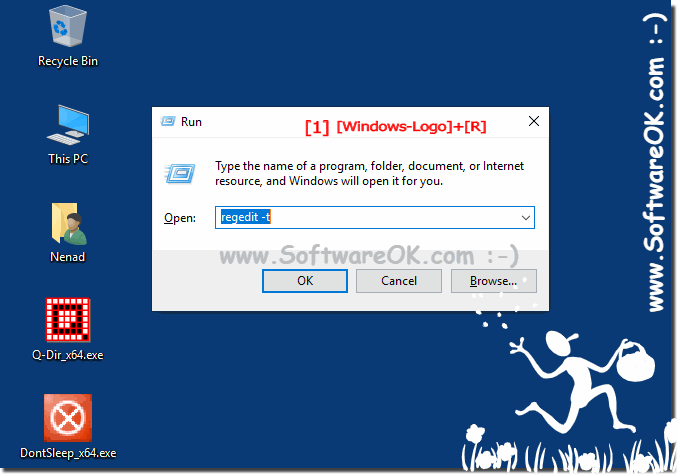 |
Run is a Windows function that was first introduced in Microsoft Windows in 1995 under Windows and it has successfully asserted itself up to Windows 10 and Server 2016, although there are third-party alternative free run dialogs and it is included in all later Windows versions . Executing enables the user to start programs by entering names, or to open complete program paths!
2.) How does the Run dialog know where the applications are on your system?
The Run dialog box can be a simple and very useful way to open programs on your computer.When you run a command in the Run dialog box, the system checks the registry keys for app paths here:
HKEY_CURRENT_USER\SOFTWARE\Microsoft\Windows\CurrentVersion\App Paths
and
HKEY_LOCAL_MACHINE\SOFTWARE\Microsoft\Windows\CurrentVersion\App Paths
For example:
HKEY_CURRENT_USER\SOFTWARE\Microsoft\Windows\CurrentVersion\App Paths\Firefox.exe
The default values here have the full path to the executable file. If it is not found, every folder contained in the PATH will be displayed, while in the CMD (the Windows command prompt) does not refer to these registry keys, but only searches the PATH.
3.) What are the most common errors when using the Run dialog under Windows?
The most common errors when using the Run dialog in Windows are:1. Incorrect commands:
Entering an incorrect command may cause the Run dialog to take no action or return an error message.
2. Lack of administrative privileges:
Administrator privileges are required to run some commands. If you run a command without appropriate permissions, you may receive an error message.
3. Incorrect input syntax:
Entering commands sometimes requires a specific syntax. Ignoring this syntax may result in the command not being recognized or executed incorrectly.
4. Unsupported Commands:
Some commands may not be intended for use in the Run dialog box and result in an error message.
5. Missing system variables:
If the command depends on environment variables that are not properly configured or are missing, it may cause errors.
6. Incorrect path information:
Specifying an incorrect or invalid path may result in the command not being found or an error message being returned.
It is important to carefully consider what you type in the Run dialog box and ensure that you use the correct syntax and have the necessary permissions.
4.) What can I do if the Run dialog does not start the application?
If the Run dialog box does not start the application, there are several steps you can try to resolve the problem:
1. Check the spelling of the command:
Make sure you typed the command correctly. Even small typos can result in the command not being recognized.
2. Use full path details:
If the command invokes an application or file, try to provide the full path to the application or file to ensure that Windows can find it.
3. Check permissions:
Make sure you have the necessary permissions to run the application. Some commands require administrative privileges.
4. Check system variables:
Make sure the required environment variables are configured correctly. Some commands or applications may depend on certain system variables.
5. Scan for malware:
Sometimes malware can block certain applications from running. Run a virus scan with a trusted antivirus software to ensure your system is clean.
6. Restart your computer:
A simple system restart can sometimes fix problems that prevent applications from running.
7. Check Event Viewer:
Check Windows Event Viewer to look for any error messages or warnings that could explain the problem. To do this, open the event viewer by entering “eventvwr.msc” in the “Run” dialog.
If none of these steps solve the problem, there may be a deeper problem that requires more detailed diagnosis. In this case, it may be helpful to seek professional help or support in forums or online communities dedicated to Windows issues.
FAQ 72: Updated on: 20 April 2024 18:10
