Yes, and it is very easy to continue testing the RAM / memory on all MS Windows 11 OS with this memory test tool!
Even with the latest Microsoft Windows 11 you can still use the "Memory Test Tool" to test the RAM. It is suitable for all Windows OS from Windows 2000 to MS Windows 11 and Microsoft's Windows Server 2019, 2016, .... you don't have to do without this simple option of Memory Test on any Windows PC! Content: 1.) ... Simple example of the RAM test on MS Windows 11!
|
| (Image-1) Simply continue to test the RAM on MS Windows 11 with this tool! |
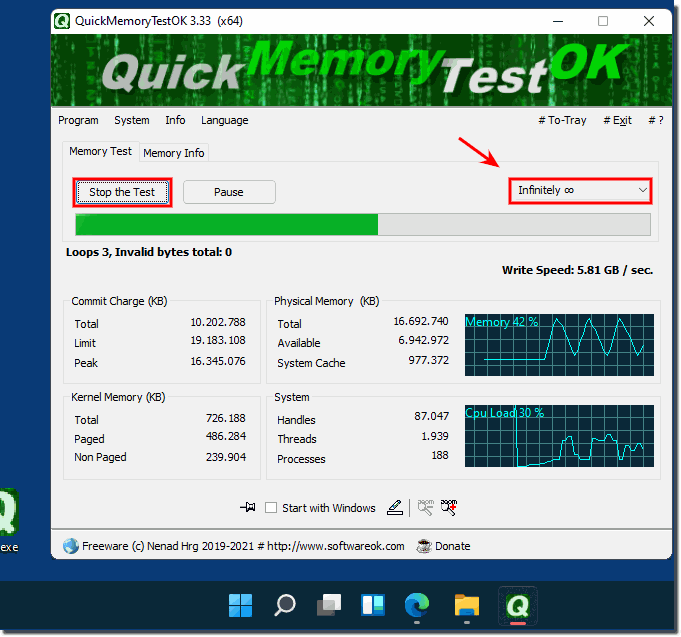 |
2.) Is a RAM test even necessary under the new MS Windows 11?
The RAM test under MS Windows 11 is not mandatory, but still recommended. Even the best operating system can have bugs that can also affect RAM.
Windows 11 is a modern operating system that can automatically manage memory (RAM) and detect errors. If there are problems with memory, Windows 11 should usually detect them and display appropriate error messages.
Windows 11 is a modern operating system that can automatically manage memory (RAM) and detect errors. If there are problems with memory, Windows 11 should usually detect them and display appropriate error messages.
However, in certain cases it may be useful to run a RAM test, especially if you have system stability or performance issues. A RAM test can be used to determine whether faulty RAM could be the cause of problems. However, this is more of a further diagnostic measure and is not required in normal operation.
The following are the reasons for running the RAM test on Windows 11:
Troubleshooting:
If your PC is experiencing unexpected crashes or blue screens, a RAM test can help find the cause.
Early detection:
Even if your PC is currently working perfectly, it may make sense to regularly test the RAM for errors. This allows you to identify and resolve potential problems early.
If the RAM test does not find any errors, you can be sure that your RAM is in good condition. However, if the test finds errors, you should replace the RAM.
The RAM test in Windows 11 is an easy and quick way to test the RAM for errors. Even if your PC is currently working perfectly, it may make sense to test the RAM regularly. This allows you to identify and resolve potential problems early. Windows 11 is a powerful operating system that generally handles RAM well. However, it's always a good idea to make regular backups and occasionally run system diagnostics to ensure your computer is running smoothly.
3.) Most important questions with answers about RAM, tests, Windows 11, etc.!
1. Can I test the RAM on Windows 11 with a tool?
Yes, you can easily test the RAM on Windows 11 with a suitable tool.
2. Is the "Memory Test Tool" compatible with Windows 11?
Yes, the "Memory Test Tool" is compatible with Windows 11 and can be used without any problems.
3. How do I test the RAM on a Windows 11 PC?
Start the memory test tool and follow the instructions to perform the test.
4. Why should you test the RAM on Windows 11?
A RAM test can help to detect memory problems early and prevent system errors.
5. Is a RAM test necessary on Windows 11?
A RAM test is not absolutely necessary, but recommended for diagnosing and preventing problems.
6. What are the benefits of a regular RAM test on Windows 11?
Regular tests can help to detect errors early and improve system stability.
7. How do you perform a memory test on Windows 11?
Install a RAM testing tool, launch it, and follow the instructions to perform the test.
8. Which tools are suitable for testing RAM on Windows 11?
Tools such as Windows' own "Memory Diagnostic Tool" or Memtest86+ are suitable.
9. What is the benefit of running a memory test on a Windows 11 computer?
It helps identify faulty RAM and prevent potential system problems.
10. Can I use my Windows 10 memory testing tool on Windows 11?
Yes, most memory testing tools are compatible with Windows 11.
11. How can I tell if my RAM is faulty on Windows 11?
Run a RAM test and check the results for errors.
12. Are there special RAM testing tools for Windows 11?
There are no special tools for Windows 11, but many common tools are compatible.
13. When should you run a RAM test on a Windows 11 PC?
A RAM test should be performed if you notice system stability issues or performance degradation.
14. How can I detect memory errors on Windows 11?
Memory errors can be detected by a RAM test or by error messages in the operating system.
15. What happens if the RAM test on Windows 11 finds errors?
If errors are found, you should replace the defective RAM to avoid further problems.
16. Is the memory test on Windows 11 important for system stability?
Yes, regular testing is important to ensure that the RAM is working properly and the system remains stable.
17. Can RAM problems be automatically detected on Windows 11?
Yes, Windows 11 can automatically detect some RAM problems and display corresponding error messages.
18. How often should you test the memory on a Windows 11 PC?
It is recommended to test the RAM once a year or when problems are suspected.
19. What errors can a RAM test on Windows 11 detect?
A RAM test can detect memory errors, defective memory areas and unreliable RAM.
20. How effective is the RAM test on Windows 11 compared to older versions of Windows?
The RAM test on Windows 11 is just as effective as on older versions and offers comprehensive diagnostic tools.
21. What steps are needed to check the RAM on Windows 11?
Download a RAM testing tool, install it, run the test and check the results.
FAQ 5: Updated on: 7 June 2024 14:33
