The camera noise / sound in the screenshot feature for Windows in Desktop OK is an optional feature for desktop screenshots on Windows 11, 10, ... etc. !Contents: 1.) ... Activate / deactivate the screenshot sound!
|
| (Image-1) Camera Sound in Windows Screenshot Feature! |
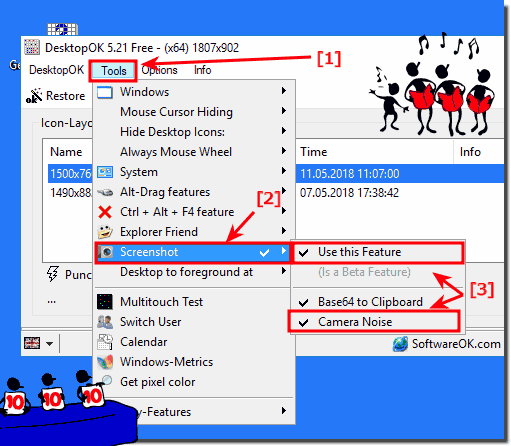 |
Camera shutter sound = camera sound = screen camera sound = camera shutter sound = sound effect of camera shutter
Top User Questions!
The sound effects for screenshots can be very disturbing and loud at certain times. How can I turn this off? It makes the sound even if my volume is down?
Info:
You can easy enable or disable this sound effect for screenshots also on older versions of Microsoft's Windows operating systems, whether it's a Windows desktop, tablet, Surface Pro / Go, or even a server operating system. Depending on whether you want to work with or without the virtual camera noise, regardless the quality of the screenshot remains untouched regardless of whether with or without sound.
You can easy enable or disable this sound effect for screenshots also on older versions of Microsoft's Windows operating systems, whether it's a Windows desktop, tablet, Surface Pro / Go, or even a server operating system. Depending on whether you want to work with or without the virtual camera noise, regardless the quality of the screenshot remains untouched regardless of whether with or without sound.
The camera sound in the screenshot feature for Windows in Desktop-OK is an optional feature for desktop screenshots!
The old cameras always made a typical noise when the camera shuttered. This can optionally be activated in Desktop-OK when you take a desktop screenshot under Windows of the entire desktop / screen, or of an area of the Windows desktop.
2.) Why and why does a camera sound in the screenshot function?
The camera sound you hear when taking a screenshot on some devices is usually a simulated sound effect designed to mimic the sound of a physical camera shutter. This sound effect is added for user feedback and familiarity. This allows you to confirm to the user that a screenshot was taken successfully.
Here are some reasons why this camera sound is included in the screenshot feature:
User Feedback:
The sound provides feedback to the user that the screenshot has been taken. It is a confirmation that the action was successful, similar to the clicking sound you hear when you press a physical key.
User Expectation:
Many people associate the sound of a camera shutter with taking a picture. Therefore, including this sound effect in the screenshot capture helps users understand the action.
Accessibility:
For those with visual impairments, sound can be an important indicator that a screenshot has been successfully taken.
Privacy:
The sound can also serve as a privacy measure. If a screenshot was taken silently, it could be used inappropriately without the knowledge of others nearby.
On some devices and operating systems, you may have the option to disable this camera shutter sound in the settings, especially if you prefer a quieter screenshot capture process or if it causes disruption in certain situations. However, please note that the availability of this option may vary depending on the device and operating system.
FAQ 31: Updated on: 7 October 2023 19:59
