It is easy under Windows 10 to change the security and maintenance settings and adjust them if necessary!To open the Security or Maintenance Center ning / release instruction is written for Windows 10 to adjust security and maintenance as needed, and sometimes it is necessary to change the security and maintenance options, whether on the new Windows 10 desktop , Tablet, as well as on Surface Pro / Go operating system. PS: If it ask for the device drivers maintenance: ► Driver update over the device manager!
Content / Tip / Solution: 1.) ... Opening the safety and maintenance settings!
|
| (Image-1) Security and Maintenance settings under Windows 10! |
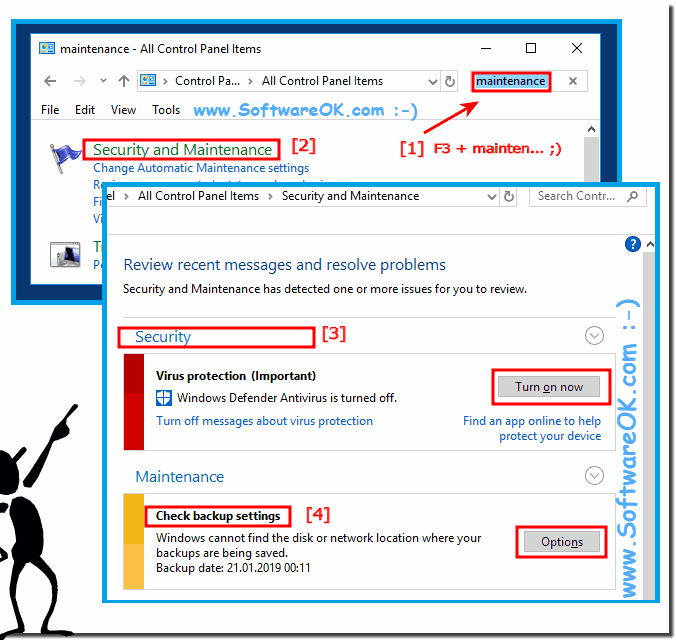 |
2.) Why adjust the safety and maintenance settings!
In the Security and Maintenance Center, the center is for displaying alerts and adjusting the actions that should be taken to allow for proper work on Windows. The Control Center is also responsible for notifying you at security certain problems or security settings require your attention or interference.
| (Image-2) Security and Maintenance Messages under Windows 10! |
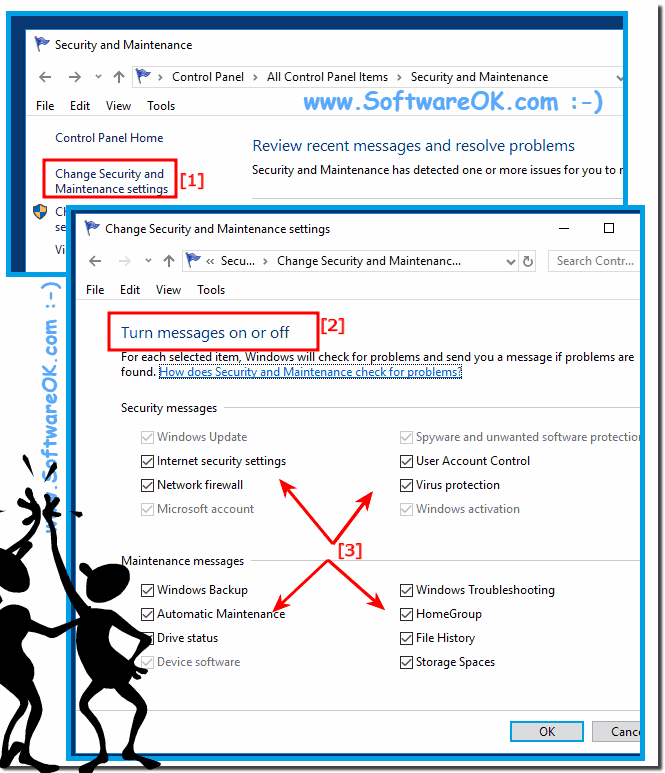 |
Info:
The Windows 10 Maintenance Center lists important safety, maintenance, and maintenance messages that may require attention. The red marked elements are marked Important.
These can be important issues, such as using a non-current antivirus program.
It makes a lot of sense to occasionally check these security and maintenance settings, whether on the new Windows 10, or one of the following operating systems: Windows 11, 10 Pro, Enterprise, Home, Windows 8.1, Windows 8, Windows-Server 2019, 2016, 2012
The Windows 10 Maintenance Center lists important safety, maintenance, and maintenance messages that may require attention. The red marked elements are marked Important.
These can be important issues, such as using a non-current antivirus program.
It makes a lot of sense to occasionally check these security and maintenance settings, whether on the new Windows 10, or one of the following operating systems: Windows 11, 10 Pro, Enterprise, Home, Windows 8.1, Windows 8, Windows-Server 2019, 2016, 2012
3.) What are the most important aspects when adjusting security and maintenance settings!
When adjusting security and maintenance settings on Windows 10, there are several important aspects to consider to ensure the security and performance of your system. Here are some of them:1. Windows Updates:
Make sure automatic updates are enabled so that your operating system and programs are regularly updated with the latest security patches and bug fixes.
2. Antivirus and Firewall:
Make sure your antivirus is enabled and up to date. Make sure your firewall is properly configured to block unwanted network access.
3. User Account Control (UAC):
Check the User Account Control settings and ensure that it is set to an appropriate security level to prevent unwanted changes to the system.
4. Automatic maintenance:
Enable automatic maintenance to have your system regularly maintained and optimized, e.g. BB by defragmenting the hard drive, checking for hard drive errors and updating Windows components.
5. Data Backup:
Make sure you take regular backups of your important files, either with Windows Backup or another reliable backup tool, to be protected in the event of a system failure or data loss.
6. Device maintenance:
Regularly check the condition of your hardware, e.g. hard drives, memory and CPU temperature. Make sure there are no hardware issues that could affect your system's performance or security.
7. Monitor Security Center:
Check the Windows Security Center regularly to ensure that all security features are enabled and no problems are reported.
8. Browser and network security:
Check your browser security settings and ensure they are set to an appropriate level to protect you from malicious websites and phishing attacks. Also check your network security settings, especially if you use wireless connections.
Info:
By taking these aspects into account and regularly checking and adjusting security and maintenance settings, you can optimize the security and performance of your Windows system.
By taking these aspects into account and regularly checking and adjusting security and maintenance settings, you can optimize the security and performance of your Windows system.
4.) Advantages and disadvantages of user-specific security and maintenance settings!
Customizing security and maintenance settings at the user level has both advantages and disadvantages:Advantages:
1. Flexibility:
User-specific settings allow each user to customize security and maintenance settings according to their individual needs. This enables a tailored security and maintenance experience that meets the needs of each user.
2. Ease of Use:
User-specific settings make it easier for users to understand and customize their security and maintenance settings because they are specific to their needs. This can help reduce confusion and improve user experience.
3. Individual priorities:
Different users may have different priorities when it comes to security and maintenance. Custom settings allow each user to set and adjust their own priorities to find the optimal balance between security and performance.
Disadvantages:
1. Consistency issues:
User-specific settings can lead to inconsistencies when different users make different settings. This can make systems difficult to manage and maintain, especially in multi-user environments.
2. Increased risk:
If users make inappropriate or unsafe settings, this can increase the risk of security issues. For example, users may disable security measures or neglect maintenance tasks, which could lead to potential security vulnerabilities or performance issues.
3. Complexity:
User-specific settings can increase the complexity of system configuration, especially in high-user or enterprise environments. Managing and monitoring these settings may require additional time and resources.
4. Administrative burden:
Managing user-specific settings requires additional attention and resources to ensure that all users have appropriate security and maintenance settings. This can lead to increased administrative burden, especially in large organizations or networks.
Info:
Overall, custom security and maintenance settings provide some flexibility and customization, but can also lead to consistency issues, increased risk, and additional administrative burden. It is important to carefully consider the pros and cons and implement appropriate policies and procedures to manage these settings.
Overall, custom security and maintenance settings provide some flexibility and customization, but can also lead to consistency issues, increased risk, and additional administrative burden. It is important to carefully consider the pros and cons and implement appropriate policies and procedures to manage these settings.
FAQ 240: Updated on: 26 August 2024 18:27
