For example, if you want to find out the sector size, allocation unit and other information about a specific drive in Windows, here's a quick solution!Contents: 1.) ... The example to recognize the sector size of the hard drive!
|
| (Image-1) Drive information via the command prompt! |
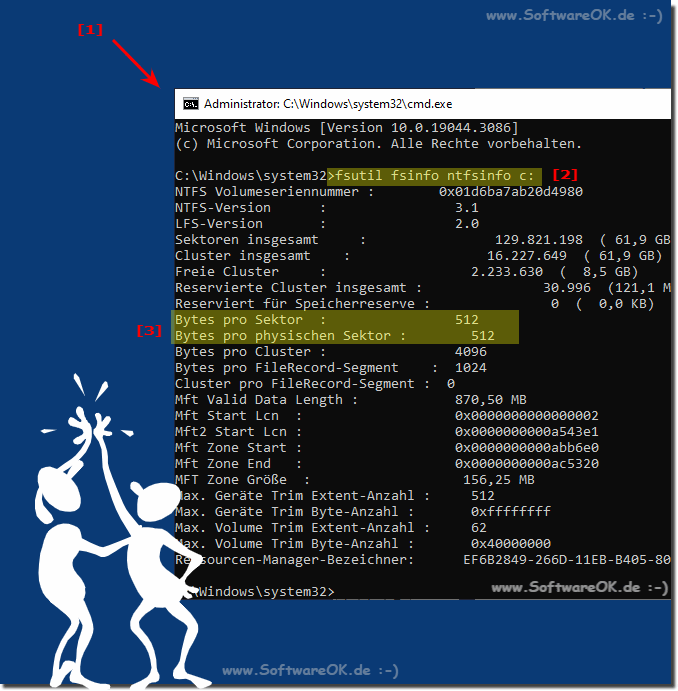 |
2.) Further information about drives and co under Microsoft Windows OS!
A hard drive has many sectors. The size of these sectors can vary depending on the partitioning and configuration of the drive. By adjusting the sector size, you can maximize the disk space.►► What is a drive letter?
►► Where are my drives on Windows 11, 10?
►► Change the drive letters in Windows 10/11, DVD and USB drives?
3.) Information about the hard drive itself, not just the drives!
If you want to view information about the disk itself, not just the drives, you can use the "wmic diskdrive list brief" command.
mic diskdrive list brief
or
If you want to display information about a specific drive, replace "C:" in the following example with the letter of the desired drive.
wmic logicaldisk where "DeviceID='C:'" get DeviceID, DriveType, FileSystem, Size, FreeSpace
| (Image-2) Drive information via the command prompt! |
 |
4.) What is information about drives on the Windows computer etc.!
Information about drives on a Windows computer refers to details and characteristics of the storage devices available on your system. Typical drive information includes:
Drive letter: Each drive on a Windows computer is usually identified by a letter, such as: E.g. “C:”, “D:”, “E:”, etc.
Disk Model:
This is the name or designation of the physical disk drive. It usually contains information about the manufacturer and model of the hard drive.
Capacity:
The total capacity of the drive is measured in gigabytes (GB) or terabytes (TB) and shows how much space is available on the drive.
Available Space:
This is the amount of free space on the drive, also usually measured in GB or TB.
Drive Type:
This indicates whether the drive is a hard drive (HDD), solid-state hard drive (SSD), CD/DVD drive, or removable storage device.
File System:
The file system used on the drive, e.g. B. NTFS (New Technology File System) or FAT32 (File Allocation Table).
Partitions:
Information about partitions on the drive, including the number of partitions, their size, and their type.
Status:
The status of the drive, whether it is online or offline and whether it is functioning properly.
Serial Number:
A unique identification number assigned to each physical drive.
Drive Description:
A short description of the drive generated by Windows.
About:
This information is useful for monitoring the health and usage of your drives, choosing the right drives to store files, and diagnosing and troubleshooting problems with your storage devices. You can view much of this information in the Windows Command Prompt or in Windows File Explorer.
This information is useful for monitoring the health and usage of your drives, choosing the right drives to store files, and diagnosing and troubleshooting problems with your storage devices. You can view much of this information in the Windows Command Prompt or in Windows File Explorer.
FAQ 154: Updated on: 11 May 2024 15:43
