With QTP it is easy to redirect selected text characters into keyboard commands so that they can be typed out automatically using a keyboard shortcut on the clipboard!1.) ... Defining and using text characters in keyboard command's function!
|
| (Image-1) Command to convert text to keyboard command!! |
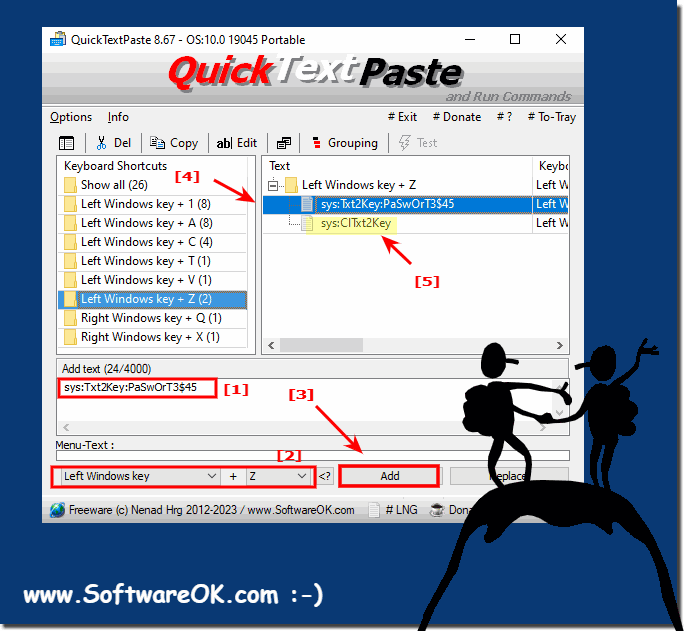 |
2.) What is the advantage of converting text characters into keyboard commands?
Sending a simple paste command does not work everywhere, which is why the letters are converted into keyboard commands. This can prove to be very helpful and time-saving when entering complex passwords.
More thoughts!
Converting text to keyboard shortcuts can provide benefits in various contexts, particularly in automation and computer or application control.
Here are some of the benefits:
Automation:
Turning text into keyboard shortcuts can automate tasks. You can create scripts or macros that simulate keystrokes and keyboard shortcuts to perform repetitive tasks. This saves time and minimizes human errors.
Scalability: Text-based commands are scalable and can be applied to different inputs. This means automation solutions can be easily adapted to different requirements.
Integration:Text-based commands can be integrated into various applications and systems. You can e.g. B. Use text commands in scripts to interact with various applications without having to use special APIs or interfaces.
Flexibility: Text-based commands are often platform independent and work across different operating systems and applications. This makes it easier to develop automation solutions that can be used in different environments.
Rapid development: Creating text commands can often be easier and faster than developing complex applications or interfaces. This enables faster implementation of automation solutions.
Adaptability:Text-based commands are flexible and can be easily modified or expanded to meet changing needs.
Accessibility: Text-based commands can be used by people with varying skills and knowledge as they often require less technical knowledge than application programming.
Info:
However, it is important to note that using text commands can also have some disadvantages, such as: E.g. limited fault tolerance, user interface dependency and limited interaction options. The choice between text-based commands and other methods of controlling computers or applications depends on the specific needs and goals of a project.
However, it is important to note that using text commands can also have some disadvantages, such as: E.g. limited fault tolerance, user interface dependency and limited interaction options. The choice between text-based commands and other methods of controlling computers or applications depends on the specific needs and goals of a project.
3.) How does it work to convert text characters into keyboard commands?
The letters are converted into keyboard commands and simply sent to Windows 11, 10, etc. or Microsoft Windows Server. Yes, it can prove to be helpful, especially in remote desktops or similar!
More thoughts!
The conversion of text characters into keyboard commands is typically done by a software or operating system called text-to-keyboard input mapping. This feature allows text input to be converted into keyboard commands or keystrokes that can then be processed by a computer or other device. Here is a basic explanation of how this process works:
Text input: The user enters text using the keyboard or another input method, such as typing. B. via the on-screen keyboard of a touchscreen device.
Word Processing: The entered text string is captured by the application software or operating system.
Conversion to keyboard shortcuts:The software or operating system uses a keyboard layout table or a character encoding table to convert the entered text characters into corresponding keyboard commands or keystrokes.
Transmission to the system: The converted keyboard commands are sent to the operating system or the target application.
Trigger action: The operating system or application executes the appropriate actions corresponding to the converted keyboard commands. This could be pasting text into a word processor, navigating menus, or controlling an application.
The exact conversion of text into keyboard shortcuts depends on the software or operating system used. In many cases, the conversion is automatic and transparent to the user. However, for certain applications or APS, it may be necessary to manually control the text to keyboard conversion in order to automate or customize certain tasks.
It is important to note that keyboard layout and character encoding may vary depending on region and language. This means that the same key sequence may produce different characters in different countries because the keyboard layout varies.
FAQ 48: Updated on: 5 October 2023 04:24
