In the case of a larger download, it makes sense to ensure that the Windows 11, 10, ... etc. PC does not go into standby too early or switch itself off!Contents: 1.) ... Download options and standby blocking!
|
| (Image-1) Using the download options and the standby blocking! |
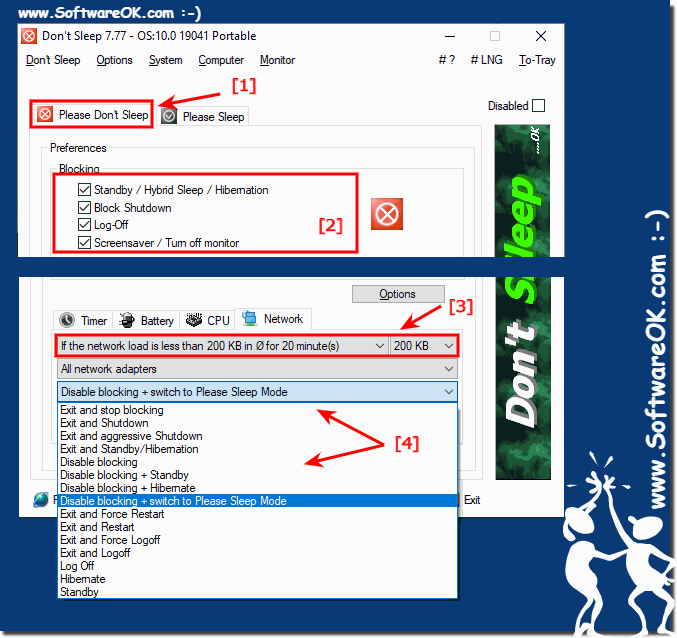 |
2.) Who benefits from network load-based standby blocking under Windows?
Network load-based standby blocking on Windows can benefit various user groups:1. Users with large downloads or data transfers:
People who regularly download or upload large files, such as media files, software packages, or large databases, will benefit from this feature. You can ensure that the computer does not go into standby mode while a download or transfer is in progress, which would interrupt progress.
2. Enterprises and organizations:
In business environments where large amounts of data are transferred over the network, network load-based standby blocking can help ensure that computers remain active during critical business processes. This can help minimize work interruptions and improve efficiency.
3. System administrators and IT departments:
IT professionals responsible for managing computer networks can use this feature to ensure that critical systems do not go into standby mode during scheduled updates, backups, or other network-based operations.
4. Remote Desktop Service Users:
People who need to access their computer from a remote location can use standby blocking to ensure that the computer is reachable at all times to enable remote access even if no local interaction takes place.
5. Multimedia Professionals:
People who work with multimedia applications, such as audio or video editing, may benefit from this feature to ensure that the computer does not go into standby mode while editing large files or rendering media changes and interrupts the workflow.
Overall, network load-based standby blocking provides a way to improve control over computer power saving mode and ensure that important tasks are not interrupted when they rely on network activity.
3.) Is network load-based standby blocking a Windows privilege or is there something like this for MacOS or Android?
The network load-based standby blocking feature is not specific to an operating system, but can be implemented by developers for different platforms. There are similar features and tools available for macOS, Android and Linux to control standby mode based on network activity. Here are some examples:For MacOS:
- There are third-party apps that offer similar functionality, such as Amphetamine or Jettison. These allow users to control standby mode based on specific conditions, including network activity.
For Android:
- Android offers a native feature called "Stay Awake" that allows users to keep the display on as long as the device is connected to a power source. This feature can be useful to prevent standby mode during certain activities, such as streaming content or performing downloads.
For Linux:
- In Linux, users can use scripts or tools to implement similar functionality. For example, the "caffeine" tool can be used to disable the screen saver and standby mode based on various conditions, including network activity.
Overall, the features to control standby mode based on network load are available in different operating systems, either through native features or through third-party apps and tools. However, availability and specific implementations may vary depending on the platform.
FAQ 22: Updated on: 15 May 2024 08:59
