The ms-settings:taskbar shortcut provides direct access to the taskbar settings in Windows 10 und 11 .
These settings allow users to customize the appearance and behavior of the taskbar, including its position, size, toolbar settings, and more. This feature is available in all modern versions of Windows and provides the ability to customize the user interface according to individual preferences.
1. ms-settings:taskbar
2. Availability under Windows
3. Other useful commands in the Windows settings
1. The Command ms-settings:taskbar
1. Press Windows R to open the input field.2. Enter the command ms-settings:taskbar to continue.
(Additionally, use the command for a desktop shortcut.)
3. Click OK or press [Enter] to complete the operation.
(... see Image-1 Point 1 to 3)
The settings described above are now accessible in your Windows 10, 11 or 12 operating system.
In this way, the following problems and questions can be answered.
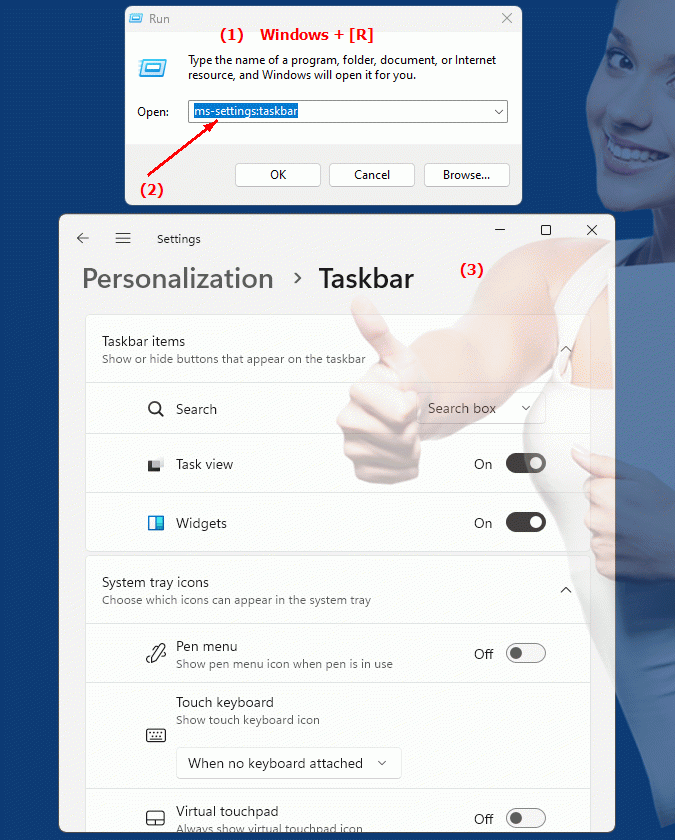
1b. In this way, the following problems and questions can be answered.
How to change the position of the taskbar in Windows settings?What options are there to adjust the size of the taskbar?
How do I set the icons on the taskbar?
Can I configure the display of adjacent icons in the taskbar?
Where can I find settings for the behavior of the taskbar when it is empty?
How do users adapt to the new position and size of the taskbar in Windows?
What options are there to personalize the appearance of the taskbar?
Can I change the display of neighboring icons in the settings?
Where do users ask themselves how to customize the taskbar?
What features are available to change the appearance and behavior of the taskbar?
How do I design the user interface to suit individual preferences?
Which tool or setting do I need to enable to access taskbar settings?
How can a user customize the appearance of the taskbar if it does not fit by default?
What options are available to improve the appearance and behavior of the taskbar?
How do I ensure that the taskbar meets the user's requirements?
What features are available to adjust the system to suit users’ personal preferences?
Where can I customize and configure the taskbar if it is not set up by default?
How do I design the operating system to allow users to make their own customizations?
What options are there to customize the taskbar to suit each individual’s needs?
How can you ensure that the system's user interface is both visually appealing and functional?
2. Availability in Windows 10, 11 and 12 and the corresponding build numbers.
Availability and build numbers
1. Windows 10:
- Availability:
The ms-settings:taskbar shortcut has been available since the launch of Windows 10 version 1607 (Anniversary Update, Build 14393). This update brought many improvements to taskbar settings, including additional customization options.
- Build Number:
The shortcut is available starting from Build 14393. Starting from this build, users can directly access the advanced taskbar settings.
Functionality in Windows 10:
- Taskbar Position:
Users can change the position of the taskbar on the screen edges (bottom, top, left, right).
- Icon display:
Customize which icons appear in the taskbar, including system and notification icons.
- Auto-Hide:
Option to automatically hide the taskbar when not in use to provide more screen space.
- Transparency:
Ability to adjust the transparency of the taskbar to make it more consistent with the desktop design.
- Task View Buttons:
Control the display of buttons for Task View and virtual desktops.
2. Windows 11:
- Availability:
The ms-settings:taskbar shortcut is also available in Windows 11, starting with the first stable release Build 22000 (October 2021). Windows 11 brought a redesigned taskbar with new features and a modernized user interface.
- Build number:
The shortcut is available since Build 22000 Windows 11 offers an updated and enhanced taskbar customization interface.
Features in Windows 11:
- Centered taskbar:
Ability to center the taskbar at the bottom of the screen or align it to the edges of the screen.
- Taskbar widgets:
Integration and customization of new widgets that display additional information such as weather, news and calendar.
- Taskbar design:
Modern design elements and improved customization options, including the ability to change the taskbar design and color.
- Quick Settings:
Access the new quick access options and system notifications directly from the taskbar.
3. Windows 12 (Expected):
- Availability:
The ms-settings:taskbar shortcut is expected to remain in Windows 12, with additional functionality and possibly expanded customization options. The exact details and build numbers are not yet released, but the feature is expected to be available in the first stable release of Windows 12.
- Build number:
The specific build number for Windows 12 is currently unknown. The shortcut is expected to be available starting with the first stable release of Windows 12.
Expected functionality in Windows 12:
- Advanced taskbar customization:
Possible new features and improvements to further customize and personalize the taskbar.
- Modern Features:
Integration of new features and designs that further improve the user interface.
- Improved Quick Access:
Further improvements to quick access and notification features.
Main features of “ms-settings:taskbar” across Windows versions:
1. Windows 10:
- Positioning:
Adjust the position of the taskbar at the edges of the screen.
- Icon display:
Manage the display of icons in the taskbar.
- Auto Hide:
Option to automatically hide the taskbar.
- Transparency:
Adjust the transparency of the taskbar.
- Task View:
Control the display of task view buttons.
2. Windows 11:
- Centered taskbar:
Ability to center or align the taskbar to the edges of the screen.
- Taskbar widgets:
Integration and customization of new widgets.
- Modern design:
Improved taskbar customization options and design elements.
- Quick Settings:
Access new quick access options and system notifications.
3. Windows 12 (expected):
- Advanced customization options:
Possibly new features to further personalize the taskbar.
- Modern features:
Improvements and new features to optimize taskbar usage.
- Improved UI:
Evolved and modern UI for the taskbar.
Comparison of features across Windows versions:
1. Windows 10:
- Introduced the “ms-settings:taskbar” shortcut with basic taskbar customization options.
- Support for transparency, auto-hide and icon management.
2. Windows 11:
- Redesigned taskbar with new design and customization options.
- Integration of widgets and improved quick access functions.
3. Windows 12 (expected):
- Advanced and modern features for the taskbar.
- Improved customization options and new features to optimize the user experience.
Conclusion:
The ms-settings:taskbar shortcut provides users with direct access to the taskbar settings, which allow them to customize the appearance and behavior of the taskbar in Windows. Since its introduction in Windows 10 version 1607, the shortcut remains an important part of System Settings and will continue in Windows 11 and likely in Windows 12, with additional improvements and new features to optimize taskbar customization.
