The URI "ms-settings:surfacehub-welcome" leads to the welcome and setup options for Surface Hub devices in Windows 10 und 11 .
These settings provide users with the ability to configure and customize Surface Hub's initial setup and welcome when the device is used for the first time or after a factory reset.
1. ms-settings:surfacehub-welcome
2. Availability under Windows
3. Other useful commands in the Windows settings
1. The Command ms-settings:surfacehub-welcome
1. Open the Command window using Windows R.2. Paste the command: ms-settings:surfacehub-welcome
(The command can also be used in a desktop shortcut.)
3. Press the OK button or [Enter] to continue.
(... see Image-1 Point 1 to 3)
The settings described in Windows 10, 11 or 12 are now available to you. You can now access the options explained above in your Windows 10, 11 or 12.
This can answer the following challenges and questions.
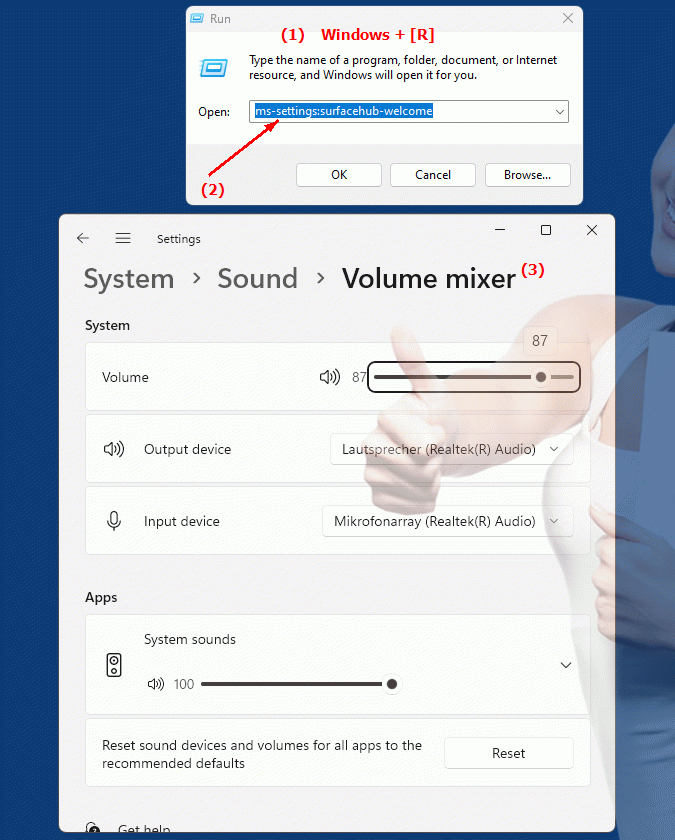
1b. This can answer the following challenges and questions.
How do I set up the Surface Hub for the first time and welcome?What options do I have to adjust Surface Hub settings after a factory reset?
Can you tell me how to configure the Surface Hub device when using it for the first time?
What steps are necessary to change the Surface Hub welcome page?
Is it possible to set custom settings for the Surface Hub device before first use?
How do I customize the display options on a newly set up Surface Hub?
Is there a way to personalize the Surface Hub welcome page?
Can you provide step-by-step instructions for configuring a new Surface Hub?
How do I change the settings of a reset Surface Hub to suit my needs?
2. Available in Windows 10, 11 and 12 along with the build numbers!
Availability in Windows versions
1.Windows10:
- Availability:
The "ms-settings:surfacehub-welcome" URI is available in Windows 10 and leads to the welcome and setup options for Surface Hub. This feature allows users to configure the first steps in setting up Surface Hub and provides customization options to prepare the device for use.
- Build number:
This URI is available starting with Windows 10 version 1607 (July 2016 Update). This version of Windows 10 brought extensive support for Surface Hub devices, including setup and welcome options. The feature is available in builds 14393 and later.
2.Windows11:
- Availability:
In Windows 11, the "ms-settings:surfacehub-welcome" URI is also available. Windows 11 may provide an updated user interface and additional features for Surface Hub's welcome and setup settings. This URI allows users to set up and configure Surface Hub when first using it or after a factory reset.
- Build number:
This URI is available starting with Windows 11 build 22000 and later. This version includes the original release of Windows 11 as well as all subsequent builds that support the welcome and setup settings.
3.Windows12:
- Availability:
In Windows 12, the "ms-settings:surfacehub-welcome" URI is expected to continue to be available. Windows 12 is expected to maintain and potentially extend the existing welcome and setup experience for Surface Hub devices. The URI will help simplify and customize the initial device setup and welcome experience.
- Build Number:
The exact build number for Windows 12 that will support this URI is not determined at the time of publication, but the URI is expected to be available starting with the first released build number of Windows 12.
Summary
The "ms-settings:surfacehub-welcome" URI provides direct access to the welcome and setup options for Surface Hub devices in Windows. It is available in Windows 10 starting with version 1607 (build 14393 and later) and in Windows 11 starting with build 22000 and later. This URI is also expected to be available in Windows 12 once the first build number of Windows 12 is released. The welcome and setup options help users set up and customize Surface Hub correctly when first using it or after a factory reset.
