The ms-settings:storagepolicies URI leads directly to the page in Windows 10 und 11 Settings where users can manage their system's storage and retention settings.
This page allows users to set policies for storing and managing files and data, particularly regarding retention periods and automatic cleanup of storage space. Here is a detailed description of the availability of this URI in Windows 10, Windows 11, and Windows 12, as well as the relevant build numbers:
1. ms-settings:storagepolicies
2. Availability under Windows
3. Other useful commands in the Windows settings
1. The Command ms-settings:storagepolicies
1. Press and hold Windows R to continue.2. To do this, simply use the command: ms-settings:storagepolicies
(This command is also suitable for a desktop shortcut.)
3. Press the OK button or [Enter] to confirm.
(... see Image-1 Point 1 to 3)
You now have access to the settings described in your Windows 10, 11 or 12.
In this way, the following problems and questions can be answered.
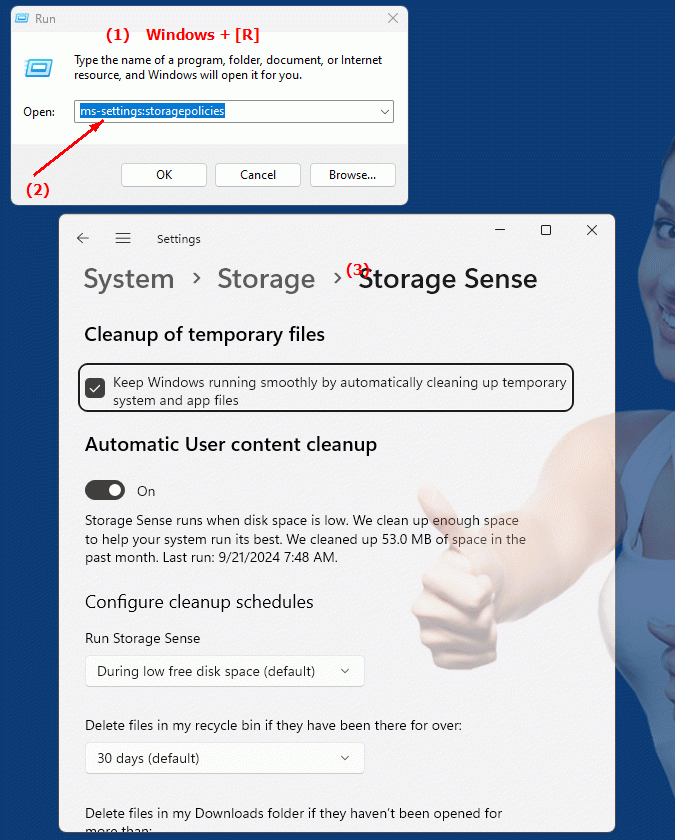
1b. In this way, the following problems and questions can be answered.
Where is the storage policy URI located in the system?How do I navigate to storage and retention policy settings in Windows 10?
What options does the user have to customize storage policies in Windows 11?
How can I make sure my system automatically cleans up excess space?
What role do storage policies play in managing files and data in Windows 10?
Is it possible to set custom retention periods for specific file types?
How do I change the automatic cleanup settings in Windows Settings?
How do changes to storage policies affect my system performance?
Can you set backup policies directly via the URI address?
How do I ensure that my retention policies comply with legal requirements and company standards?
These questions focus on how users can customize storage and retention policy settings in different versions of Windows.
2. It is available starting with the corresponding build numbers in Windows 10, 11 and 12!
Availability by Windows version
1. Windows 10:
- Available from:
Windows 10 Version 1903 (Build 18362)
- Description:
In Windows 10 version 1903, the ms-settings:storagepolicies URI was introduced. This page allows users to manage various storage and retention settings. The main features include:
- Storage Optimization:
Enable and customize storage optimization, which automatically deletes unneeded files to free up storage space.
- File History:
Manage settings for File History, which automatically backs up files on external drives.
- Temporary files:
Manage and delete temporary files created by Windows and installed programs.
- File and app retention:
Customize retention policies for temporary files and app data, including the ability to set automatic deletion policies.
2. Windows 11:
- Available from:
Windows 11 Version 21H2 (Build 22000)
- Description:
In Windows 11, the ms-settings:storagepolicies URI was continued to be supported, with enhanced features and improvements compared to Windows 10. The improvements include:
- Advanced Storage Optimization:
Improved storage optimization settings with more detailed options to manage unneeded files and free up storage space.
- New design and user interface:
A modernized and more user-friendly interface for managing storage and retention settings.
- Integration of new storage features:
Additional features to manage and optimize storage space, including new options for temporary files and apps.
3. Windows 12:
- Available from:
Windows 12 is expected to be released in 2024.
- Description:
In Windows 12, the ms-settings:storagepolicies URI is expected to continue to be available, possibly with enhanced functionality and further improvements. Expected features could include:
- Enhanced Space Management Policies:
New and improved policies to manage space and optimize data retention.
- Optimized UI:
Further improved and customizable UI for managing storage and retention settings.
- New Storage Features:
Additional features to manage file and app retention, including improved options for automated cleanup and storage optimization.
Description of the function
The ms-settings:storagepolicies URI opens the page in Windows Settings that deals with storage and retention policies. This page allows users to manage the following features and options:
- Storage Optimization:
This feature allows you to optimize the storage space on the system drive by automatically deleting unnecessary files. This includes deleting temporary files, old Windows installations and other data that is no longer needed.
- File History:
Users can manage the settings for File History, which creates regular backups of files to prevent the loss of important data. Here you can select the backup drive and set the retention period of the backup copies.
- Temporary Files:
Manage and manually delete temporary files created by Windows and applications. These files can include data such as cache, logs, and temporary installation files.
- File and app retention:
Set policies to automatically clean up files and app data, including the ability to specify how long files and data should be kept on the system.
Application
By typing the URI "ms-settings:storagepolicies" into the address bar of the Windows Start menu or by creating a shortcut, users can go directly to the Storage and Retention Settings page. This makes it easy to quickly manage storage space and retention policies without navigating multiple menus.
The direct link to the Storage and Retention settings page allows users to efficiently configure their storage options and make the most of the available space on their system. This is especially useful for users who want to optimize their storage usage and regularly remove unnecessary files and data to make room for new content.
